5 edjr setup, 1 setup>misc, Chapter 5 edjr setup – Dillon EDjunior (Old) User Manual
Page 13: Setup>misc
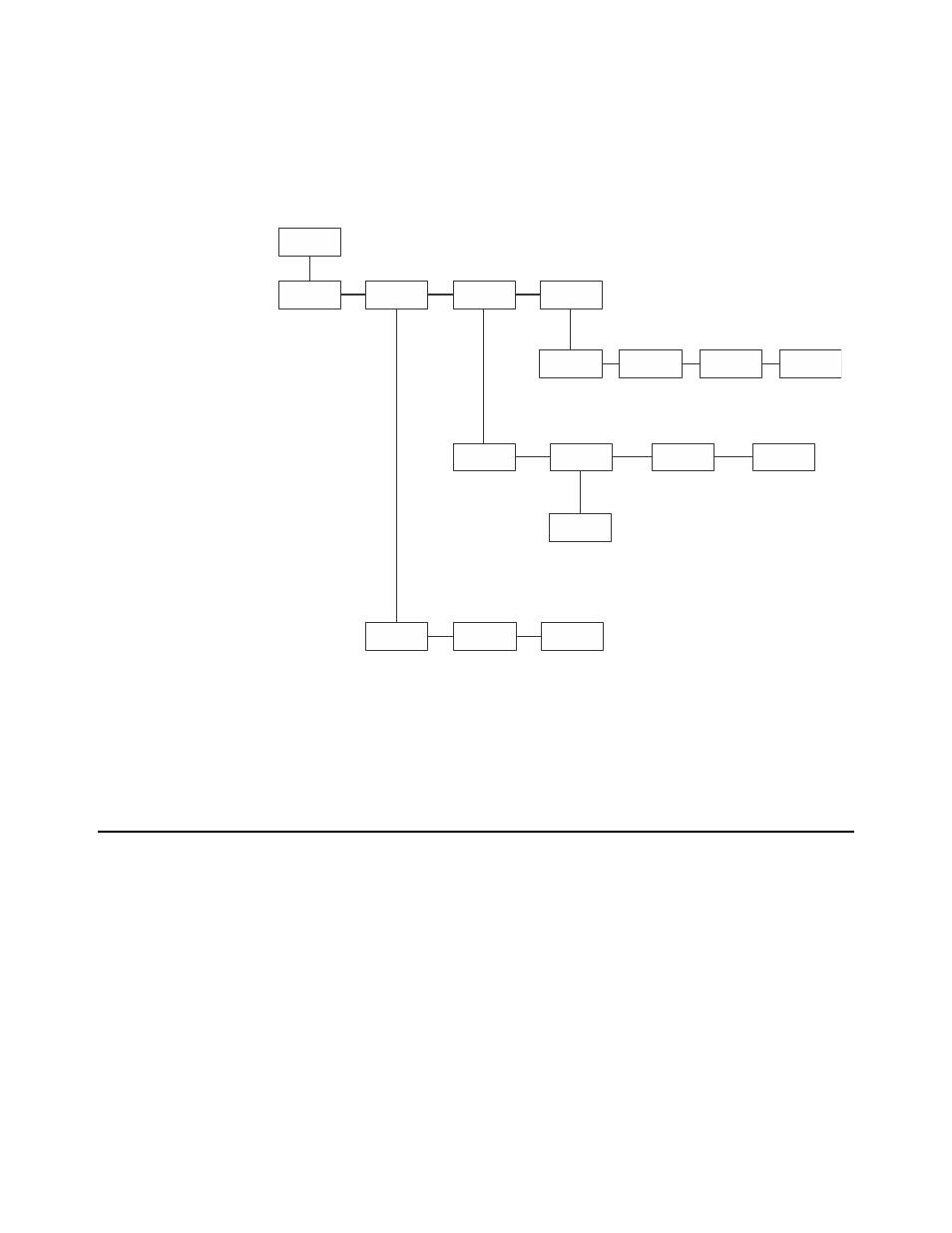
EDjunior Dynamometer User Instructions
13
5 EDjr Setup
One of the first things you should do to begin using the EDjr is to set it up to suit your
specific needs and equipment. You can access the Setup menu, shown in Figure
,
using the soft keys. Press the appropriate soft key to accomplish the functions listed on
the following pages.
Figure 5.1 Operator setup menu
5.1 Setup>Misc
Press the Misc key to access the following soft key set (refer to Figure 3):
Flash
Press this soft key to enable or disable the “display flash” feedback. If
enabled, the press of a key causes the display to momentarily flash to give
you a visual feedback that the key was activated.
Zero
Press this soft key to enable or disable the Zero key’s ability to also clear
the Peak force value. If you enable this function, press the Zero key to
clear the Peak force and zero the load. If you disable the function, the Zero
key will only zero the load. Peak force remains in effect and will only be
cleared with the Clear function during operation.
Contr
Press this key to adjust the contrast of the LCD display. Press the Down
soft key to lighten the contrast. Press the Up soft key to darken the
contrast.
Setup
Misc
Flash
Zero
Contr
O.Load
Zero
Calib
About
Device
Software rev.
link info
Lists #
of overloads
List current
zero
compared
against
cal zero
Points
Display
calibration
points
Enable
keypad
display
flash
Clear
peaks
on Zero
press
Adjust
LCD
contrast
Test
A-D
Test
A-D
Disp.
Test
display
Keys
Test
keys
Batt
Test
battery
