Using clock (g-button), Selecting a clock skin, Switching between clock view and slideshow view – GiiNii GH-701P User Manual
Page 31
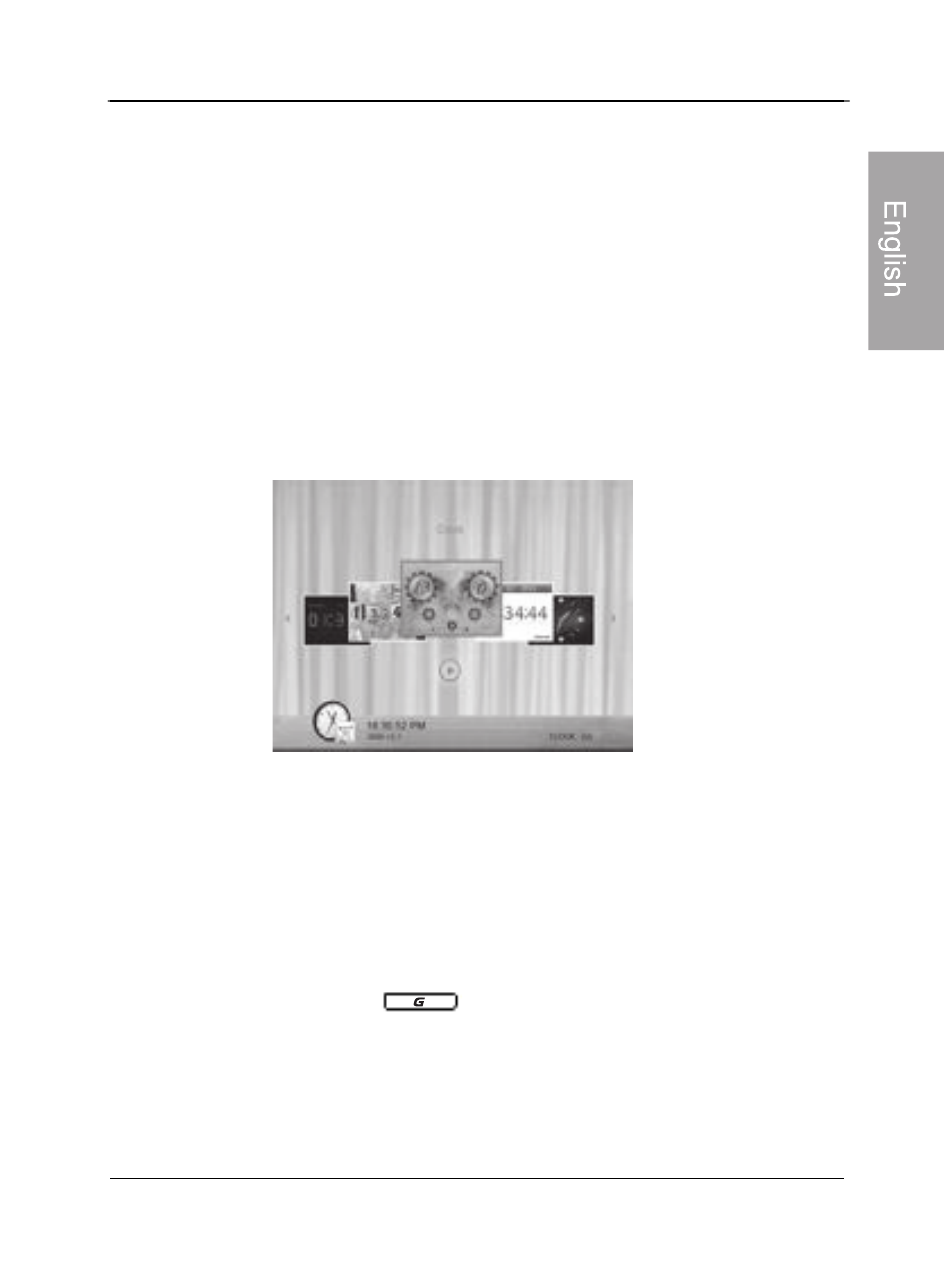
GiiNii™ Digital Picture Frame
Using CLOCK
(G‐button)
EN‐25
Using CLOCK (G-button)
Selecting a clock skin
The Picture Frame provides various preloaded clock and calendar
skins. To set a default clock skin to be displayed in Clock view, follow
the steps below.
1.
In the main menu, press
◀
or
▶
to select
CLOCK, and then
press OK.
2.
Press
◀
or
▶
to select a desired skin.
3.
Press MENU and select Default.
4.
Press OK to set the selected clock skins as default. The default
clock skin will be displayed when G-button is pressed.
Switching between Clock view and
Slideshow view
You can press G-button ( ) to toggle between Clock view and
Slideshow view.
When switching from Clock view to Slideshow view, the Photo
Frame starts the slideshow that was running previously.
If the last slideshow was playing from memory card or USB and
