Creating boot media – Storix Software SBAdmin Citrix XenServer Recovery Guide User Manual
Page 4
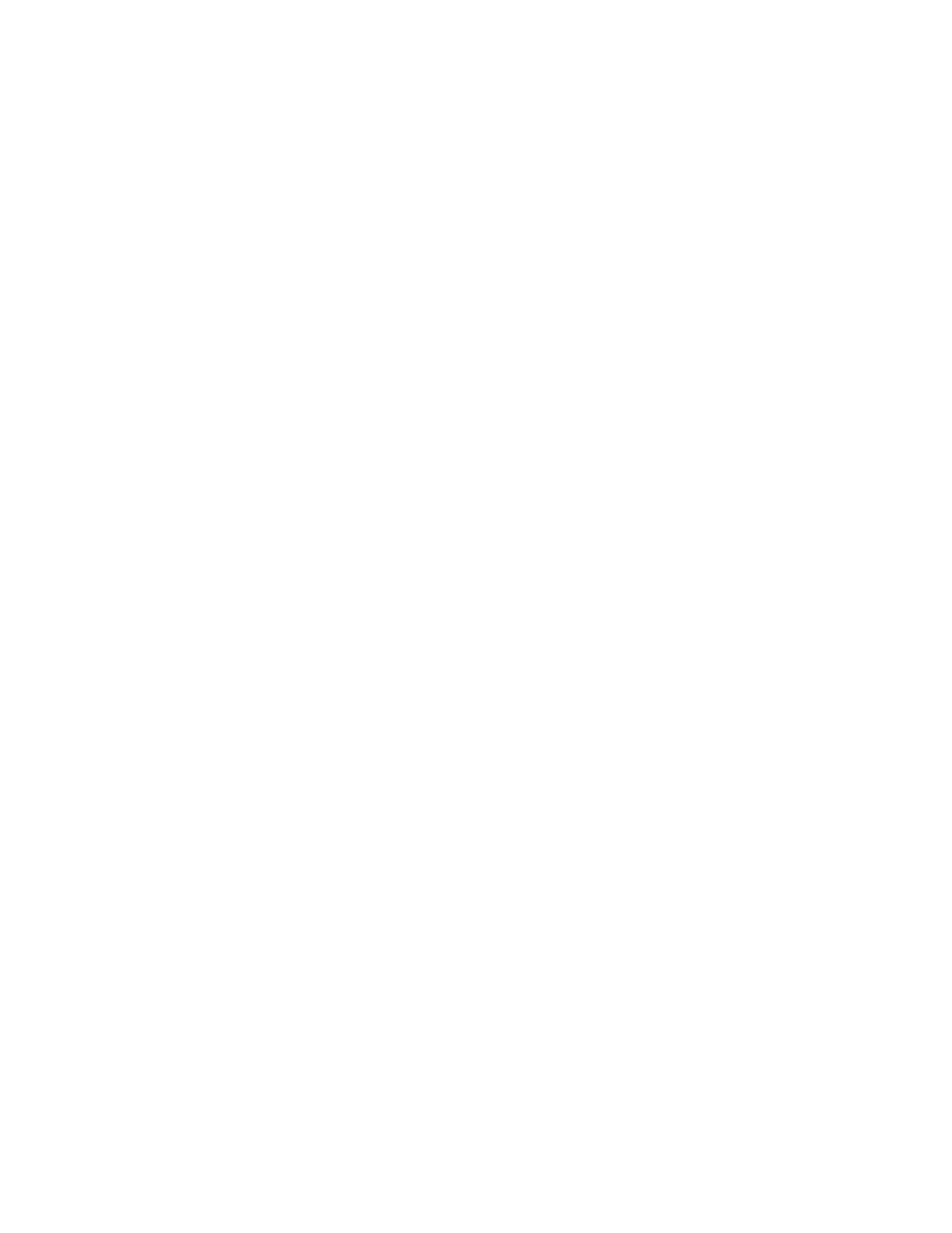
Storix System Backup Administrator
4
Citrix XenServer Recovery Guide
Copyright © 2014 Storix, Inc.
Storix is a registered trademark of Storix, Inc in the USA. SBAdmin is a trademark of Storix, Inc in the USA and other countries
append /boot/xen-3.4.2.gz dom0_mem=752M lowmem_emergency_pool=1M crashkernel=64M@32M
console= vga=mode-0x0311 --- /boot/vmlinuz-2.6.32.12-0.7.1.xs5.6.100.307.170586xen
root=/dev/sda1 xencons=hvc quiet vga=785 splash --- /boot/initrd-storix-sda1.img
To specify the hypervisor to SBAdmin, create the file /storix/config/multibootfile (assuming /storix is your
Storix data directory). Within this file, specify the path to the Xen hypervisor. In this case it would be as
follows.
/boot/xen-3.4.2.gz
You may now create a system backup.
System Backup of Citrix XenServer virtualized guests(domU)
Performing a system backup of a Citrix XenServer virtual machine (domU) is done much in the same manner as
any other Linux system. Refer to the
SBAdmin User Guide
for additional details.
Creating Boot Media
In order to perform system recovery of a Citrix XenServer virtual machine (domU), you will need a SBAdmin
system backup and SBAdmin boot media. The boot media is used to provide the system you wish to
recover with an environment and interface to perform the recovery. Boot media type supported for
performing recovery of domU is CDROM. Performing hard disk or network boot (PXE) of a domU is not
supported.
When creating CDROM boot media on an exiting domU it will be necessary to edit the following
configuration files so that the boot media will recognize the cdrom device.
The first step is to make a copy of device_info into the SBAdmin install directory, this will make changes
persist through software updates.
# cp /opt/storix/config/device_info /storix/config/device_info
(Note, the destination will be the SBAdmin data directory, change /storix/ in the destination
accordingly)
The next step is to edit the /storix/config/device_info file changing the following line.
#cdrom:xvd:a-h:Xen Virtual Block Device CDROM
to
cdrom:xvd:a-h:Xen Virtual Block Device CDROM
Finally, for paravirtualized guests, boot media must be created using the ISOLINUX boot loader. The
following command will create CDROM boot media named guest.iso in the /tmp directory. Note, boot media
may only be made from the command line. It is not possible to do this from the Web or GUI interfaces.
# stmakeboot -t cdrom -S -b ISOLINUX -o /tmp/guest.iso
For more information on creating SBAdmin boot media please refer to the
SBAdmin User Guide
