Blue digital bioimaging system – Vernier BlueView Transilluminator User Manual
Page 2
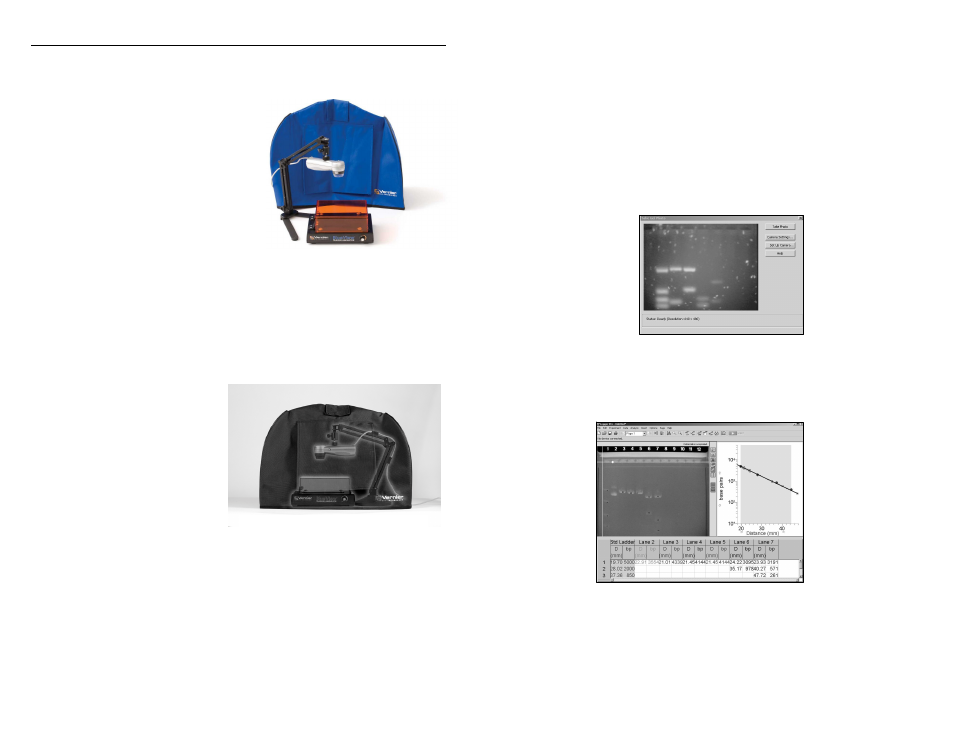
3
Blue Digital Bioimaging System
(Order Code BL-DBS)
The Blue Digital Bioimaging System is a
total system for illuminating, observing,
digitally photographing, and analyzing
fluorescently stained nucleic acid and protein
gels.
Use the Blue Digital Bioimaging System:
To view gel electrophoresis results.
To document and analyze gel
electrophoresis results using Logger Pro
software (Logger Pro sold separately.
See p. 7 for ordering information).
What is Included with the Blue Digital Bioimaging System?
BlueView Transilluminator
ProScope HR Body
1–10X ProScope Lens
ProScope Stand
Imaging Hood
Setting Up the Blue Digital Bioimaging System
Place the gel in the BlueView
Transilluminator and adjust for
optimal viewing.
Assemble the ProScope, lens,
and Stand, and position above
the Transilluminator as shown
in Figure 2.
Place the Imaging Hood over
the entire apparatus.
Connect the ProScope USB
cable to the computer and
follow the documentation and
analysis sequence in the following
section.
Obtaining a Digital Photo
There are two ways to obtain a digital photo for Gel Analysis in Logger Pro. In one
method, a photo is inserted into Logger Pro from an existing file on your computer.
In the second method, Logger Pro actively captures a photo of a gel using a digital
camera such as the ProScope HR.
Figure 2: Blue Digital
Bioimaging System
4
Method 1: Inserting a Digital Photo from File
1. Start
Logger
Pro.
2. Choose Gel Analysis from the Insert menu, then choose From File...
3. Choose the photo you want to analyze from your desktop folder.
4. Once the photo is on the screen, choose Auto Arrange from the Page menu.
Method 2: Taking a Digital Photo with a ProScope HR
1. Start
Logger
Pro.
2. Choose Gel Analysis from the Insert menu, then choose Take Photo. A dialog
box with a live picture from the ProScope, as shown in Figure 3, should appear.
3. When you are satisfied with the image, click the Take Photo button. Your screen
should now look similar to the one in Figure 4.
Figure 3: Take Gel Photo
dialog box
Figure 4: Logger Pro ready to
begin Gel Analysis
