Settings, Digiview data display brightness, Bright – Cobra Electronics XRS 9675 User Manual
Page 14: Dimmer, Dark
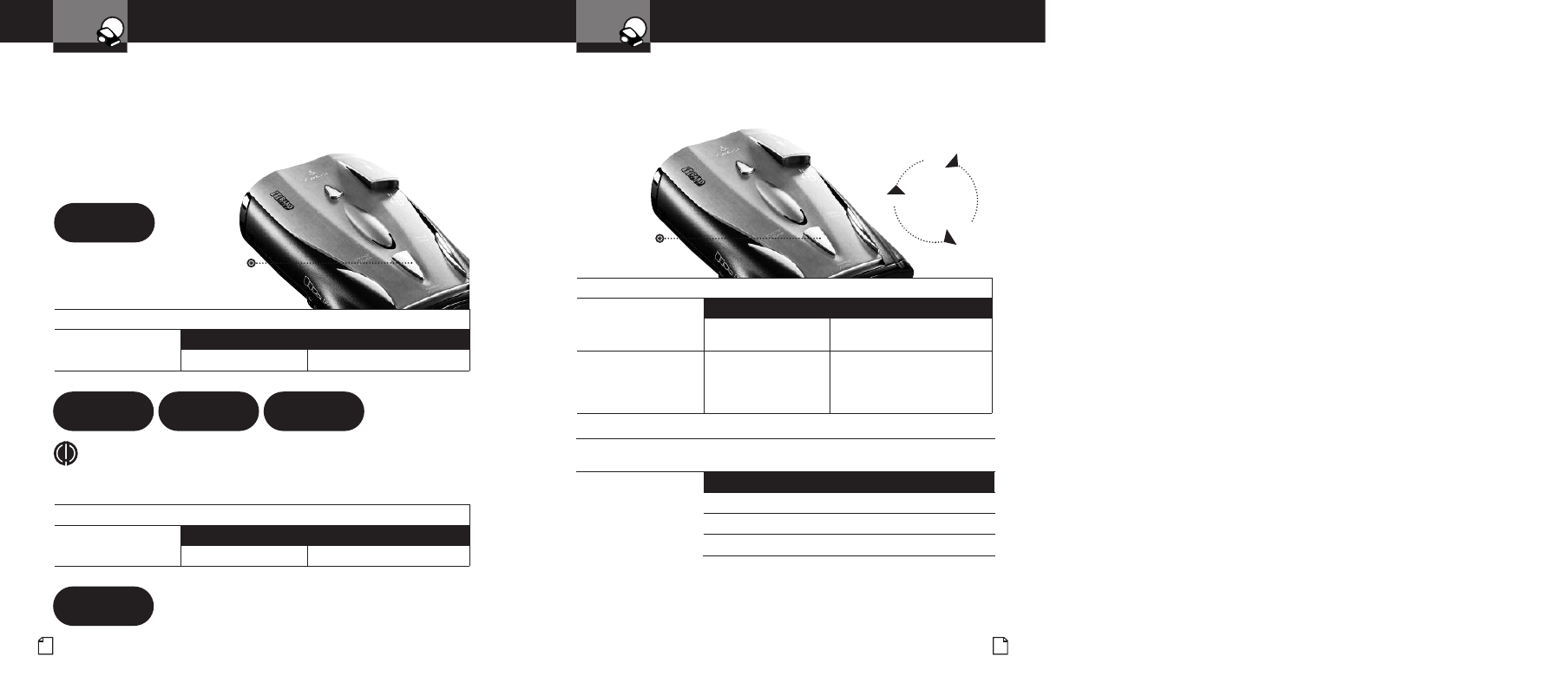
Settings
Intro
Operation
Customer
Assistance
Warranty
Notice
Secondary Icons
Your Detector
Nothing
comes close to a Cobra
®
23
Settings
Intro
Operation
Customer
Assistance
Warranty
Notice
Secondary Icons
Your Detector
22 English
DigiView Data Display Brightness
Your detector has a Bright display mode (for daytime driving) and three
levels of Dim display modes (Dim for dusk driving, Dimmer for night driving
and Dark where no visual alerts will be displayed) to control the display’s
brightness levels. The factory setting is Bright. The factory Dim mode
default setting is Dimmer.
Select/Dim Button
Press and release
Select/Dim Button
Press and hold
Dark Indicator
.
To change the Brightness to Dim
Press and release the
Select/Dim button once.
Tone
Visual Display
Two beeps
Dim, Dimmer or Dark
To change the Brightness to Bright
Press and release the
Select/Dim button again.
Tone
Visual Display
One beep
Bright
Dim
Dark
Dimmer
Press
and hold
Select/Dim
button
Setting Dim Default
You can set the default level for Dim mode (Dim, Dimmer or Dark)
either in Program mode or directly using the Select/Dim button.
To set the Display Dim Mode default directly using the Set/Dim Button
Press and hold the
Select/Dim button
Tone
Visual Display
One beep each time
the display cycles
Cycles — see chart above
Release the Select/Dim
button to select the
current display as
default.
None
Dim, Dimmer or Dark
To set the Display Dim Mode default using Program Mode
(See page 7 for instructions on using Program Mode)
In Program mode,
go to Display Dim,
Dimmer or Dark.
Tone
Visual Display
Two beeps
Dim
One beep
Dimmer
One beep
Dark
NOTE
When you change to Dim mode, the unit will enter whichever
dim default mode is set at the time.
Intro
Operation
Customer
Assistance
Warranty
Notice
in Icons
condary Icons
Dim Display
Dim
Bright Display
Bright
Dimmer Display
Dimmer
Dark Display
Dark
