Selecting a chord fingering mode, E-28, Using auto accompaniment – Casio AT-5 User Manual
Page 30: Fingered 1, 2, 3, Casio chord, Full range chord
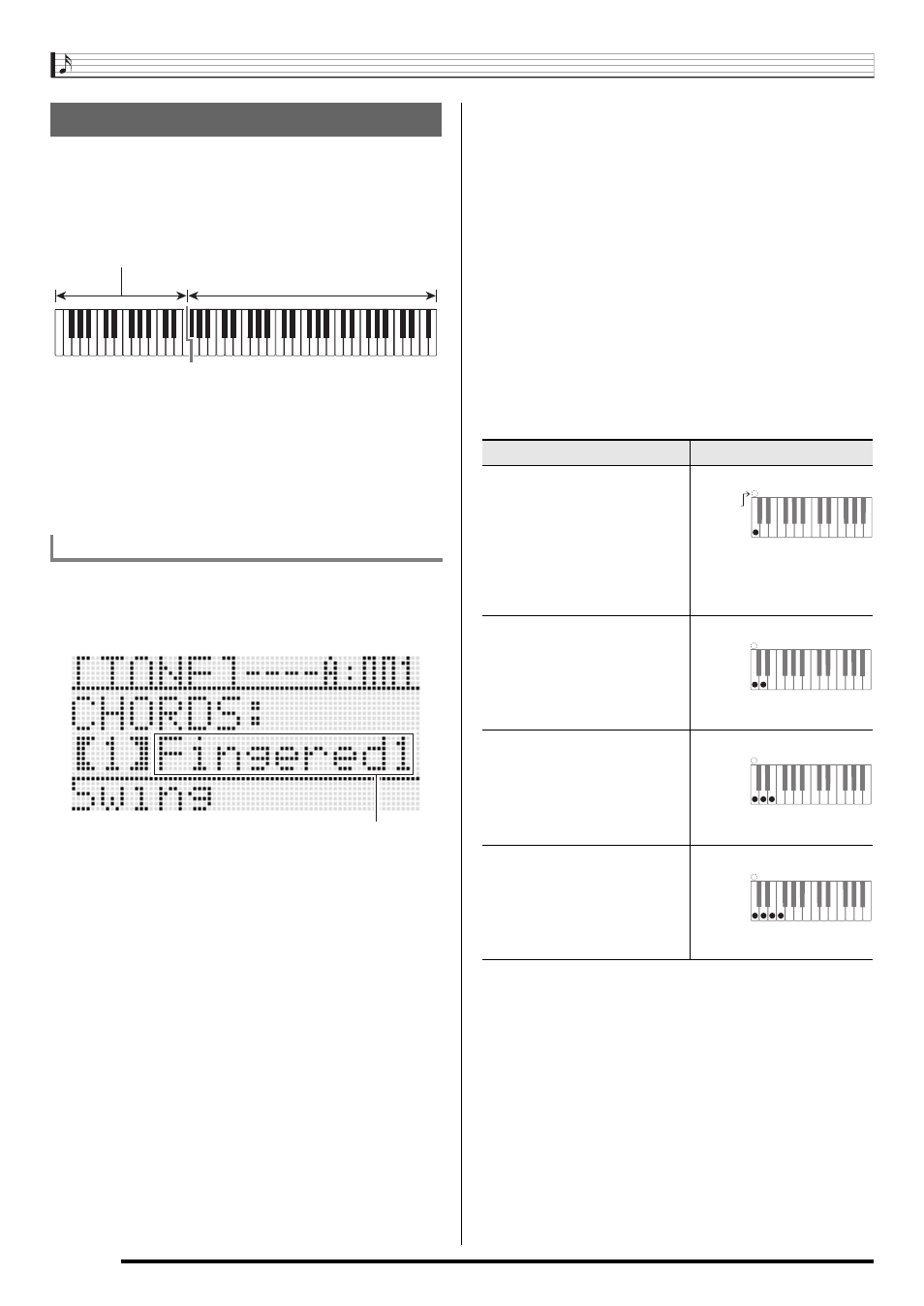
Using Auto Accompaniment
E-28
While Auto Accompaniment is playing, you use the chord
keyboard to specify the chord root and type. The area of the
keyboard to the left of the split point (page E-17) is the chord
keyboard. The illustration below shows the chord keyboard
range under AT-5 initial default settings.
You can select from among the following five chord fingering
modes.
1: Fingered 1
2: Fingered 2
3: Fingered 3
4: CASIO Chord
5: Full Range
1.
Hold down the L-18 (ACCOMP ON/OFF) button
until the chord fingering mode selection screen
shown below appears on the display.
2.
Use the dial or R-14 (–, +) buttons to select a
chord fingering mode.
3.
Press the L-18 (ACCOMP ON/OFF) button or the
R-15 (EXIT) button.
• This exits the chord fingering mode selection screen.
■ Fingered 1, 2, 3
With these three chord fingering modes, you play chords on
the chord keyboard using their normal chord fingerings. Some
chord forms are abbreviated, and can be fingered with one or
two keys. For information about the types of chords you can
finger and their fingerings, see the “Fingering Guide” (page
E-155).
■ CASIO Chord
With “CASIO Chord”, you can use simplified fingerings to play
the four types of chords described below.
When pressing more than one chord keyboard key, it makes
no difference whether the additional keys are white or black.
■ Full Range Chord
With this chord fingering mode, you can use the full range of
the keyboard to play chords and the melody. For information
about the types of chords you can finger and their fingerings,
see the “Fingering Guide” (page E-155).
Selecting a Chord Fingering Mode
To select a chord fingering mode
Chord keyboard
Melody Keyboard
Chord fingering mode
Fingered 1 : Play the component notes of the chord on the
keyboard.
Fingered 2 : Unlike Fingered 1, 6th input is not possible with
this mode.
Fingered 3 : Unlike Fingered 1, this mode allows input of
fraction chords with the lowest keyboard note as
the bass note.
Chord Type
Example
Major Chords
Press one key, whose note
corresponds to the chord
name.
• To play C Major, press any
C key in the chord keyboard.
The octave of the note does
not matter.
C (C Major)
Minor Chords
Press the chord keyboard key
that corresponds to the major
chord, while also pressing one
other chord keyboard key to
the right.
Cm (C minor)
Seventh Chords
Press the chord keyboard key
that corresponds to the major
chord, while also pressing two
other chord keyboard keys to
the right.
C7 (C seventh)
Minor Seventh Chords
Press the chord keyboard key
that corresponds to the major
chord, while also pressing
three other chord keyboard
keys to the right.
Cm7 (C minor seventh)
C C DE
F
#
b
E
F
#
GA
b
A
B
B
b
C C DE
F
E
#
b
Note
name
C C DE
F
#
b
E
F
#
GA
b
A
B
B
b
C C DE
F
E
#
b
C C DE
F
#
b
E
F
#
GA
b
A
B
B
b
C C DE
F
E
#
b
C C DE
F
#
b
E
F
#
GA
b
A
B
B
b
C C DE
F
E
#
b
