Crimestopper Security Products TN-4011 User Manual
Page 4
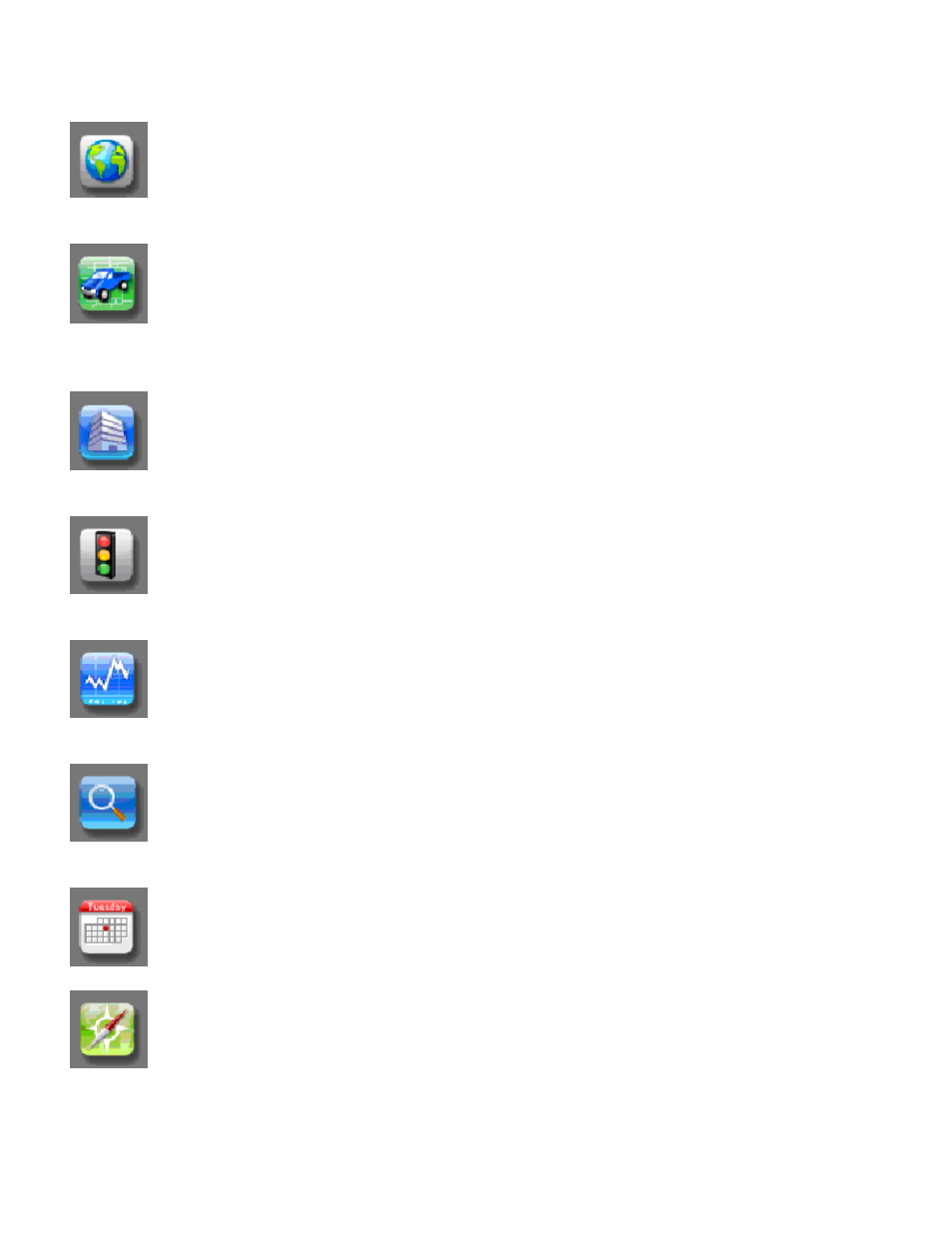
4
Getting Started
Before you click away, get familiar with the ICONS.
Map Control Tool Box: Zoom In and Out, Birds Eye View, GOOGLE and Virtual Earth
Views. See Traffic and or Weather information. Use this function after selecting a vehicle or vehicles.
Locate Vehicles on Map: This is the option to select any or all your vehicles. Click on bread
crumb trail to see the last 30 minutes of history for your vehicle or vehicles. Click on route lines to see the
direction of your vehicle or vehicles.
Manage Landmarks/Address: You can add a new Landmark, edit an existing Landmark or
delete a Landmark with this button. You can also find the closest vehicle to this Landmark, provided you
have selected a vehicle or vehicles.
Fleet Status Report: Check you entire fleet as to last location, mileage driven, current speed
and Ignition Off duration.
Generate Reports: Over 20 reports to choose from. Can select one vehicle or multiple vehicle’s
depending on what report is generated.
Search for Business: Select this report to find a business, restaurant, fuel depot or any listed
business. Search by business name or nearby city / state.
View Vehicles History: You can view a vehicle or all vehicles history, up to 60 days.
