Video/photo preview – NextoDI NVS1501 User Manual
Page 14
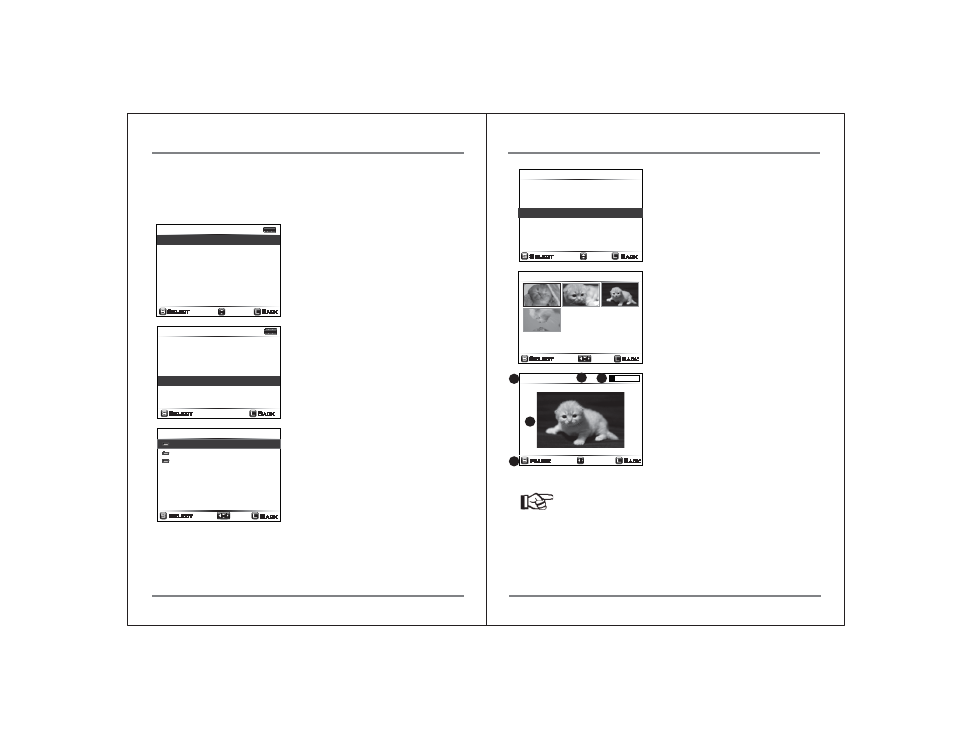
VIDEO/PHOTO PREVIEW
22
21
VIDEO/PHOTO PREVIEW
12. Video/Photo Preview
The NVS1501 shows stored video or photo files after backup depending on the file
format. A preview of both the internal and external device (CF/MD/SDHC/SDXC/
MS/USB) is supported. Users can also choose to delete the backup folders.
1. Preview from the internal hard drive
149.0 GB
Preview
Select
Back
HDD Management
Sector Recovery
Buzzer Off
Sync
Language
Firmware Update
Index AutoGen.
Off
Preview
Select a Source
Internal HDD
External Device
149.0 GB
Select
Back
2/3
20090701.000
20090630.000
20090601.000
Select
Back
Press the control key once at the “XCopy Ready”
mode to activate the menu.
Press the control key and select “Preview”.
Select “INTERNAL HDD” to preview the video file
stored in the internal hard drive.
The NVS1501 will display the contents of the
backup folder
in date order. The most recent folder is shown
first. After you select a folder, the NVS1501
will display a brief list of the contents as shown
in the figure below.
20090601.000
Select
Back
55 Files/ 528 MB
Delete This Backup
Show Video ... 4
Copy to External Device
Show Image ... 0
1/1
720p_123.mxf
Select
Back
Pause
Back
1x 00:00:05
Reference
● See http://www.nextodi.com/manual for supporting preview format.
● The preview of the NVS1501 is a “best effort” preview. The preview speed
differs depending on the video format.
3
1
2
4
5
The user can select [Show Video] for video
preview, [Show Image] for photo preview,
[Delete] for deleting this backup, or [Copy] for
copying to an external hard drive.
If “SHOW VIDEO” is selected, the NVS1501 will
display the video files contained in that folder
as thumbnails.
Unsupported video files are shown with an
[X] mark. Video clips are selected for preview
by using an up/down/left/right push of the
control key. Press the control key briefly to
select a clip.
The NVS1501 will show a preview of the video
file at reduced resolution. The user can select
play/pause by pressing the control key. The
user can also adjust the preview speed by
pushing the control key to the left/right.
(1) Preview speed
(2) Elapsed time
(3) Progress of preview in %
(4) Preview video
(5) Selectable command
