M2tech – M2TECH hiFace Dac User Manual
Page 20
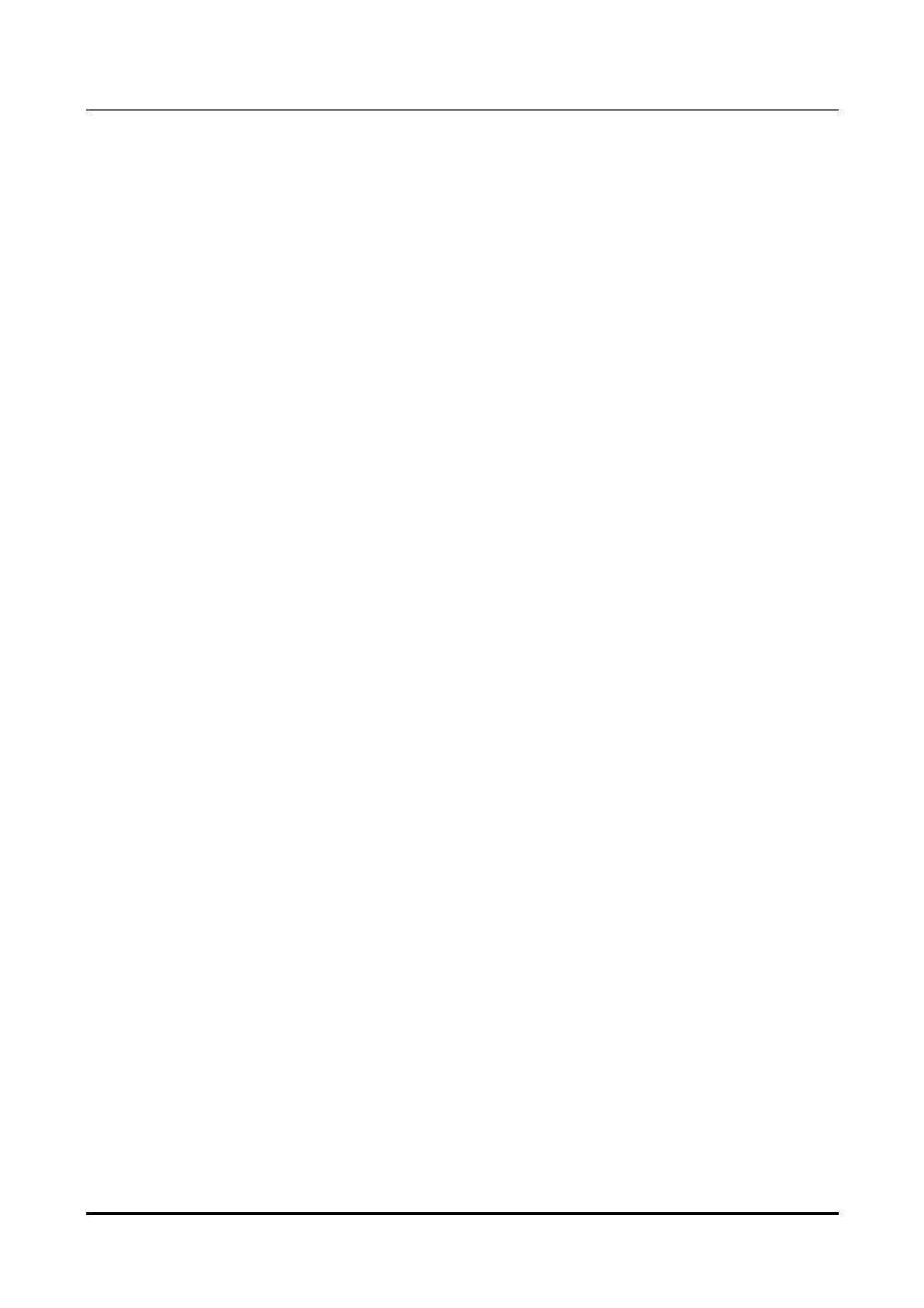
hiFace DAC
384
k
H
z
/32bit digital-TO-ANALOG CONVERTER
REVISION 1.1 – MAY 2013
Copyright © 2013, M2Tech Srl
20
M2Tech
www.m2tech.biz
6. Configuring the computer to use hiFace DAC
hiFace DAC
hiFace DAC
hiFace DAC
6.1. Configuring a PC with Windows XP
A PC with Windows XP can use hiFace DAC in two different ways: Direct Sound (DS)* and
ASIO. The first mode is suitable for most players, such as Windows Media Player and
iTunes, or for Internet streaming, while the second can be chosen (for better performance)
with players which can operate in ASIO mode. ASIO is widely used by professional audio
software tools and ensures bit-perfect performance.
*Please note that DS mode doesn’t allow for hi-end performance, as the various audio
streams from various sources (OS synthetizer, Windows sounds, audio player…) are
mixed together. This mode is nevertheless mandatory when enjoying streaming material,
such as Youtube videos or Spotify programmes.
6.1.1. Configuring for Direct Sound with Windows XP
Connect hiFace DAC to your PC. Then, go to the Control Panel and launch the Sound and
Audio Peripherals utility.
Select the Audio tab. In the Predefined Peripheral drop-down menu of the Playback area,
select “M2Tech Audio 2.0 Output” (see figure 17).
