Astro Gaming MixAmp User Manual
Page 7
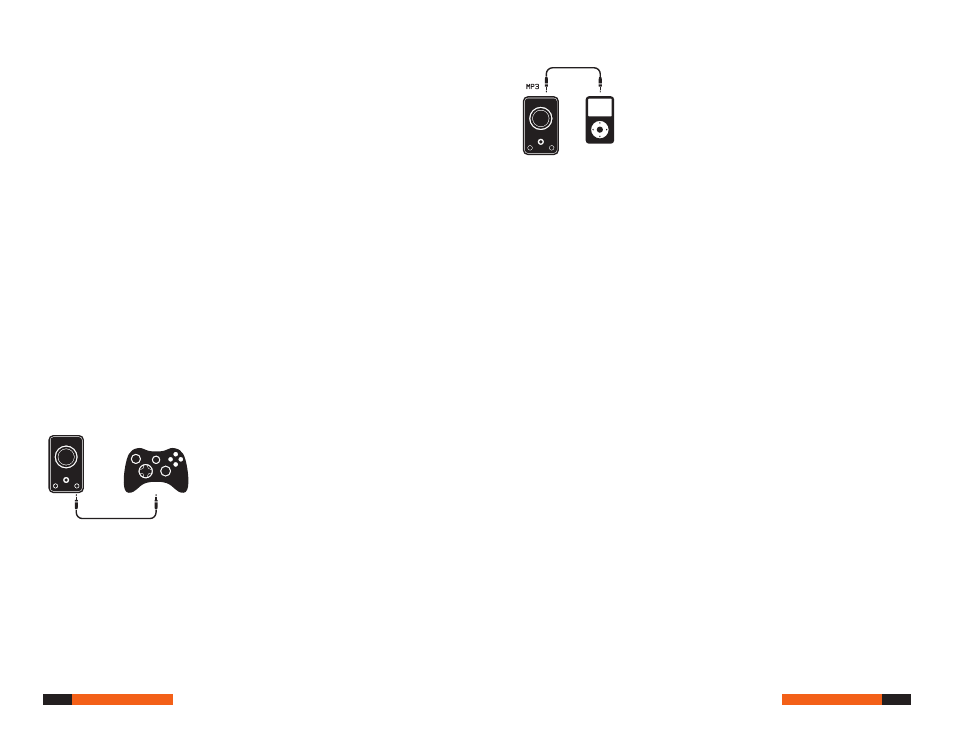
P12
P13
console setup - tv
Console SEtup - tv
2) RCA Analog - Connecting to the A40’s rear LEFT/RIGHT inputs: use this
connection if you don’t yet have a digital cable. The A40 MixAmp™ supports
Dolby Pro Logic II, giving you full surround sound even with an analog con-
nection. You can use the supplied 4m RCA-to-RCA Piggyback Cable to con-
nect directly to the RCA output of your television. Alternatively, if you don’t
have a free output, you may use the ‘Piggyback’ feature to intercept audio
from between your console and your television.
As described in the digital sections above, it is best to connect to your
television’s AUDIO OUT - this way the A40 MixAmp™ will receive an audio
signal from whatever source you have selected. If your television has both
FIXED and a VARIABLE outputs, make sure to use the FIXED output so that
you only have to adjust the
MASTER VOLUME control on the A40 MixAmp™.
(The television’s own volume doesn’t affect a FIXED output).
Important: If you don’t have FIXED audio outputs on your television, simply
connect the RCA-to-RCA Piggyback cable between your console and your
television. This is a “line-level” signal (full volume) and you will only need to
adjust the volume of the A40 MixAmp™ to achieve full volume control.
3) 3.5mm Headphone Jack - If you are unable to connect your A40 Mix-
Amp™ using one of the methods described above, use the headphone
output jack on your television by connecting the supplied 3.5mm-to-RCA
cable. The volume of your television’s headphone jack is tied to the volume
of the television itself, so set the TV volume to a suitable level (usually about
halfway to 3/4 of full volume) before adjusting the A40 MixAmp™. You may
get an unacceptable amount of hum and background noise if the television
is at or near full volume, depending on the quality of your TV’s audio, so try
different settings to find the best quality.
Step 2 - Connect to Xbox Live
If you are using an Xbox or Xbox 360 you can easily mix in voice communi-
cation from Xbox Live. For Xbox 360 users, connect the 2.5mm-to-2.5mm
cable to the back of the 360 controller. Then connect the free end of the
2.5mm cable to the
CONTROLLER port on the front of the A40 MixAmp™. If
you are using the A40 MixAmp™ with the original Xbox, simply use the origi-
nal Microsoft Volume Pod along with the supplied ASTRO Gaming 2.5mm
cable.
Important: Note that the A40 MixAmp™ will not improve the quality of Xbox
Live voice communication while using the Xbox 360. The quality of the sig-
nal is limited by the low-bandwidth connection between the Xbox 360 and
the controller.
Step 3 - Connect an External Audio Source (optional)
With the A40 MixAmp™, you can mix an additional external audio source
(like an mp3 player) into your games. Use one of the supplied 3.5mm-to-
3.5mm cables to go from the headphone output of your player to the MP3
input on the back of the A40 MixAmp™. This enables you to instantly inject
your own soundtrack - and keeps your mp3 player within arm’s reach for
easy adjustment.
Important: The MP3 input is NOT connected to the balance function on the
A40 MixAmp™. You’ll need to use the volume control on the player itself in
order to find the right balance of music to game sound. Also, if you are con-
nected to other A40 MixAmps™ in Daisy-chain configuration, don’t worry
about bothering your teammates with your music - they can’t hear it.
