System configuration – Astro Gaming A50 ASTRO User Manual
Page 4
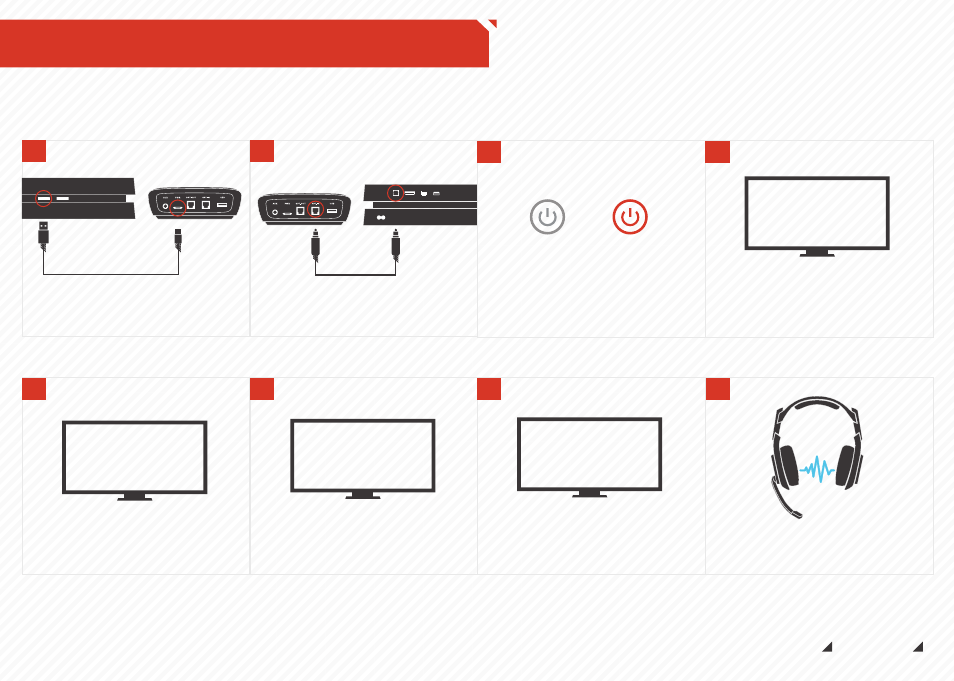
ASTRO GAMING
CONFIDENTIAL 2013
EYES ONLY
010185
ASTRO AUDIO
SUPERIOR
TOURNAMENT
COMPETITIVE
System Configuration
// PS4
2
Plug the optical cable into the MixAmp™
Transmitter and back optical port of the
PS4 for Dolby® Digital 7.1 Surround Sound
(Be sure to remove the caps on the cable tips).
Back of MixAmp
TM
Transmitter
Back of PS4
3
Power on the PS4, then the MixAmp™
Transmitter. The headset and transmitter
should already be paired (see page 10 for
pairing instructions).
MixAmp
TM
Pro Power Button
*STAND BY
*POWER ON
8
The A50 headset and PS4 are set up and
ready to go. Game on!
5
Go to settings and select “Sound and
Screen,” then select “Primary Output Port”
and choose “Digital Out (Optical).”
PS4 SOUND SETTINGS
6
Go back to “Audio Output Settings” and
select “Audio Format (Priority),” then select
“Bit Stream (Dolby).”
PS4 SOUND SETTINGS
4
The PS4 will automatically detect the
headset; sign into a user profile when
prompted.
SIGN IN
7
Under the "Audio Output Settings" menu,
select "Output to Headphones" and make
sure "Chat Audio" is selected and not
"All Audio.”
PS4 SOUND SETTINGS
1
Plug Micro-USB Cable into MixAmp
TM
Transmitter and PS4 for power.
Front of PS4
Back of MixAmp
TM
Transmitter
