Rear panel descriptions, Chapter 2: using your system, Navigating the mrx20’s on-screen menu – Universal Remote Control (URS) MRX-20 User Manual
Page 10
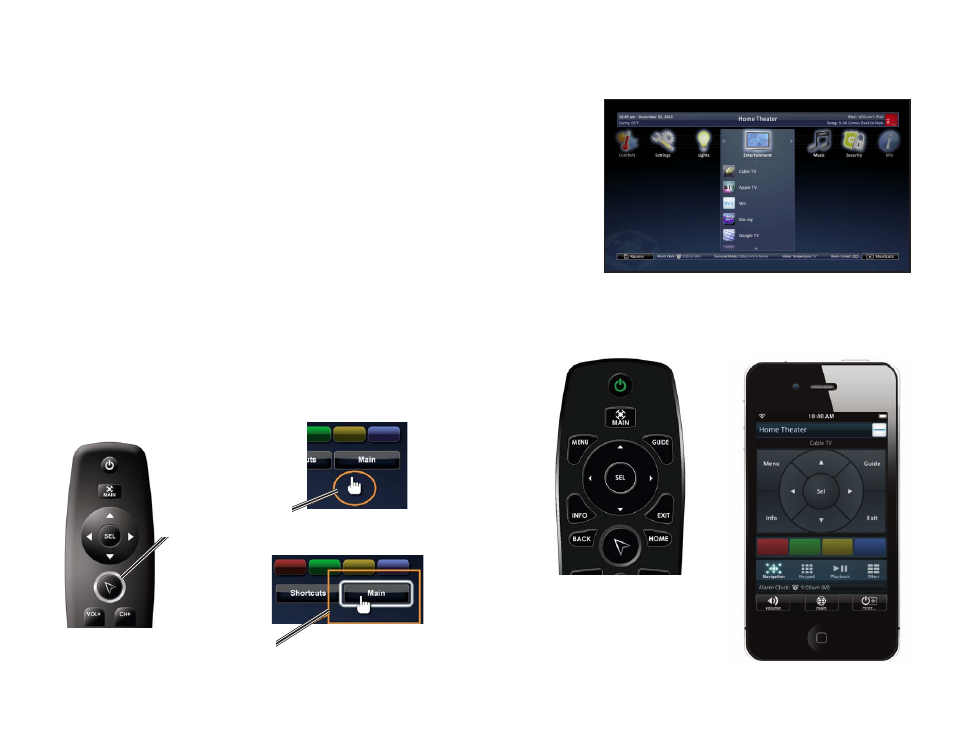
Chapter 2: Using your System
6
Chapter 2: Using Your System
Navigating the MRX20’s On-screen Menu
Navigating the MRX20’s on-screen menu is very simple with our URC User Interfaces
such as the TRG-100/TRG-200 Umotion remotes, or URC’s wide assortment of
handheld, in-wall, Android and iOS controllers.
Using the TRG-100/200
While using the TRG-100/TRG-200 remote, press the Umotion
button to activate the on-screen cursor and Umotion
movement. Point the remote at the on-screen display and
move the remote. The cursor is synchronized with the remote’s
movement. Move the cursor around the interface. Hover over a
button to reveal it’s hovered state. Then press the Umotion
button again to make a selection.
Using other Total Control User Interfaces
Use the interfaces navigational buttons (up, down, left or
right) to move the cursor around the on-screen interface.
Then press the select button to make a selection.
Umotion
button
Cursor
Hovered
State
Touch screen remotes
Hard button remotes
