SleuthGear Xtreme Life Night Vision QUAD LCD Quick Guide User Manual
Quick setup guide for zone shield® wireless
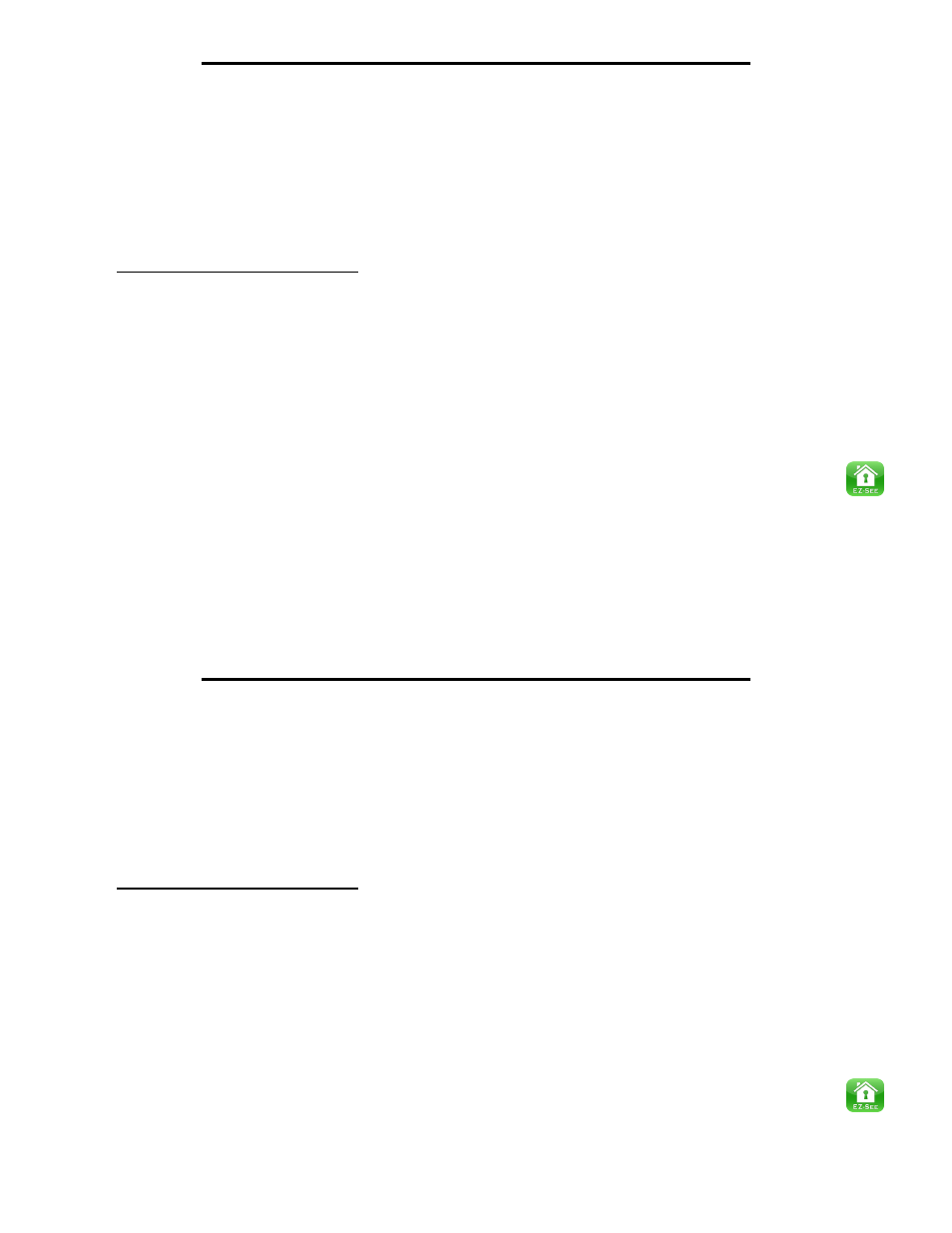
Quick Setup Guide for Zone Shield® Wireless
The full Set up Guide is located on the included CD along with the ASP4 Software
1. Remove products from box , print user manual from CD. Zone Shield® Wireless products come with many fea-
tures below is to help you quickly get your system up and running, if you have the Xtreme Life™ Wireless
(battery operated ) you will need to charge the battery first.
2. Download the provided ASP4 software to your PC computer
3. Connect Quad receiver to your computer via provided USB data transfer cable
4. Open ASP4 software, select settings (the two gears icon)
Here you will see 5 main Topics
Snapshot (you can select the file path where snapshots will be saved) currently set to the default file
path but can be personalized
Video (you can select the file path where Video files will be saved) currently set to the default file path
but can be personalized
Live View Date/Time
Backward (rewind)
Network Setting (this is the set up for live remote viewing)
a. Please change your Username & password
b. Once changed select “OK” and you are ready to remote view
c. To view from Apple or Google Devices Down load the EZ–See App for the app store
5. Go back to the main screen by selecting the quad view icon or the individual channel icons (1-4)
6. Plug in your Zone Shield Quad wireless camera or cameras if not battery operated ; you should now see
an image on your ASP4 software .If you do not see an image please see “Initial Setup Pairing Camera and
Receiver” on page 4 of your manual
E0119
Quick Setup Guide for Zone Shield® Wireless
The full Set up Guide is located on the included CD along with the ASP4 Software
1. Remove products from box , print user manual from CD. Zone Shield® Wireless products come with many fea-
tures below is to help you quickly get your system up and running, if you have the Xtreme Life™ Wireless
(battery operated ) you will need to charge the battery first.
2. Download the provided ASP4 software to your PC computer
3. Connect Quad receiver to your computer via provided USB data transfer cable
4. Open ASP4 software, select settings (the two gears icon)
Here you will see 5 main Topics
Snapshot (you can select the file path where snapshots will be saved) currently set to the default file
path but can be personalized
Video (you can select the file path where Video files will be saved) currently set to the default file path
but can be personalized
Live View Date/Time
Backward (rewind)
Network Setting (this is the set up for live remote viewing)
a. Please change your Username & password
b. Once changed select “OK” and you are ready to remote view
c. To view from Apple or Google Devices Down load the EZ–See App for the app store
5. Go back to the main screen by selecting the quad view icon or the individual channel icons (1-4)
6. Plug in your Zone Shield Quad wireless camera or cameras if not battery operated ; you should now see
an image on your ASP4 software .If you do not see an image please see “Initial Setup Pairing Camera and
Receiver” on page 4 of your manual
E0119
