Installing visualizer software – QOMO QD3300 User Manual
Page 14
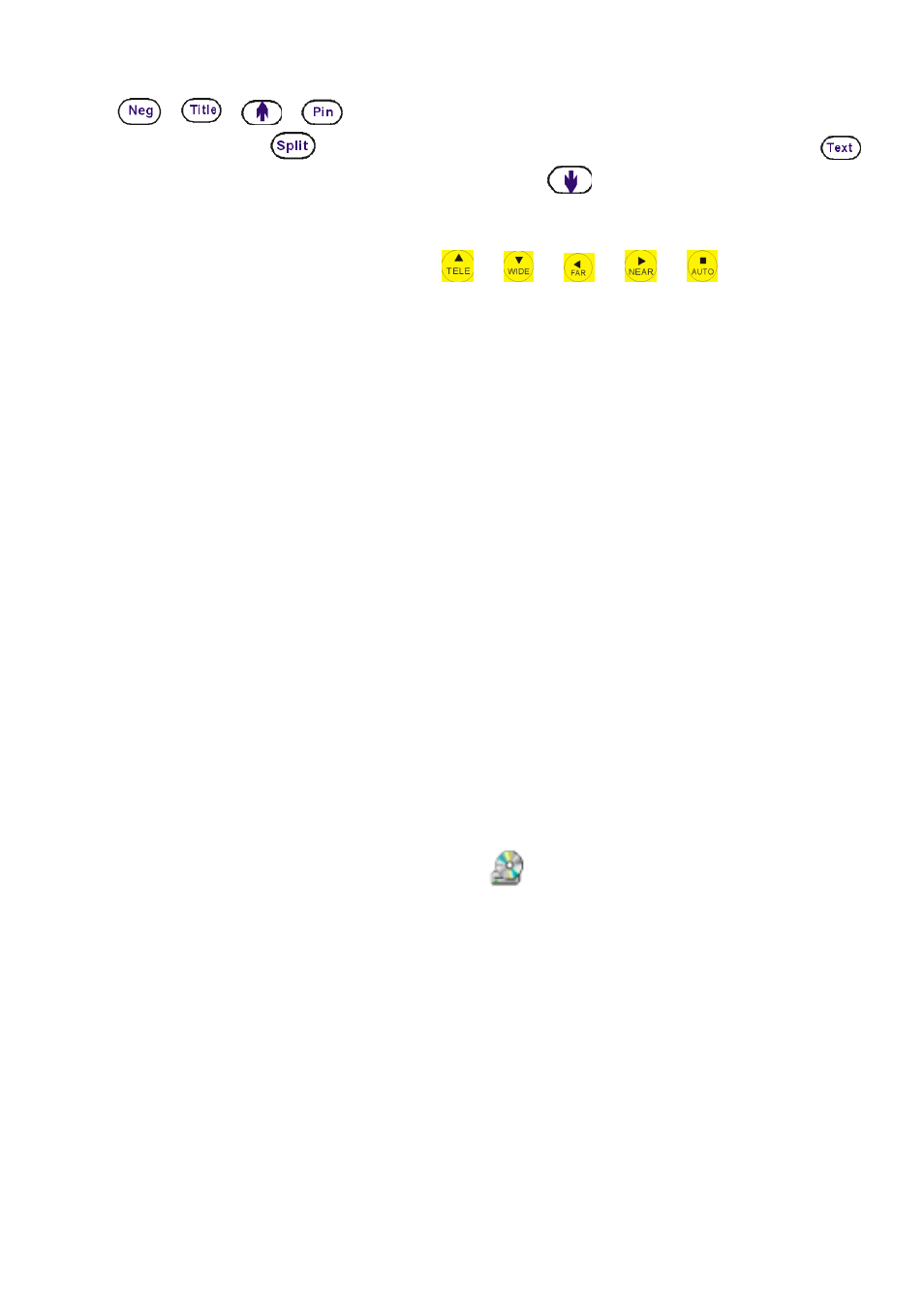
14
“DIV.”, the stored first sixteen images can be displayed in a 4 x 4 matrix.
Use
,
,
,
button to Select the image that you want to
display, then click
button to display the selected image, press
button to delete the selected image. Press
to exit the 4 x 4 image
display mode.
On the remote control, the “DIV. ”,“
”, “ ”, “ ”, “
”, “
” and “TEXT”
button can do the operation. Press “EXIT” to exit the 4 x 4 image display
mode.
INSTALLING VISUALIZER SOFTWARE
This function is to snap and display images with the USB interface, which
includes displaying static and dynamic pictures, snapping dynamic images and
playback the dynamic images with the Windows Media Player or its own
player.
A. Insert the CD-ROM that comes with the visualizer into the CD-ROM drive.
If Autorun is enabled on your system, then the Software Setup window will
be displayed automatically as below.
If it does not start automatically, after inserting the CD-ROM, Click [Start]
-> [My Computer], and double click
(the CD-ROM drive letter might
be different in different computer systems), and then the above screen will
appear immediately.
B. Click the
Install Capture Program
button to install the program that
captures images in the AVI or
JPG
format.
C.
Click the
Install Code-Writing Program
button to install Code-Writing
Program.
D. After the installation is finished, then click the
Exit
button to exit the
Software Setup window.
E. Shut down your computer when prompted in order for the changes to take
