Settings settings – service menu – Power Plate my7 User Manual
Page 6
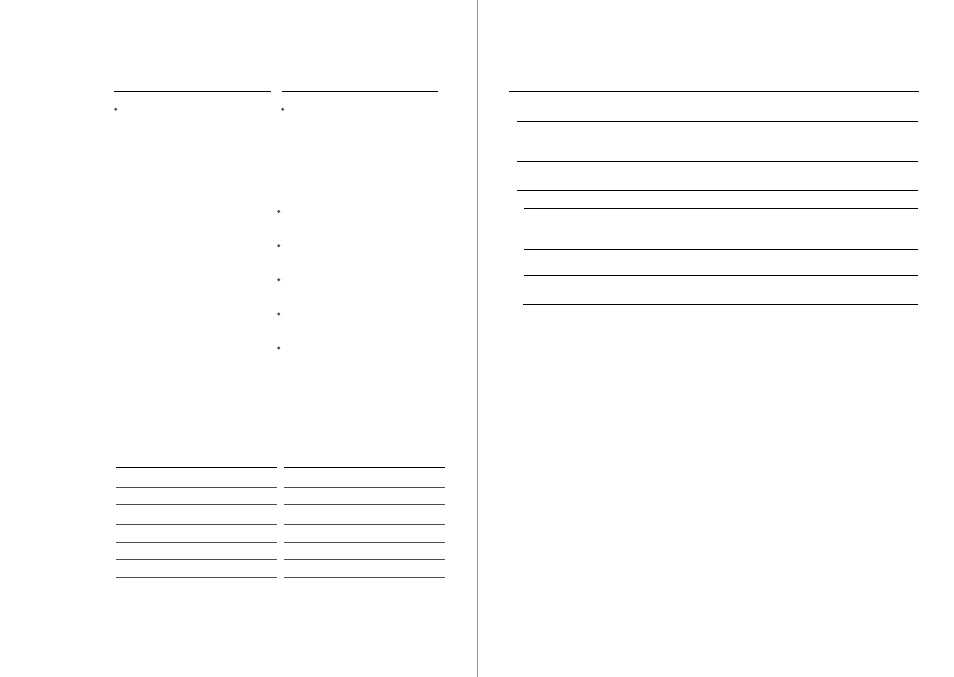
G-factor™
The my7 model offers a new way
of setting the machine, called the
G-Factor™, which simplifies how
one sets the machine to operate
at various levels of intensity. The
G-Factor combines the frequencies
and amplitudes, as shown in the table
below.
The term G-factor™ is based on
g-forces as described in paragraph
1.2 Intensity Level, a combination of
frequency and amplitude.
Intensity level
The intensity at which the machine
operates can be determined by
multiplying frequency and amplitude,
which shows how fast and how far the
platform is accelerating. Acceleration
is expressed in meters per second
squared (m/s2) and can be converted to
g-forces. An acceleration of 9.81 m/s2 is
equal to a g-force of 1g.
Stretch – Readies your muscles and
connecting tissues. An excellent prep for
any workout.
Balance – Activates your mind/body
connection and increases your stabilizing
muscle strength.
Core – Engages and strengthens your
central pillar including abs, obliques and
spinal erectors.
Strength – Builds lean muscle, tones and
burns fat with both dynamic and static
style exercises.
Massage – Stimulates blood flow and
relaxes muscles while reducing post-
workout fatigue.
Settings
Settings – Service Menu
Settings
G-factor™
30 Hz - Low
1
35 Hz - Low
2
40 Hz - Low
3
30 Hz - High
4
35 Hz - High
5
40 Hz - High
6
Programs and
exercises performed
on the my7 model will
always communicate
the recommended
settings as G-Factor.
Service Menu has three Main Categories:
I.
Diagnostics
II.
Usage Statistics
III.
Technical Support
I.
Diagnostics
a.
Will allow the user to run a self diagnostics check on the system. This diagnostic check will produce
error codes if the system has an internal software problem.
II.
Usage Statistics
a.
Will display the total machine hours of use
III.
Technical Support
a.
Software Information & Updates
i.
Provide current software application version number
ii.
Install software updates
b.
Hardware Information
i.
Embedded hardware information
c.
Hardware Touchscreen Calibration
i.
To recalibrate touchscreen
d
Troubleshooting & Support
i.
Touchscreen support
1.
Touchscreen non responsive, actions:
a.
Reboot the my7
b.
Recalibrate touchscreen
c.
Contact support at www.powerplate.com > Choose your Country > Click on “Support”
ii.
Touchscreen support
1.
Touchscreen freezes or hangs, actions:
a.
Reboot the my7
b.
Recalibrate touchscreen
c.
Contact support at www.powerplate.com > Choose your Country > Click on “Support”
iii.
Touchscreen support
1.
How do I clean the touchscreen?
a.
Turn touchscreen off. Use a piece of dry, lint free soft cloth. First wipe down monitor to remove
dust. Please use deionized or distilled water or iso-propyl alcohol - Don’t use tap water or mineral
water as they could leave white marks on the screen because of the dissolved salts. Spray
this liquid on the cloth. Never spray liquid directly onto the touchscreen. Moisten the cloth with
the cleaner and gently move the wet cloth in just one direction - from top to bottom. Completely
dry the touchscreen with a second cloth. Do not use any solutions that contain Acetone, ethyl
alcohol, toluene, ethyl acid, ammonia, or methyl chloride.
b.
Do not use excessive force when cleaning, to avoid damaging the touchscreen. The touchscreen
is not a rigid hard surface and can be damaged if too much pressure is applied.
iv.
my7 Machine support
1.
my7 power is intermittent, follow the actions below:
a.
Reboot the my7
a.
Check to ensure the power cord is inserted fully into the power inlet ( just above the on/off switch.)
b.
Contact Power Plate representative for local service provider information
v.
Software support
1.
my7 software support
c.
Contact support at www.powerplate.com > Choose your Country > Click on “Support”
8
9
