Ami bios utility, Starting, Navigation keys – Kontron KISS 2U PCI 762 User Manual
Page 41
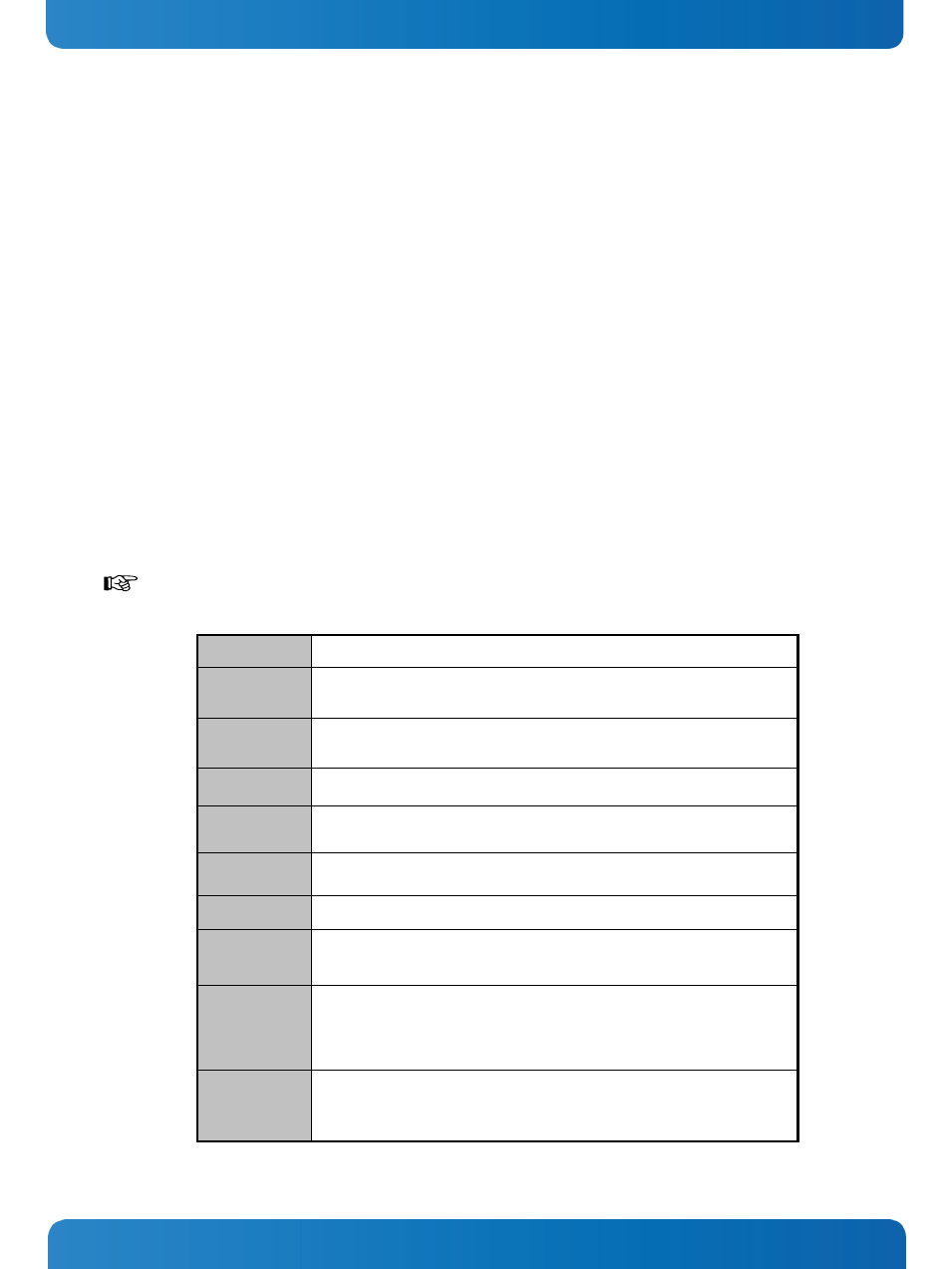
12. AMI BIOS Utility
PCI 762 – User’s Guide (Version 1.0)
12.
AMI BIOS Utility
This chapter provides users with detailed description how to set up basic system configuration through the AMIBIOS8 BIOS
setup utility.
12.1. Starting
To enter the setup screens, follow the steps below:
1. Turn on the computer and press the key immediately.
2. After you press the
main BIOS setup menu, such as the Chipset and Power menus.
12.2. Navigation Keys
The BIOS setup/utility uses a key-based navigation system called hot keys. Most of the BIOS setup utility hot keys can be
used at any time during the setup navigation process.
These keys include
Some of navigation keys differ from one screen to another.
Left/Right
The Left
Up/Down
The Up and Down
screen.
+− Plus/Minus
The Plus and Minus
particular setup item.
Tab
The
F1
The
F2
The
F3
The
F4
The
Press the
Esc
The
the Setup. Press the
Enter
The
a particular setup item. The
setup sub- screens.
www.kontron.com
39
