1 opening gmail, 2 switching between accounts, 3 creating and sending an email – Huawei U8186 User Manual
Page 50: 4 replying to or forwarding an email
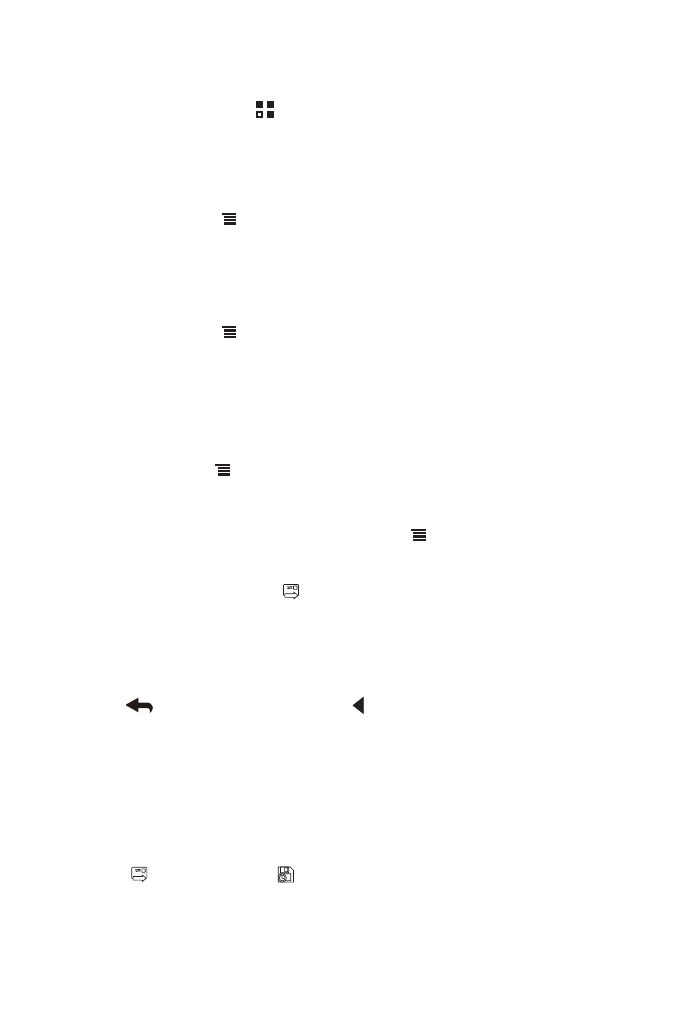
46
9.2.1 Opening Gmail
On the Home screen, touch
>
Gmail. The Inbox mail list appears. Any emails
you decide to keep on your mobile phone will go to your Inbox folder.
9.2.2 Switching Between Accounts
1. In the mail list, touch
, and then touch Accounts.
2. Touch the account that contains the email you want to read.
9.2.3 Creating and Sending an Email
1. In the mail list, touch
, and then touch Compose.
2. Enter the message recipient’s email address in the To field. If you are sending the
email to several recipients, separate the email addresses with commas. You can
add as many message recipients as you want.
If you want to send a copy (Cc) or a blind copy (Bcc) of the email to other
recipients, touch
, and then touch Add Cc/Bcc.
3. Enter the email subject and write your email.
If you want to add a picture attachment, touch
, and then touch Attach to
select the picture you want to attach.
4. After writing your email, touch
.
9.2.4 Replying to or Forwarding an Email
1. In the mail list, touch the email that you want to reply to or forward.
2. Touch
to reply. You can also touch
, and then touch Reply, Reply all, or
Forward.
3. Do one of the following:
• If
you
selected
Reply or Reply all, enter your message.
• If
you
selected
Forward, specify the message recipients and add any
additional text you want to include in the forwarded message.
4. Touch
to send, or touch
to save as a draft.
