2 customizing your account synchronization, 1 configuring general synchronization settings, 2 changing an account’s synchronization settings – Huawei M886 Radio Shack User Manual
Page 62
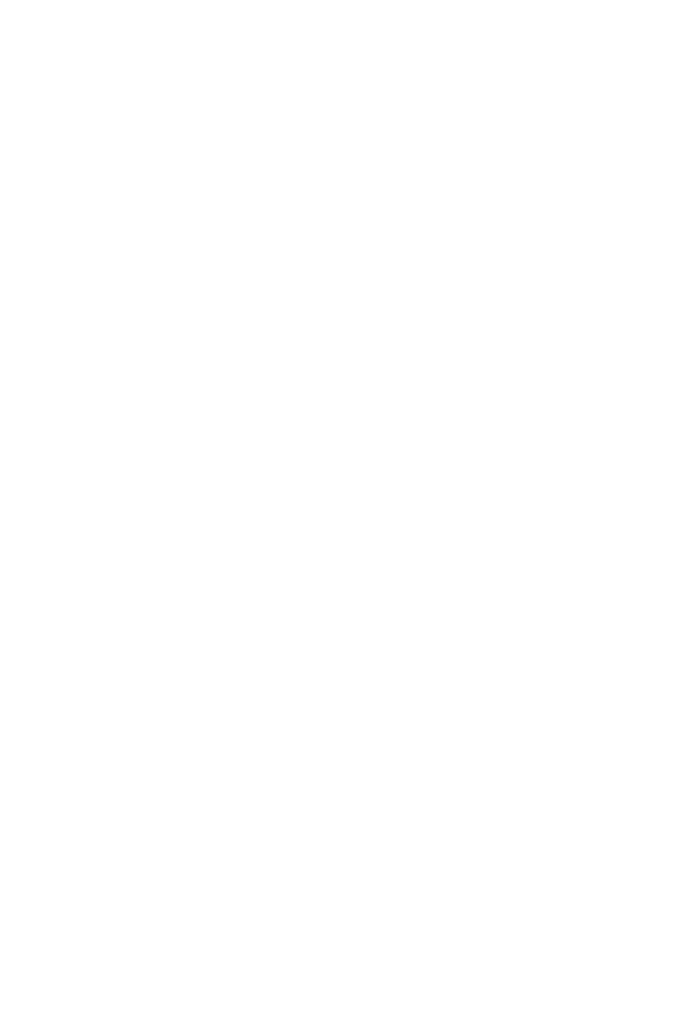
58
10.2 Customizing Your Account
Synchronization
You can configure background data use and synchronization options for all the
applications on your phone. You can also configure what kind of data you synchronize
for each account.
For some accounts, synchronization is bi-directional; changes that you make to the
information on your mobile phone are made to the copy of that information on the
web. Some accounts support only one-way synchronization; the information on your
mobile phone is read-only.
10.2.1 Configuring General Synchronization Settings
On the Accounts & sync settings screen, do the following:
• Select or clear the Background data check box to control whether applications
and services can transmit data when you are not working with them directly (that is,
when they are running in the background).
If you clear this option, Gmail stops receiving new mail, Calendar stops
synchronizing events, and so on, until you touch the Refresh option or send an
email.
• Select or clear the Auto-sync check box to control whether changes you make to
information on the phone or on the web are automatically synchronized with each
other.
For example, when this option is selected, changes that you make in Contacts
on the phone are automatically made in Google Contacts on the web.
10.2.2 Changing an Account’s Synchronization Settings
1. On the Accounts & sync settings screen, touch the account whose
synchronization settings you want to change. The data and synchronization screen
opens, displaying a list of the kinds of information the account can synchronize.
2. Selected items are configured to synchronize to your mobile phone.
3. Select or clear the check box of information you want to synchronize with the
mobile phone.
