Bluetooth tethering, Wi-fi hotspot – Huawei Ascend G700-U10 User Manual
Page 67
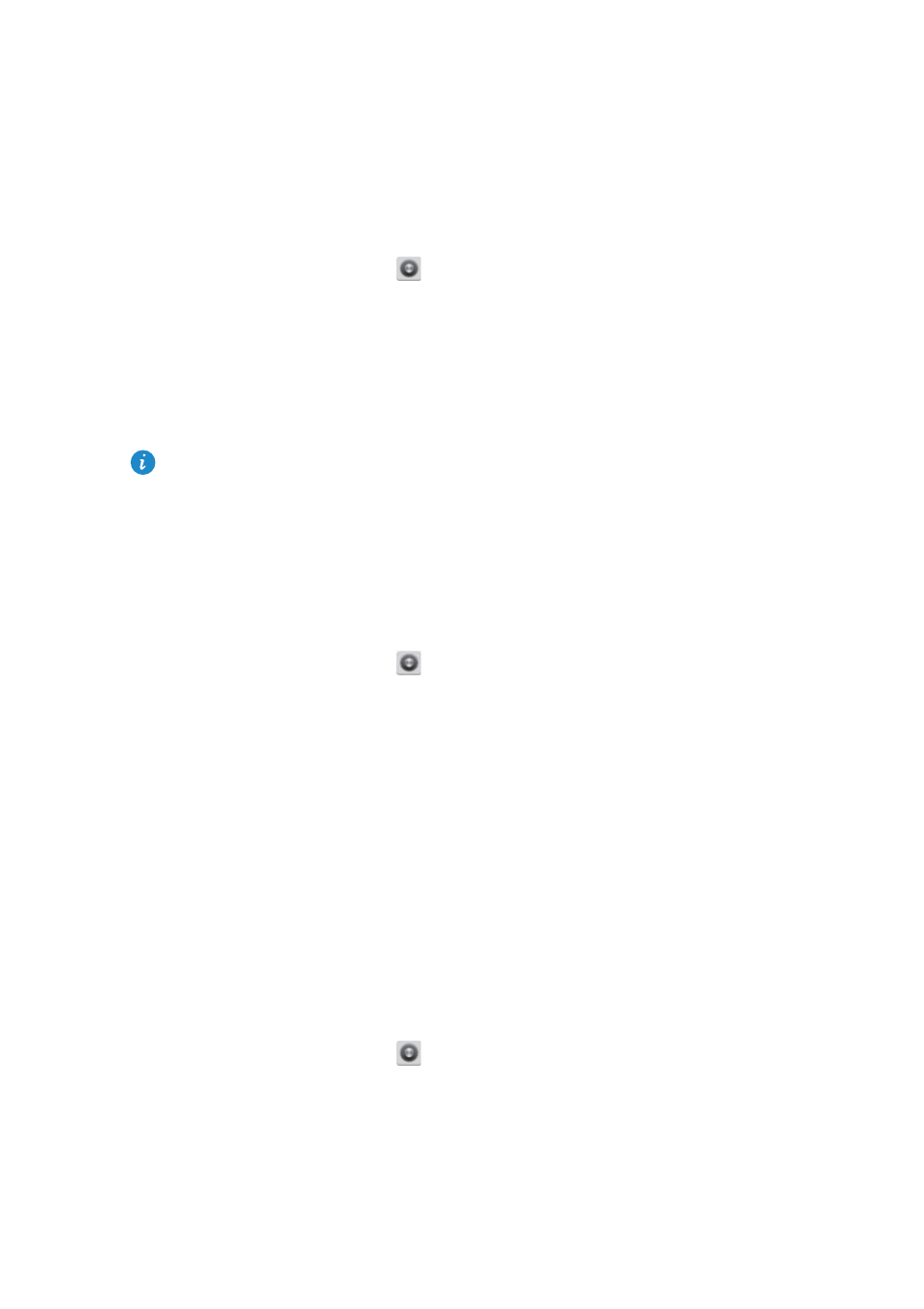
Internet connection
62
phone's USB tethering function without configuring any settings on the
computer. If your computer runs an earlier version of Windows or another
operating system, it will identify your phone and install its driver
automatically.
1.
Use a USB cable to connect your phone to the computer.
2.
On the home screen, touch
.
3.
Under
WIRELESS & NETWORKS
, touch
More...
.
4.
Touch
Tethering & portable hotspot
.
5.
Select the
USB tethering
check box to share your phone's data connection.
You cannot use your phone's USB tethering function when the phone is
in USB storage mode.
Bluetooth tethering
You can share your phone's mobile data connection with other devices using
Bluetooth.
1.
On the home screen, touch
.
2.
Under
WIRELESS & NETWORKS
, touch
More...
.
3.
Touch
Tethering & portable hotspot
.
4.
Select the
Bluetooth tethering
check box.
5.
On the Bluetooth device you wish to use, search for and connect to your
phone.
Wi-Fi hotspot
Your phone can also function as a Wi-Fi hotspot for other devices, sharing its
mobile data connection.
1.
On the home screen, touch
.
2.
Under
WIRELESS & NETWORKS
, touch
More...
>
Tethering & portable
hotspot
.
3.
Under
Tethering & portable hotspot
, turn on
Wi-Fi hotspot
.
