Bluetooth tethering, Wi-fi hotspot – Huawei Ascend P6 Quick Start User Manual
Page 62
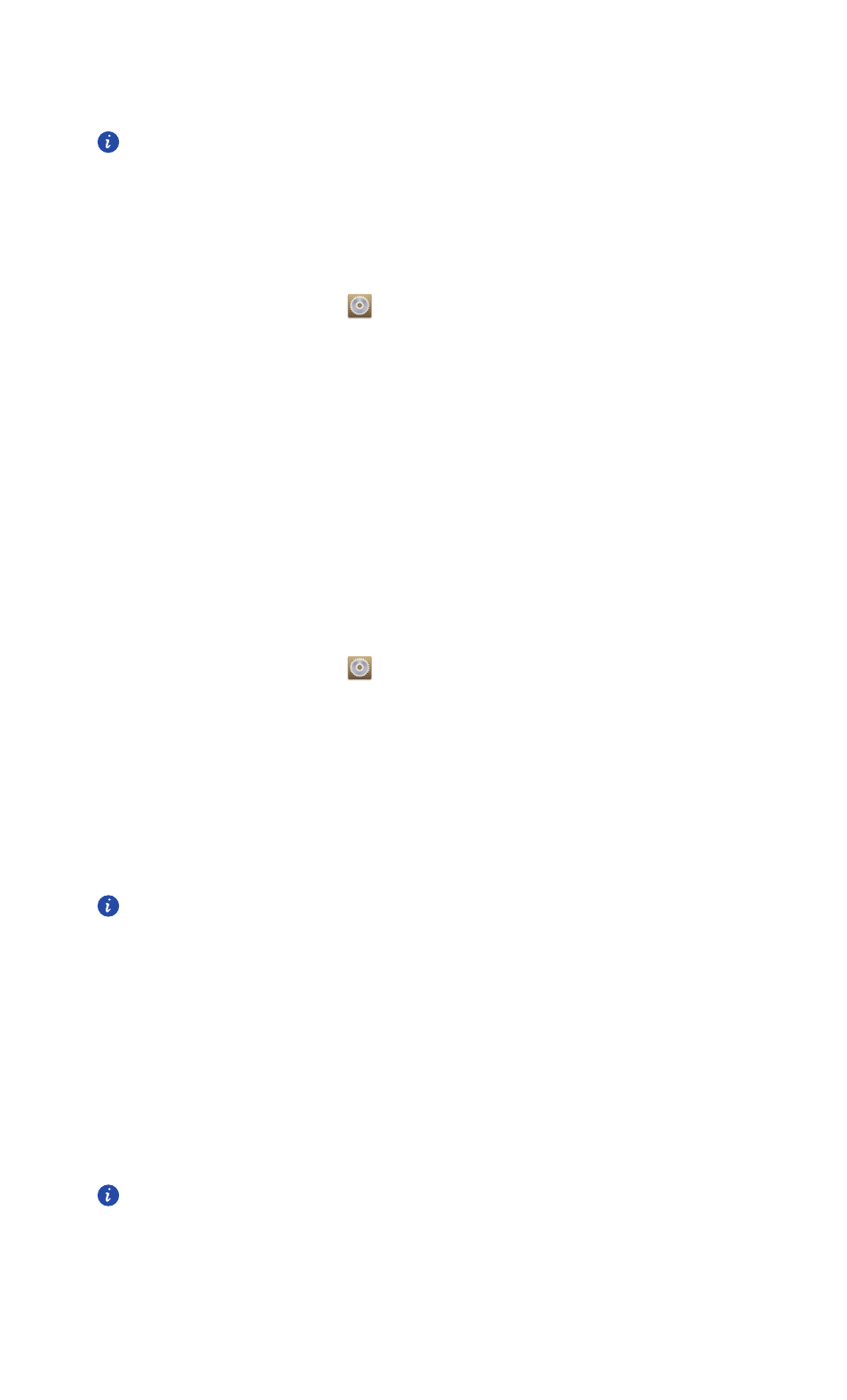
Internet connection
57
5. Select the USB tethering check box to share your phone's data connection.
You cannot use your phone's USB tethering function when the phone is in
USB storage mode.
Bluetooth tethering
You can share your phone's mobile data connection with other devices using Bluetooth.
1.
On the home screen, touch
then the All tab.
2. Under WIRELESS & NETWORKS, touch More….
3. Touch Tethering & portable hotspot.
4. Select the Bluetooth tethering check box.
5. On the Bluetooth device you want to use, search for and connect to your
phone.
Wi-Fi hotspot
Your phone can also function as a Wi-Fi hotspot for other devices, sharing its
mobile data connection.
1.
On the home screen, touch
then the All tab.
2. Under WIRELESS & NETWORKS, touch More….
3. Touch Tethering & portable hotspot > Portable Wi-Fi hotspot settings >
Configure Wi-Fi hotspot.
4. Name the Wi-Fi hotspot.
5. Select an encryption mode.
It is recommended that you set the encryption mode to WPA2PSK to better
secure the Wi-Fi network.
6. Set the key to the Wi-Fi hotspot.
When other devices want to access your phone's network, this key
must be entered.
7. Select the Portable Wi-Fi hotspot check box.
8. On the device you want to use, search for and connect to your phone's Wi-Fi
network.
To manage the devices allowed to connect to your phone, touch Manage
allowed devices and clear Allow all devices to connect. To add an allowed
device, touch Add device.
