Unlocking the screen with a password, Adjusting the screen brightness – Huawei Ascend D2 User Manual
Page 30
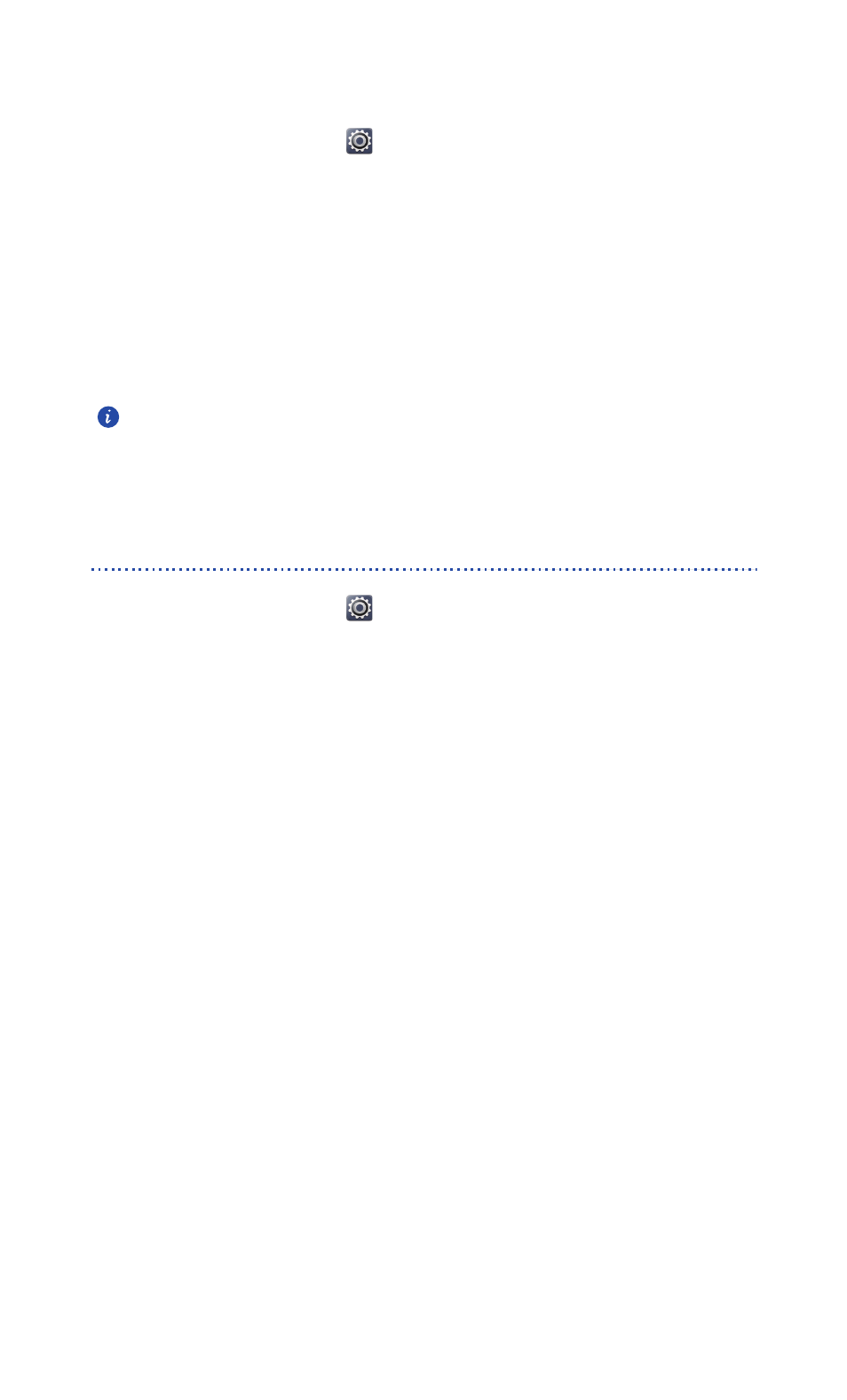
Personalizing your phone
25
Unlocking the screen with a password
1.
On the home screen, touch
then the All tab.
2. Under PERSONAL, touch Security.
3. Touch Screen lock > Password.
4. Follow the onscreen instructions to set a screen unlock password.
5. Repeat the password and touch OK.
After a password is set, you will have to enter it every time you want to unlock the phone
screen.
If you enter incorrect passwords five consecutive times, the screen stops
responding to further unlock attempts for 30 seconds. You will still be able
to make emergency calls during this time.
Adjusting the screen brightness
1.
On the home screen, touch
then the All tab.
2. Under DEVICE, touch Display.
3. Touch Brightness.
4. In the displayed dialog box, perform either of the following operations:
• Select the Automatic brightness check box to have your phone automatically
adjust its screen brightness based on the ambient light.
• Drag the slider left to reduce the screen brightness or drag it right to
increase the screen brightness.
You can also flick down from the status bar to open the notification panel and adjust the
screen brightness using the switch shortcuts.
