3 all backup, 1 backing up data by using backup to sd, 4 calendar – Huawei C8650+ User Guide User Manual
Page 50: 1 opening calendar, 2 creating an event, 3 all backup 10.4 calendar
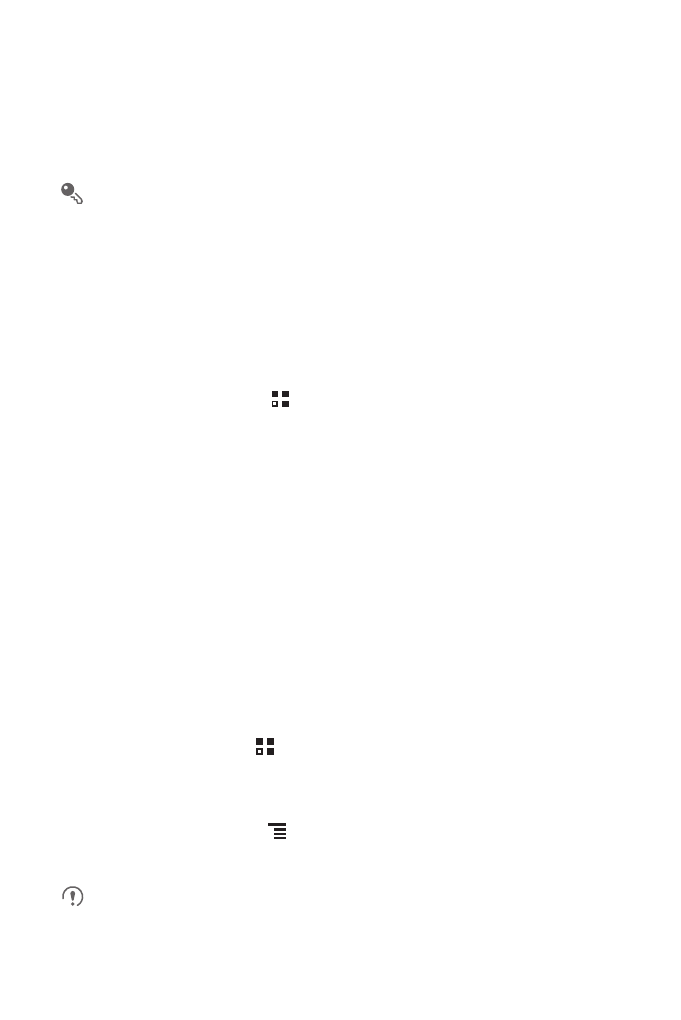
46
4. Enter the notification thresholds in the Set daily traffic reminder and Set monthly
traffic reminder fields.
5. Touch Finish.
6. You can now view your data traffic in Traffic statistics.
You can modify the monthly traffic limit and notification thresholds in Settings.
10.3 All Backup
You can back up data using All Backup, which provides the following options:
Backup to SD, Restore from SD, and Quick Backup.
10.3.1 Backing Up data by using Backup to SD
1. On the Home screen, touch
>
All Backup.
2. Touch Backup to SD.
3. Enter a file name in the Filename: field.
4. In the Backup contents: field, select the contents you want to back up.
5. Touch Backup to back up the selected data.
10.4 Calendar
Use Calendar to create and manage events, meetings, and appointments.
Depending on your synchronization settings, the calendar on your phone can be
synchronized with the internet-based calendar you use.
10.4.1 Opening Calendar
On the Home screen, touch
>
Calendar to open the application.
10.4.2 Creating an Event
1. In any calendar view, touch
, and then touch New event to open the Event
details screen.
If you have more than one calendar, select the calendar where you want to save
the event.
