Operating your design coffee grinder advanced pro – Gastroback 42639 Design Coffee Grinder Advanced Pro User Manual
Page 12
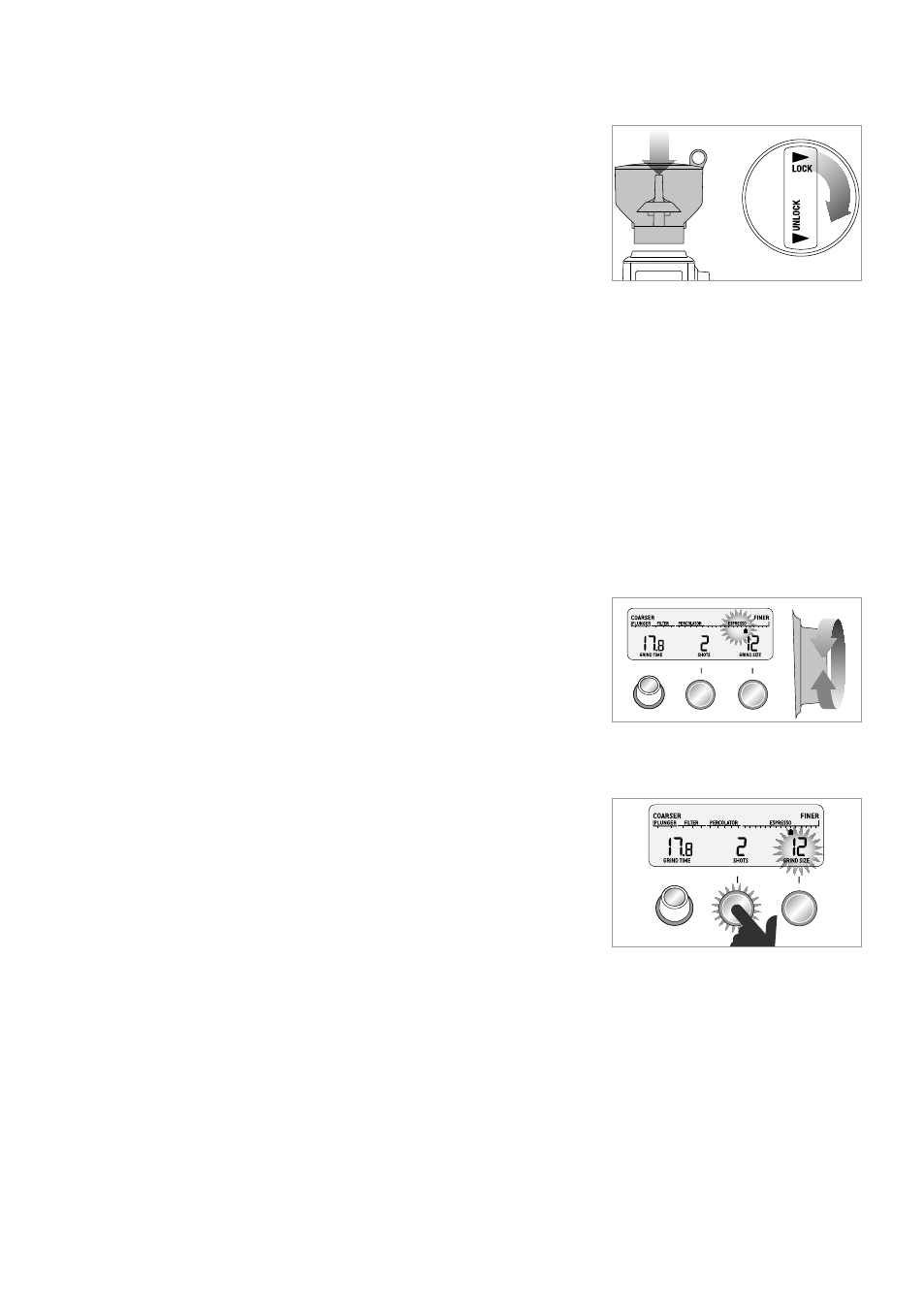
36
2.
Ensure that the burr sleeve is assembled correctly in the milling works. There is a red arrow
on the burr sleeve that must point to the LOCK mark at the brim of the milling works. For
further instructions see Reassembling the Appliance.
3.
Place the bean hopper over the milling works. See also: ›Re-
assembling the Appliance‹. For this, turn the bean hopper
lock to UNLOCK position (turned counter-clockwise). Then
place the bean hopper on the milling works and turn it gently
until it settles down. Then, turn the bean hopper lock 90°
clockwise into LOCK position.
Tip: If the bean hopper has not been locked into position, the message »LOCK BEAN HOPPER«
will be displayed on the screen. Additionally, operation of the appliance is disabled for safety.
4.
Fill coffee beans into the bean hopper; 450 g at the maximum.
Tip: The bean hopper can be removed while still containing coffee beans. For this turn the
bean hopper lock counter-clockwise and lift the bean hopper upwards and out. The locking
system closes the bottom outlet of the bean hopper.
5.
Place the lid on top of the bean hopper.
6.
Plug the power cord into mains power outlet.
Operating your Design Coffee grinder Advanced Pro
1.
Turn the GRIND SIZE dial for selecting your grind size. For
each coffee style, Espresso, Percolator, Filter and Plunger, the
grind size will differ. Within each coffee style there is a range
of settings. Experiment with different grind settings to achieve
the brew that suits your taste best. (See: ›Customising the Pre-
Settings‹ and ›Tips for Best Results‹)
Tip: You will find further information on the grind size required for your coffee machine in the
operating instructions of your coffee machine.
2.
Select the required amount of grinds by pressing the
SHOTS | CUPS button. Repeatedly press the SHOTS | CUPS
button until the desired number of cups/shots is displayed.
(See ›Coffee Preparation Chart in section Tips for Best Re-
sults‹) When the maximum number is reached, the display
switches back to 1.
– For Espresso, 2 shots are possible at the maximum.
– For all other types of preparation, 12 cups are feasible.
In automatic mode, your Design Coffee Grinder Advanced Pro will automatically adjust the
actually prepared amount depending on the preselected grind size.
Tip: You can increase the selected amount even during operation by pressing the SHOTS | CUPS
button. In automatic mode, the appliance will always provide the amount, currently selected
and displayed on the screen.
3.
Place a suitable vessel as near as possible under the grind outlet. You may use any vessel
fitting under the grind outlet. If necessary, hold the vessel with your hand during operation.
START PAUSE
GRIND AMOUNT
SHOTS CUPS
CANCEL
PROGRAM
START PAUSE
GRIND AMOUNT
SHOTS CUPS
CANCEL
PROGRAM
