Shooting with auto best shot – Casio EX-H10 User Manual
Page 55
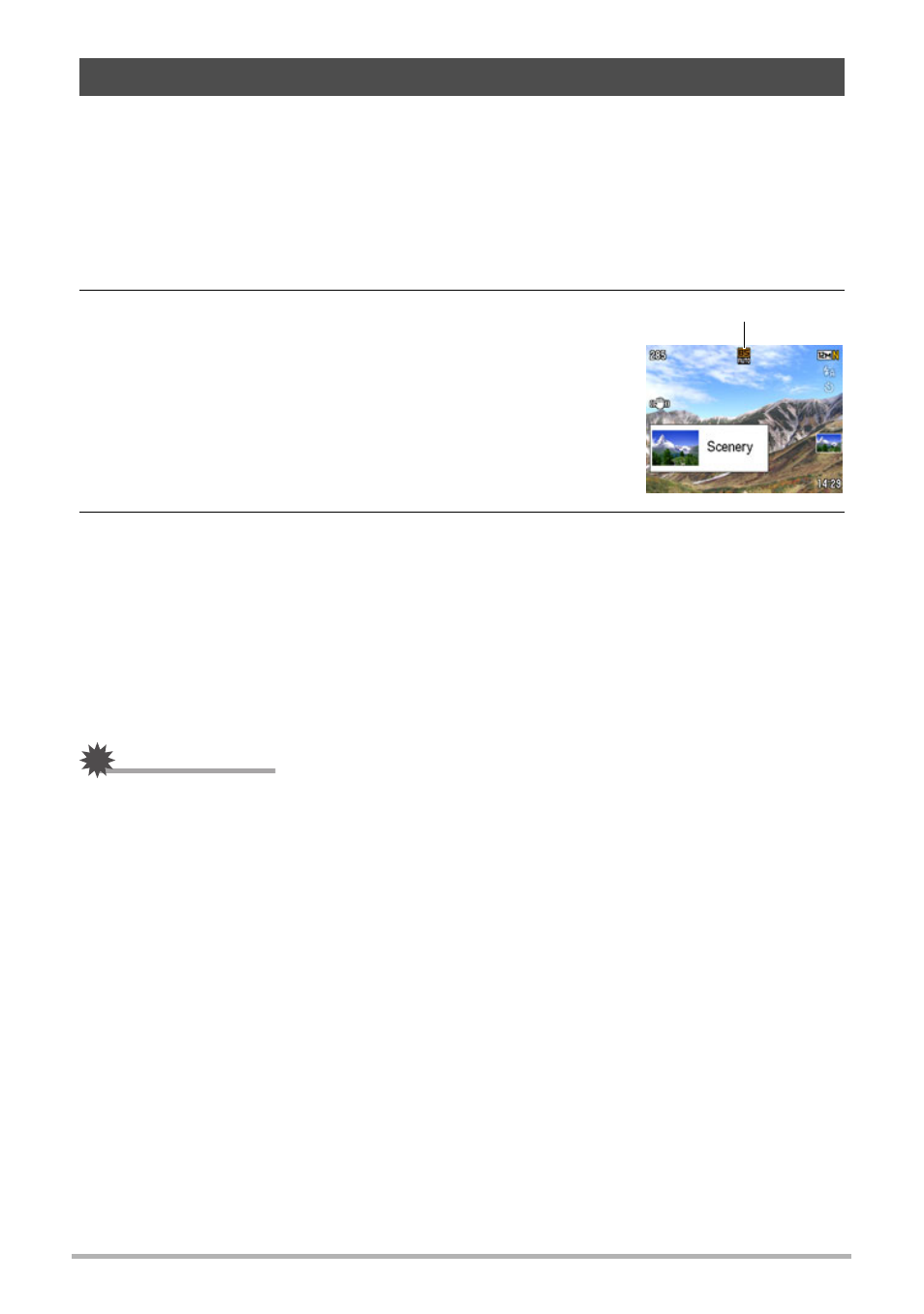
55
Using BEST SHOT
With AUTO BEST SHOT, the camera automatically selects the BEST SHOT scene
that suits your subject and shooting conditions, and configures its settings
accordingly. The following are the scenes selected automatically by AUTO BEST
SHOT.
Portrait, Scenery, Night Scene, Night Scene Portrait, Macro, Sports, etc.
1.
Press [BS] and then select the “AUTO BEST SHOT” scene.
2.
Point the camera at the subject.
The camera will automatically select the BEST SHOT
scene that suits your subject and shooting conditions,
and configure its settings accordingly. If shooting
conditions change, the camera may change to a
different BEST SHOT scene automatically.
• The camera will display the scene selected on the
monitor screen for a few seconds.
3.
Press the shutter button to shoot the image.
• The AUTO BEST SHOT will remain activated, so the camera will select a
BEST SHOT scene for the next shot after image recording is complete.
.
To change to a different BEST SHOT scene
If you do not want to use the BEST SHOT scene that the camera selects
automatically, press [SET], use [4] and [6] to select a different scene, and then
press [SET] again.
IMPORTANT!
• Certain subjects and/or shooting conditions can make it impossible for the camera
to select an appropriate scene.
• You can temporarily toggle automatic scene selection on or off by pressing the [4]
or [6] button.
• Shooting with AUTO BEST SHOT can cause vibration and noise to occur due to
lens operation. This does not indicate malfunction.
Shooting with AUTO BEST SHOT
AUTO BEST SHOT icon
