Uick, Eference – Compaq 1900 User Manual
Page 2
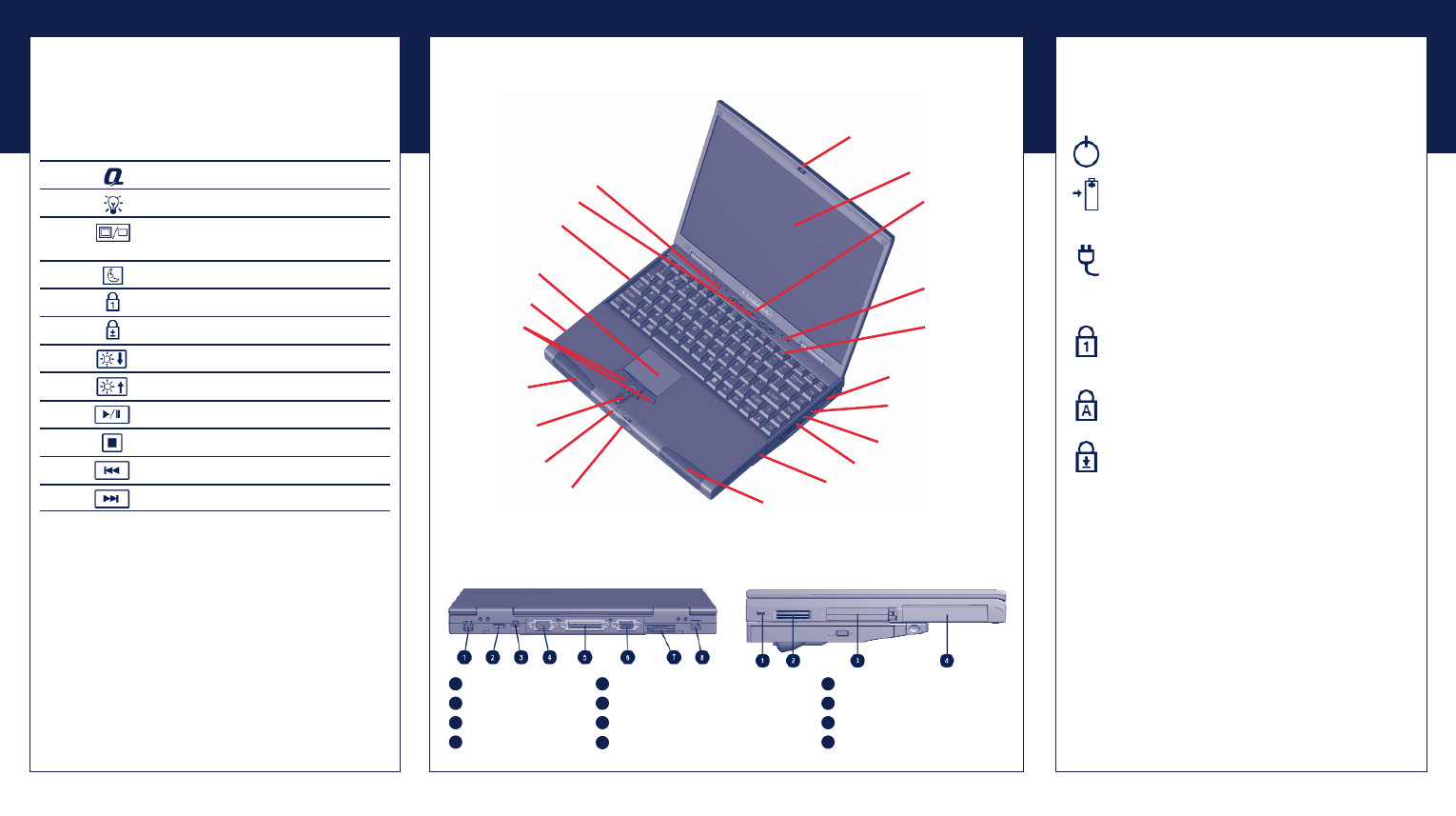
F
UNCTION
K
EYS AND
B
UTTONS
The function keys on your keyboard perform alternate
operations shown in the list below. To access these, press
Fn plus the appropriate function key (F1 through F12)
Key
Icon
Description
F1
My Presario
F2
Online MarketPlace
F3
Switches between the display and
external monitor
F4
Sleep
F5
Num Lock
F6
Scroll Lock
F7
Brightness Control Down
F8
Brightness Control Up
F9
CD or DVD* Play/Pause
F10
CD or DVD* Stop
F11
CD or DVD* Previous Track
F12
CD or DVD* Next Track
* Available on select models.
Power Button
Press the power button once to turn on
your computer. Press the power button again to initiate
Hibernation.
Instant Internet, Search, Retail Central, and E-mail
Buttons
These buttons provide a one-stop connection
to the Internet, Search, Retail Central, and E-mail. (Varies
by model.)
Volume Buttons
Control the volume with the volume
buttons on the right side of your computer. Press “+” to
increase the volume. Press “-” to decrease the volume.
S
TATUS
L
IGHTS
Your computer has status lights located at the bottom
center and top of the keyboard. Some of the lights are
visible when the display panel is open or closed.
Power
Illuminates when the computer is on,
and blinks when the computer is in Sleep mode.
Battery Charging
Illuminates when the
battery is charging: Flashes when the battery
charge is low.
AC Adapter
Illuminates when you plug in
the AC Adapter. When the AC Adapter is
plugged in and the battery life is under 100%,
the battery is charging.
Num Lock
Illuminates when the Number
Lock is on. You can use the embedded numeric
keypad to enter numbers.
Caps Lock
Illuminates when the Caps Lock
is on. When used, letters are typed in uppercase.
Scroll Lock
Illuminates when the Scroll
Lock is on; text that takes up more that a full
screen scrolls up the screen line-by-line.
T
OUCHPAD
The pointer on the screen follows your finger
movements on the touchpad. You can use your finger as a
pointer to draw lines or point to items on the desktop. To
simulate a mouse-click, press the left touchpad button
which is located directly below the touchpad. To double-
click on an item, move the pointer over the item and press
the left touchpad button twice.
Q
UICK
R
EFERENCE
Status Lights
Power Button
PC Card Slots
Touch Pad
Hard Drive
TouchPad Buttons
Left Speaker
Scroll Up/Down
Buttons
Status Lights
Lid Pushbutton
Display
Instant Internet
Instant Search
Instant Retail Central
Instant E-mail
Status Lights
Function Keys
Air Vent
Microphone Jack
Headphone Jack
Volume Up/Down button
Battery Compartment
Right Speaker
See your Presario Users Guide for additional information on features illustrated.
Display Release Latch
B
ACK
V
IEW
L
EFT
S
IDE
V
IEW
Modem Port
USB Port
Keyboard/Mouse Port
Serial Port
Parallel/Printer Port
External Monitor Port
Fan Vent
AC Adapter Connector
Security Slot
Air Vent
2 PC Slots
Hard Drive
1
2
3
4
5
6
7
8
1
2
3
4
