Uploading your pictures to your pc, Working with your pictures – Concord Camera Eye-Q Easy Digital Camera User Manual
Page 16
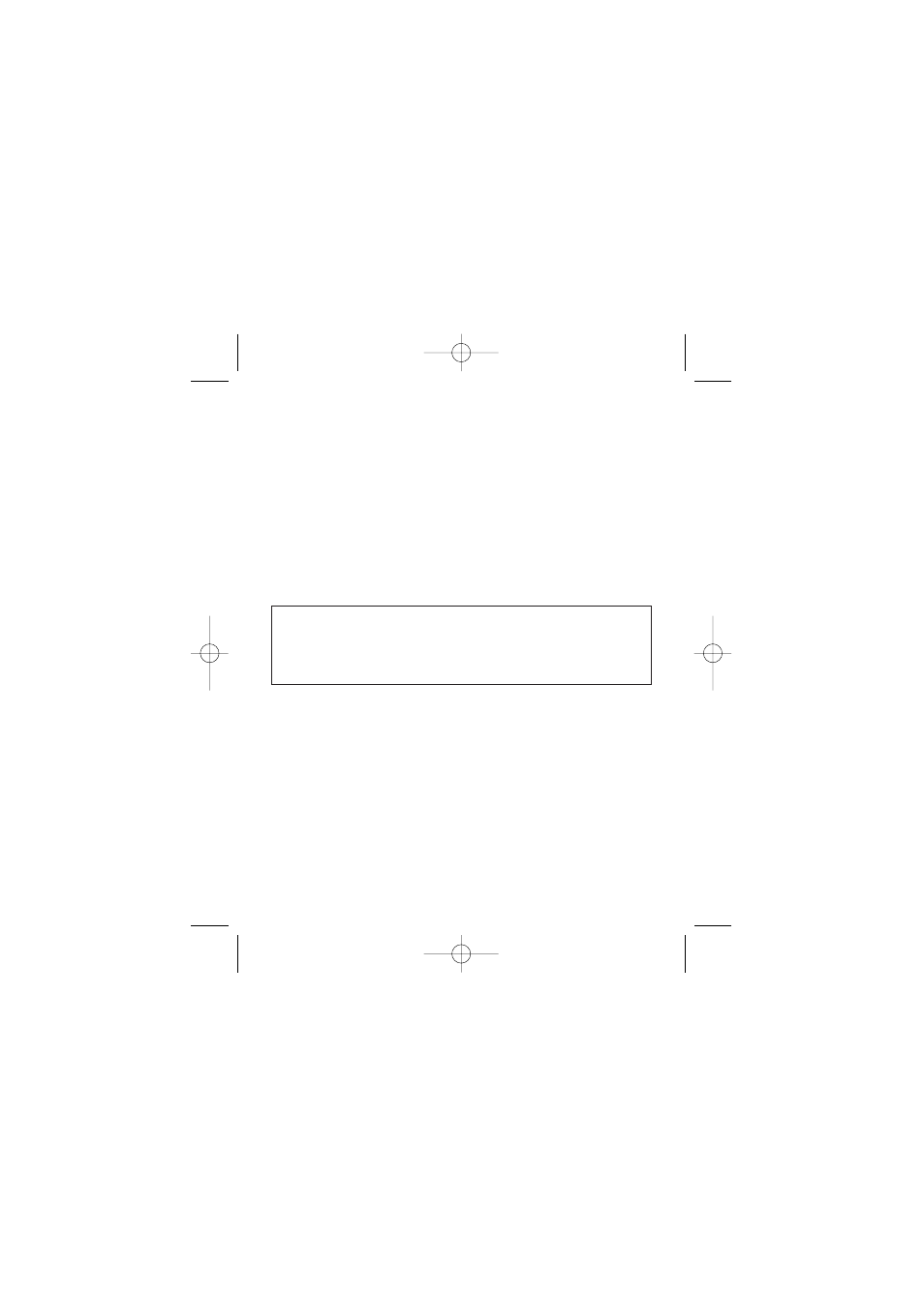
15
Uploading your pictures to your PC
1. Make sure that your camera is securely connected to your PC and the
USB sign appears on the LCD.
2. Launch the Arcsoft PhotoImpression application.
3. Click on Get Photos and select “Camera/Scanner.”
4. Pull down the “Select Source” manual and a list of devices will be
displayed. Select “SE402 Camera” and click on the “Camera/Scanner"
button.
5. You can review individual pictures by selecting the camera/scanner icon
on the lower left hand corner of the Twain driver screen. If you are
ready to up load the picture, click on the "Transfer” button. You can
also check the “All images” box and click on the “Transfer” button.
This will transfer all pictures in the camera to the PC.
Note: If the Kodak Imaging application is launched automatically, you
can upload your images with this application also. You need to pull
down the "File " manual and select " Select source " to set the
driver to"SE402 Camera". After that select "Acquire" under "File"
manual and the twain driver will be launched.
Working with your pictures
The PhotoImpression software included with your camera allows you to
enhance your photos and add details or special effects. Use the help
menu for more details.
Easy Instr. Manual-E 12/7/02 11:14 am Page 15
