Taking a movie clip, Using the self-timer – Concord Camera Eye-Q Easy Digital Camera User Manual
Page 13
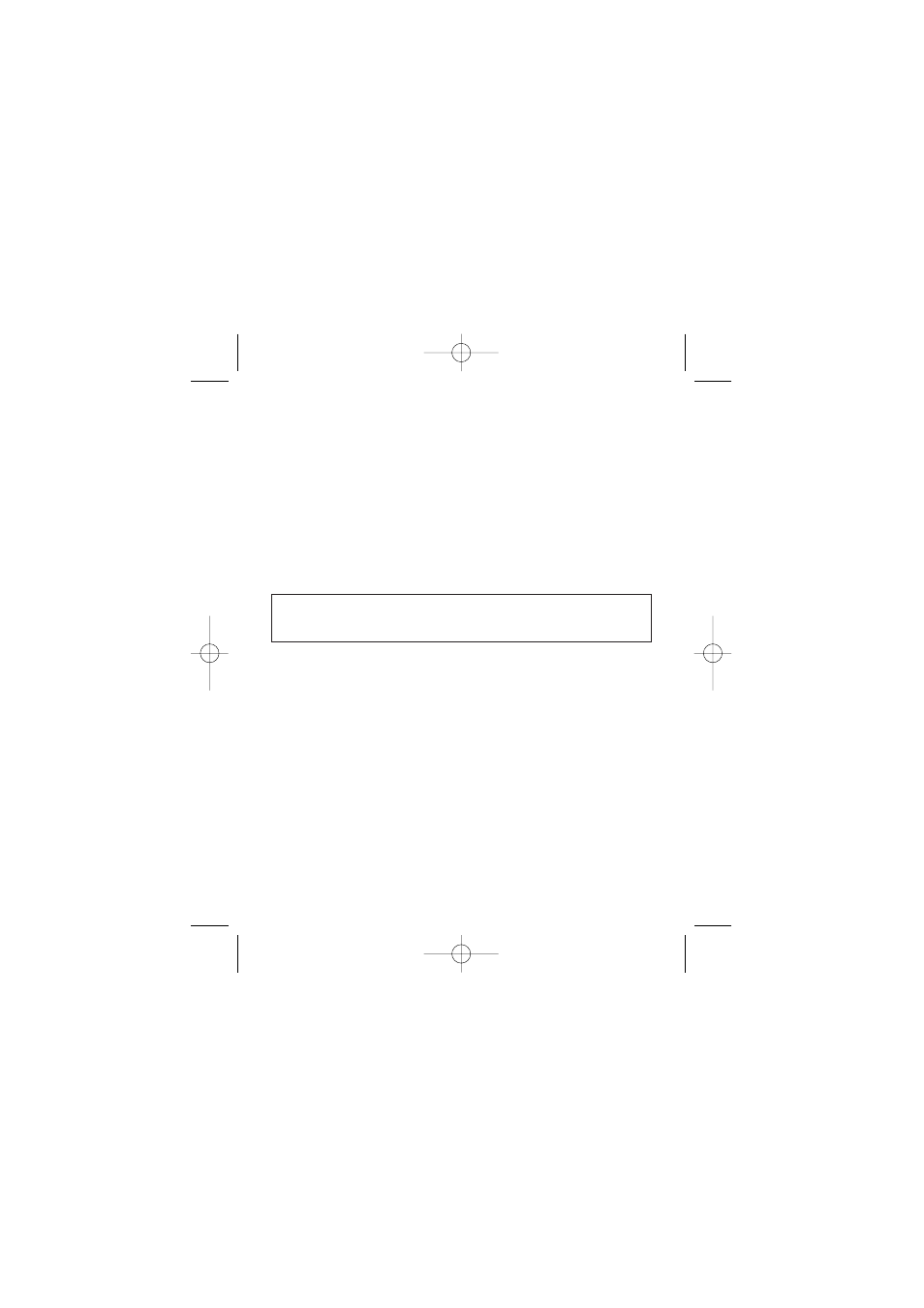
12
Taking a movie clip
You can record a movie clip in AVI format with your Concord Eye-Q Easy.
The resolution of the movie clip is 160 x 120.
1. Turn the camera on by pressing the Power/Select button.
2. Scroll through the menu and select movie mode by pressing the
Power/Select button until the movie camera icon appears.
3. Press and hold the shutter button to begin recording. You can record
up to 30 seconds of video. However, this duration may vary
depending on the available memory.
4. To stop recording, release the shutter button. The camera will
automatically stop recording when the memory is full. This is
indicated by the blinking icons on the status LCD.
Note: While in the movie clip mode, recording will occur regardless of
the lighting conditions. Pay special attention to the light conditions
while in this mode to optimize image quality.
Using the Self-timer
The Concord Eye-Q Easy is equipped with a ten second self-timer which
starts after the shutter button is pressed. The compression level in self-
timer mode is set at
.
Turn the camera on by pressing the Power/Select button.
1. Scroll through the menu and select the self-timer mode by pressing the
Power/Select button until the self-timer icon appears.
2. Press the shutter button. The camera will emit beeping sounds which
will beep progressively faster until the picture is taken.
3. The camera will remain in self-timer mode until it is reset manually or
auto powers off.
Easy Instr. Manual-E 12/7/02 11:14 am Page 12
