Setting up a favorite station guide, To set up a favorite station guide, Set favorite stations: fav a – Sony SAT-A1 User Manual
Page 48: Chapter 5: using the custom setup menu 51
Attention! The text in this document has been recognized automatically. To view the original document, you can use the "Original mode".
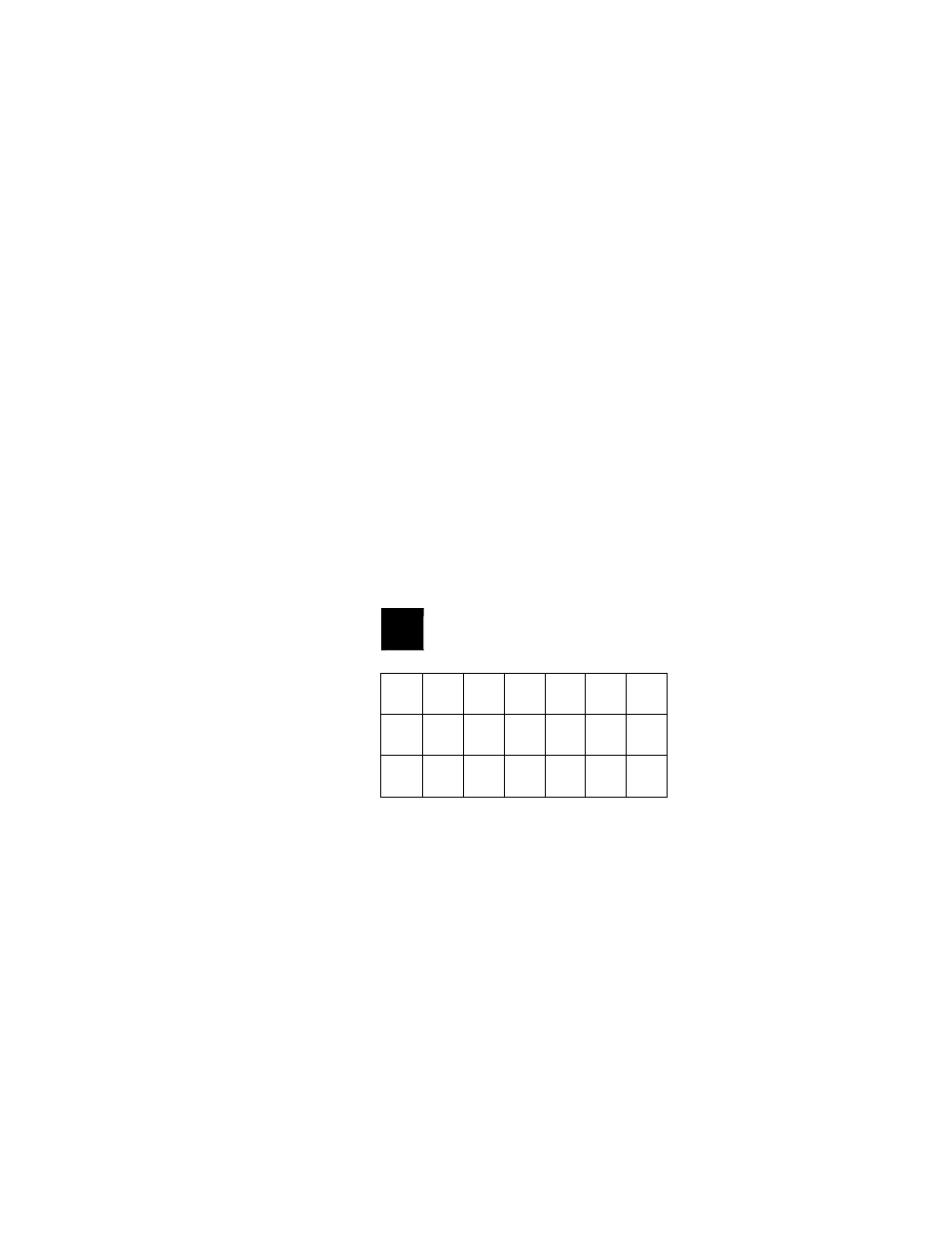
Setting Up a Favorite Station Guide
The Set Favorite Stations screen displays
three rows ofseivn stations. Each roic
represents one of the three Favorite Station
Guides, labeled FAVA, FAV B, and FAV C.
The Favorite Station Guide is a program guide that you create. You can
create up to three Favorite Station Guides, with each guide containing
up to seven of your favorite stations.
To set up a Favorite Station Guide:
1
Select SET FAVORITE STATIONS from the Custom Setup Menu.
2
Select FAV A, FAV B, or FAV C from the Set Favorite Stations
screen.
SET FAVORITE STATIONS
RETURN
FAV B
HELP
FAVC
The top row represents the stations that
are currently set for the Favorite ----
Station Guide you selected.
The bottom rows represent all the other
stations in the sifstem.
3
4
A setup screen for the guide that you selected appears.
SET FAVORITE STATIONS: FAV A
OK
CANCEL
CNN
CRT
HLN
DTV ESPN DTV ESNa
202
203
204
205
206
207
208
DTV
DTV
DTV
TNT
DTV
DTV
E!
209
210
211
212
213
214
215
DTV
DTV
DTV
DTV TCM
DTV
DISI
216
217
218
219
220
221
222
CLEAR
HELP
The system is shipped with no favorite stations set, so the first time
you see this screen, the top row is blank.
To add or change a station, first highlight a button in the top row.
Do one of the following:
□
To select a station from the bottom rows of stations, press the
joystick. The highlight automatically moves to the stations in
the bottom rows. Then go to step 5.
□
To select a station directly, enter the station's number, using the
0-9 buttons. Then repeat steps 3 and 4 for each station you
want to include in the Favorite Station Guide.
Chapter 5: Using the Custom Setup Menu 51
