Sony VGC-RB51P User Manual
Vgc-rb50 series, Audio / video, Front panei back panei
Attention! The text in this document has been recognized automatically. To view the original document, you can use the "Original mode".
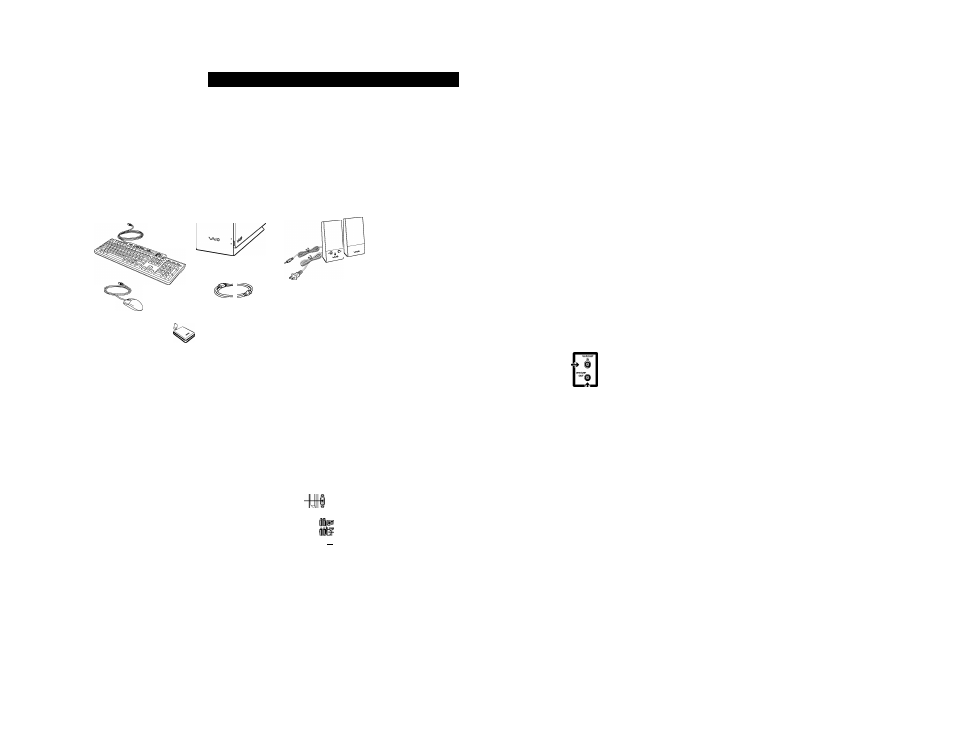
Black
Pantone 2925 C
En el reverso, encontrará las instrucciones en español.
Meet your new
VGC-RB50 Series
System unit
Keyboard
Your VAIO® computer is not supplied with System or
Application Recovery CDs. Use the VAIO Recovery Wizard
utility program to recover your computer’s operating system
and preinstalled software.
Speakers
Power cord
Locating
Audio / Video
Composite audio R In jack
Composite audio L In jack
Composite video In jack
S-video In jack
VHF/UHF port
u
This feature is not available with all VAIO® computer models.
Mouse
Remote control*
Remote sensor controls (2)*
Infrared receiver*
AA batteries* (2)
*Not supplied with all VAIO® computer models. For details on the accessories supplied with your computer, see the online Specifications sheet.
Front Panei
Back Panei
Optical drive 1
Optical drive 2
Media card readers
and access indicator
-Eject button
- Eject button
Power indicator
(VAIO)
r
-¡.LINK 4-pin S400
(IEEE 1394) port
-Universal Serial Bus
.(USB 2.0) ports
Hard disk drive
access indicator
® -Power button
-Standby indicator
AC input port ■
Mouse port -
Keyboard port -
Printer port ■
Monitor port*
Audio jacks -
Universal Serial Bus
(USB 2.0 ports) ■
Monitor port*t-
Audio / Video*-
ports & jacks
Modem line-
jack
A
o DG o
oooooooooo/£v
O O O O O O O O O
O O O O O O O O O O
oooooooooooooo
ooooooooooooooo
ooooooooooooooc
ooooooooooooooo
ooooooooooooooc
ooooooooooooooo
ooooooooooooooc
ooooooooooooooo
ooooooooooooooc
ooooooooooooooo
ooooooooooooooc
/^0000000000/;=\ —J
/^ )
O O O O O O O O O
''^S/ oooooooooo
/
♦dòlo
z
Setting up
Set-top box
Set-top box
TV coaxial cable (back panel detail)
(optional) '
^
'
-Œ3 -
^ Cable service
access (wall outlet)
Q
Splitter
(optional)
A
TV coaxial cable ■
(optional)
VHF/UHF port
(television)
- TV coaxial cable
(optional)
TV coaxial cable
(optional)
VHF/UHF port
I
(computer)
This feature Is not available with all VAIO® computer models.
-i.LINK 6-pin S400
port (IEEE 1394)
-Ethernet port
-Monitor (DVI-D) port*t
-TV Out (S-Video) jack*
-VHF/UHF
port*
Setting up
Cable access
Cable service access
(wall outlet)
VHF/UHF port
(on computer
back panel)
TV coaxial cable (optional)
This feature Is not available with all VAIO® computer models.
Starting
Media Center
Your VAIO® computer is enhanced with the Microsoft® Windows® XP
Media Center Edition* operating system.
Use the Media Center setup wizard to activate and configure your
audio/visual settings.
Using the remote control
1 Point the remote control at the remote sensor and press
JA.
2 Use the arrow buttons on the remote control to locate and
select menu options. Press OK to activate your selection.
Using the mouse
1 Click Start > Media Center.
2 Use the mouse to locate and select menu options.
Click to activate your selection.
*The Microsoft® Windows® XP Media Center Edition operating system Is available on certain
VAIO® computers. See your online specifications sheet for more information about your
computer’s operating system.
Hard Disk Drive Recovery
H Support Options
"Not available with all VAIO® computer models.
tDo not connect both the DVI-D and VGA cables
from a single monitor to the computer at the same time.
Your computer is equipped with the VAiO Recovery Wizard, a utiiity program
that recovers your computer's operating system and preinstaiied software to
originai factory-instaiied settings.
For online information about hard disk recovery:
1 Ciick Start > All Programs > VAIO Control Center.
2 Ciick Categories tab > Documentation folder.
3 Click Recovery Guide.
To access the VAIO Recovery Wizard utility from Windows XP:
1 Click Start > Control Panel > Performance and Maintenance.
2 From the Performance and Maintenance window,
click VAIO Recovery Wizard.
VAIO® Computer User Guide
The VAKD® Computer User Guide provides detailed information on how to
maximize your computer capabilities and solve common problems.
1 Click Start > All Programs > VAIO Control Center.
2 Click Categories tab > Documentation folder.
3 Click VAIO User Guide.
VAIO® Computer Specifications sheet
The online specification sheet describes the hardware and software
configuration of your VAIO computer model.
1 Connect to the Internet.
2 .
3 Click the Documentation link and follow the on-screen instructions to
locate your model’s specification sheet.
Illllllllllllllllllllllllllllllllllllllllllllllllllll
* 2 - 6 5 4 - 0 0 0 - 0 1 *
2-654-000-01
© 2005 Sony Electronics Inc. All rights reserved. Printed in USA.
*The Sony online Support Web site provides technical support and links to helpful Information
about your VAIO computer.
