Sony VGC-RB45G User Manual
Vgc-rb40(g) series, Audio / video, Set-top box
Attention! The text in this document has been recognized automatically. To view the original document, you can use the "Original mode".
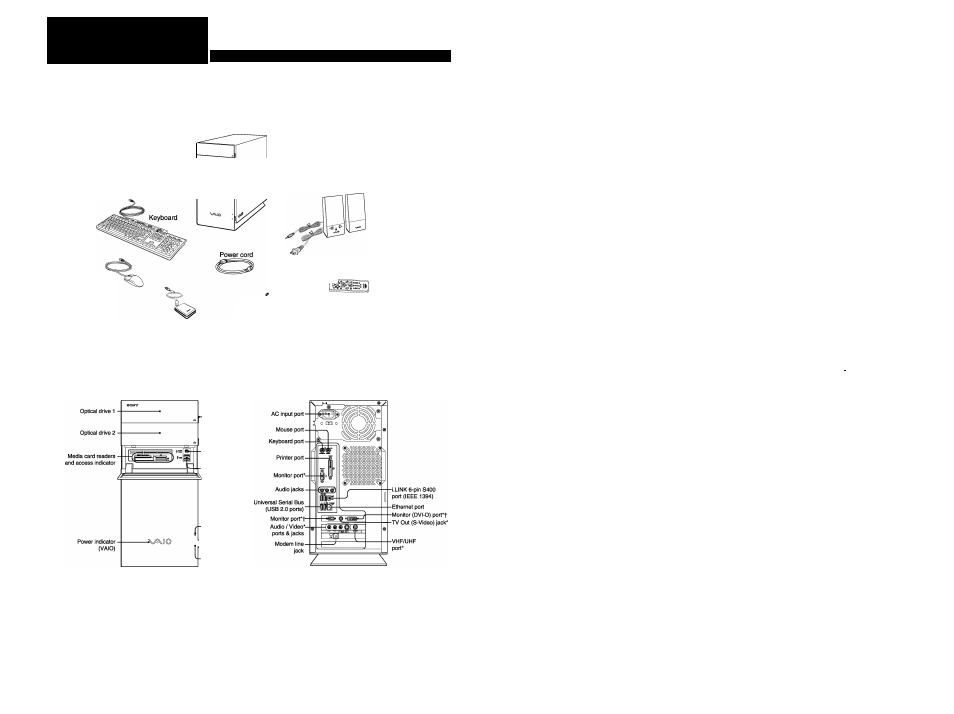
\ y M O
En el reverso, encontrará las instrucciones en español.
Meet your new
VGC-RB40(G) Series
Locating
Audio / Video
System unit
Your VAIO® computer is not supplied with System or
Application Recovery CDs. Use the VAIO Recovery Wizard
utility program to recover your computer’s operating system
and preinstalled software.
Speakers
Composite audio R In jack
Composite audio L In jack
Composite video In jack
S-video In jack
VHF/UHF port
u
This feature is not available with all VAIO® computer models.
Mouse
Remote control*
aws
Remote sensor controls (2)*
Infrared receiver*
AA batteries* (2)
Setting up
Set-top box
*Not supplied with all VAIO® computer models. For details on the accessories supplied with your computer, see the online Specifications sheet.
Set-top box
TV
coaxial cable
(back panel detail)
(optional) '
^
'
-Œ3 -■
^ Cable service
access (wall outlet)
Front Panei
Back Panei
Splitter
(optional)
Eject button
>- Eject button
■¡.LINK 4-pin S400
(IEEE 1394) port
-Universal Serial Bus
.(USB 2.0) ports
■Hard diskdrive
access indicator
® h-Power button
-Standby indicator
A
TV coaxial cable ■
(optional)
VHF/UHF port
(television)
«■ ■ cm—' Œ3->
- TV coaxial cable
(optional)
TV coaxial cable
(optional)
VHF/UHF port
I
(computer)
This feature Is not available with all VAIO® computer models.
Setting up
Cabie access
Cable service access
(wall outlet)
VHF/UHF port
(on computer
back panel)
TV coaxial cable (optional)
This feature Is not available with all VAIO® computer models.
Starting
Media Center
Your VAIO® computer is enhanced with the Microsoft® Windows® XP
Media Center Edition* operating system.
Use the Media Center setup wizard to activate and configure your
audio/visual settings.
Using the remote control
1 Point the remote control at the remote sensor and press t
2 Use the arrow buttons on the remote control to locate and
select menu options. Press OK to activate your selection.
Using the mouse
1 Click Start > Media Center.
2 Use the mouse to locate and select menu options.
Click to activate your selection.
*The Microsoft® Windows® XP Media Center Edition operating system Is available on certain
VAIO® computers. See your online specifications sheet for more information about your
computer’s operating system.
Hard Disk Drive Recovery
H Support Options
"Not available with all VAIO® computer models.
tDo not connect both the DVI-D and VGA cables
from a single monitor to the computer at the same time.
Your computer is equipped with the VAiO Recovery Wizard, a utiiity program
that recovers your computer's operating system and preinstaiied software to
originai factory-instaiied settings.
For online information about hard disk recovery:
1 Ciick Start > All Programs > VAIO Control Center.
2 Click Categories tab > Documentation folder.
3 Click Recovery Guide.
To access the VAIO Recovery Wizard utility from Windows XP:
1 Click Start > Control Panel > Performance and Maintenance.
2 From the Performance and Maintenance window,
click VAIO Recovery Wizard.
VAIO® Computer User Guide
The VAKD® Computer User Guide provides detailed information on how to
maximize your computer capabilities and solve common problems.
1 Click Start > All Programs > VAIO Control Center.
2 Click Categories tab > Documentation folder.
3 Click VAIO User Guide.
VAIO® Computer Specifications sheet
The online specification sheet describes the hardware and software
configuration of your VAIO computer model.
1 Connect to the Internet.
2 Go to 3 Click the Documentation link and follow the on-screen instructions to
locate your model’s specification sheet.
* 2 6 3 0 8 9 8 0 1 *
2-630-898-01
© 2005 Sony Electronics Inc. All rights reserved. Printed in USA.
*The Sony online Support Web site provides technical support and links to helpful Information
about your VAIO computer.
