Changing the output level, Searching for a desired disc by title – Sony CDX-71RF User Manual
Page 16
Attention! The text in this document has been recognized automatically. To view the original document, you can use the "Original mode".
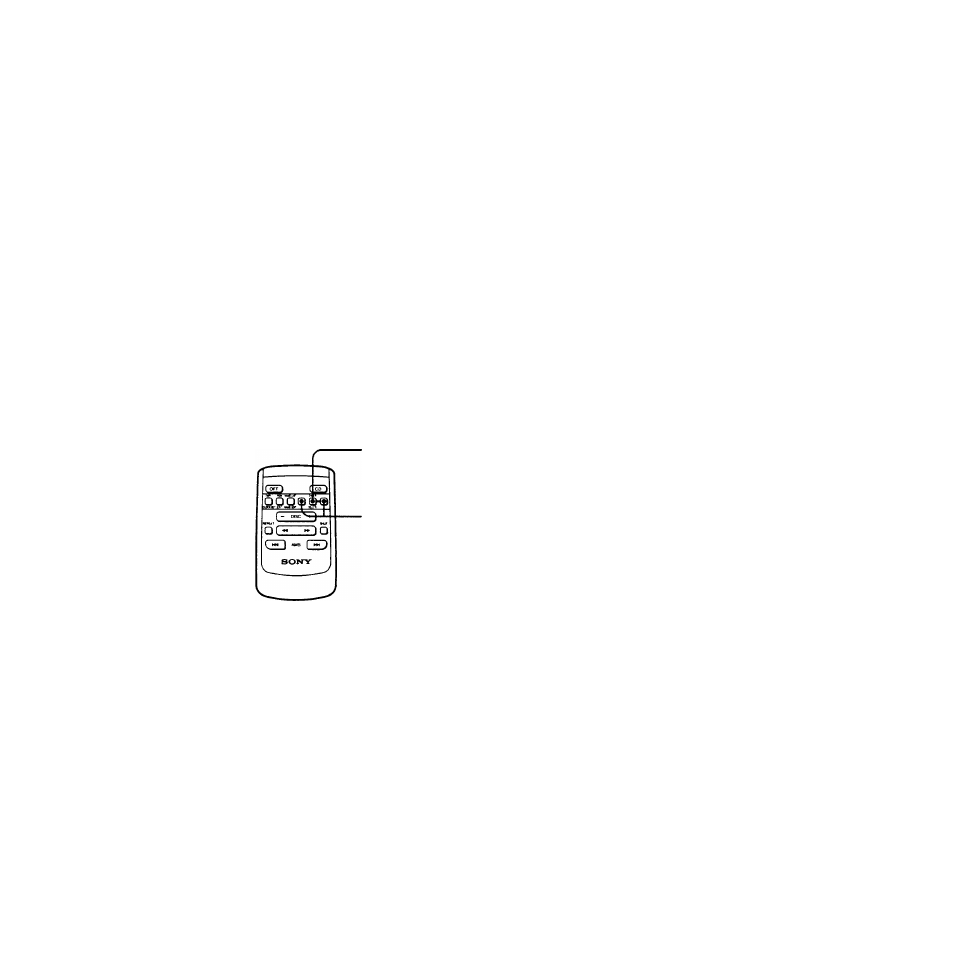
Title display modes
While loading the discs, whatever display mode the system
is in, the indication on the display unit automatically
changes as follows:
The title of the disc
4
Disc and track number
I
Currently selected display mode
Changing the Output
Level
Level File Function
You can select the output level for the disc.
If the disc has not been appointed a name, you
cannot select its output level. For instructions
on "Putting Your Personalized Titles onto the
Discs" (page 12).
Note
This function may not work when a changer without level
file feature is connected.
ENTER
-/+
Playback the disc for which you wish to
change the output level.
1
Press the NAME LIST/NAME EDIT button
for more than two seconds.
The system will enter the name edit mode.
2
Press the NAME LIST/NAME EDIT button
once, quickly.
The system will enter the output level
selecting mode.
CH I
5
L E y . B
Initial setting
3
Press the Q' Q select the output
level.
You can choose between an output level
range of 1 - 4.
4
® To continue selecting the output
level.
— press the (~
J -
(g) To finish selecting the output level,
— press the NAME LIST/NAME EDIT
button for more than two seconds.
Searching for a Desired
Disc by Title
— List up Function
This function can be performed after discs
have been assigned a custom title. For more
information on disc titles, please refer to page
12
.
1
Press the NAME LIST/NAME EDIT button
once, quickly.
L 3
^
i B E H U B E E T :
The name assigned to the disc currently
playing will appear on the display.
Note
This function may not work when a changer without list
up feature is connected.
2
By pushing the Q ' (3'
s^^n
the list of disc names:
1 4
Q : lets you see the previous disc
names
Q : lets you see the following disc
names
Once a disc name has been displayed for
over five seconds, the screen returns to its
normal display.
Notes
•
If there are no discs in the magazine, “NO DISC" will
appear on the display.
• If a disc has not been assigned a custom name, "******"
will appear on the display.
• If the disc information has not been read in by the unit,
“NOT READ" will appear on the display. If the disc
information has not been loaded into the unit, “NOT
READ" will appear on the display. To execute loading,
first push the DISC button, then choose the disc that has
not been loaded.
3
When you have found the desired disc,
press the ENTER/DELETE button to
playback the disc (Direct Search
Function).
Note
You can still execute the Direct Search Function even if the
"***♦**"
message appears on the display (unnamed disc).
