Necessary setup before using the player, To connect the player to a wide-screen tv, To connect the player to a normal tv – Sony DVP-S300 User Manual
Page 9: Selecting the language for on-screen display, To cancel using the setup display on the way, Note, Getting started
Attention! The text in this document has been recognized automatically. To view the original document, you can use the "Original mode".
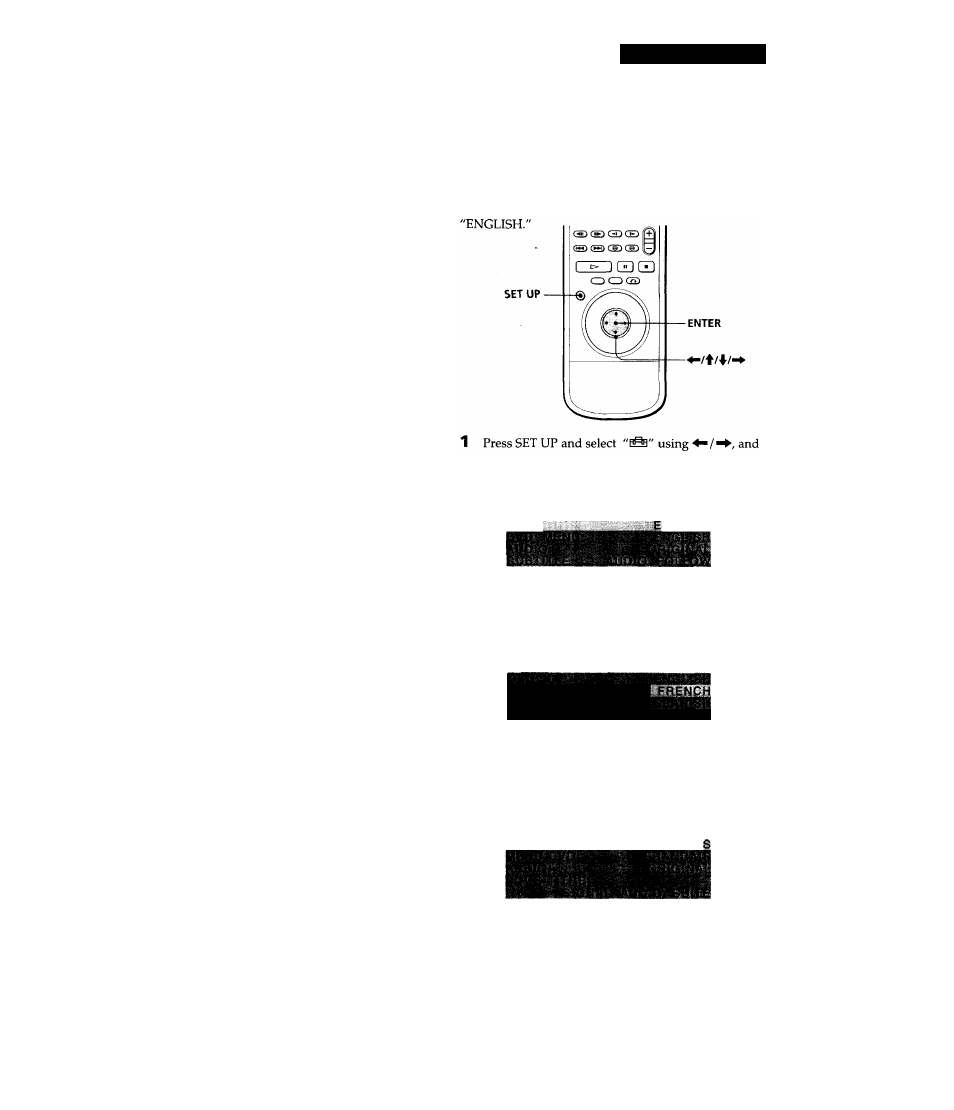
Getting Started
Necessary Setup Before Using
the Player
Some setups are necessary for the player depending on
the TV or other components to be connected.
For details on using the setup display, see page 32.
For details on each setup display item, see pages 33 to
35.
■To connect the player to a wide-screen TV
In the setup display, set "TV TYPE" in "INITIAL SETUP
1" to "16:9."
■To connect the player to a normal TV
In the setup display, set "TV TYPE" in "INITIAL SETUP
1" to "4:3 LETTER BOX" (default setting) or "4:3 PAN
SCAN." For details, see page 34.
■To listen to the sound through speakers connected to
an amplifier with a digital connector or to output the
sound to a digital component such as a DAT or MD deck
when you play a DVD, set "DIGITAL OUT" in "INITIAL
SETUP 2" to "PCM" in the setup display. This is default
setting.
■To connect the player to a digital component with a
built-in Dolby Digital decoder
In the setup display, set "DIGITAL OUT" in "INITIAL
SETUP 2" to "DOLBY DIGITAL/PCM."
Use the setup display to change the .various settings for
the picture and sound.
For details, see page 32.
Selecting the Language for
On-screen Display
You can select the language for the setup display or the
messages displayed on the screen. Default setting is
then press ENTER.
L A N G U A G E S E T U P
OSD:
NGLISH
2 Select "OSD" using ^/4/ then press ^ or ENTER.
L A N G U A G E S E T U P
3 Select the language you want using then
press ENTER.
C H O I X L A N G U E D ’ A F F I C H A G E
ECRANS:
- FRANçÂl
To cancel using the setup display on the way
Press SET UP.
Note
The languages you can select are the ones displayed in step 2.
For details, see page 33.
\EN
