Adjusting the shape of the picture (geom), Adjusting the convergence (conv) – Sony CPD-G500 User Manual
Page 12
Attention! The text in this document has been recognized automatically. To view the original document, you can use the "Original mode".
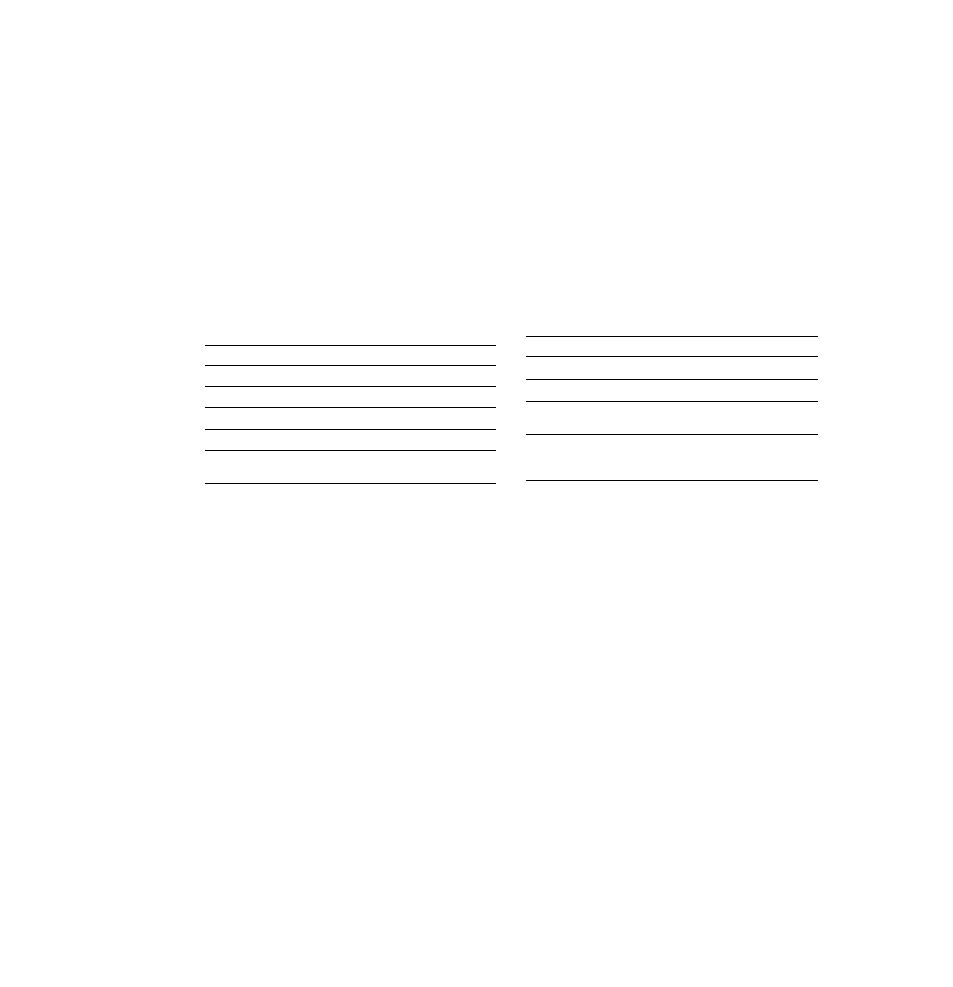
Adjusting the shape of the picture
(GEOM)
The GEOM settings allow you to adjust the rotation and shape of
the picture.
The O (rotation) setting is stored in memory for all input signals.
All other settings are stored in memory for the current input
signal.
1 Press the center of the control button.
The main MENU appears on the screen.
2 Move the control button to highlight O GEOM and
press the center of the control button again.
The GEOMETRY menu appears on the screen.
3 First move the control button 4/f to select the
desired adjustment item. Then move the control
button to make the adjustment.
Select
To
О
rotate the picture
П
expand or contract the picture sides
D
shift the picture sides to the left or right
О
adjust the picture width at the top of the screen
О
shift the picture to the left or right at the top of the
screen
Adjusting the convergence (CONV)
The CONV settings allow you to adjust the quality of the picture
by controlling the convergence. The convergence refers to the
alignment of the red, green, and blue color signals.
If you see red or blue shadows around letters or lines, adjust the
convergence.
These settings are stored in memory for all input signals.
1 Press the center of the control button.
The main MENU appears on the screen.
2 Move the control button to highlight @ CONV and
press the center of the control button again.
The CONVERGENCE menu appears on the screen.
3 First move the control button 'f/'f to select the
desired adjustment item. Then move the control
button 4-/^ to make the adjustment.
Select
To
horizontally shift red or blue shadows
Ш]
vertically shift red or blue shadows
ШТОР
V CONVER TOP
vertically shift red or blue shadows at
the top of the screen
Ш вот
V CONVER
BOTTOM
vertically shift red or blue shadows at
the bottom of the screen
12
