Adjusting the backlight, Setting the power saving delay time, S Page 15
Page 15
Attention! The text in this document has been recognized automatically. To view the original document, you can use the "Original mode".
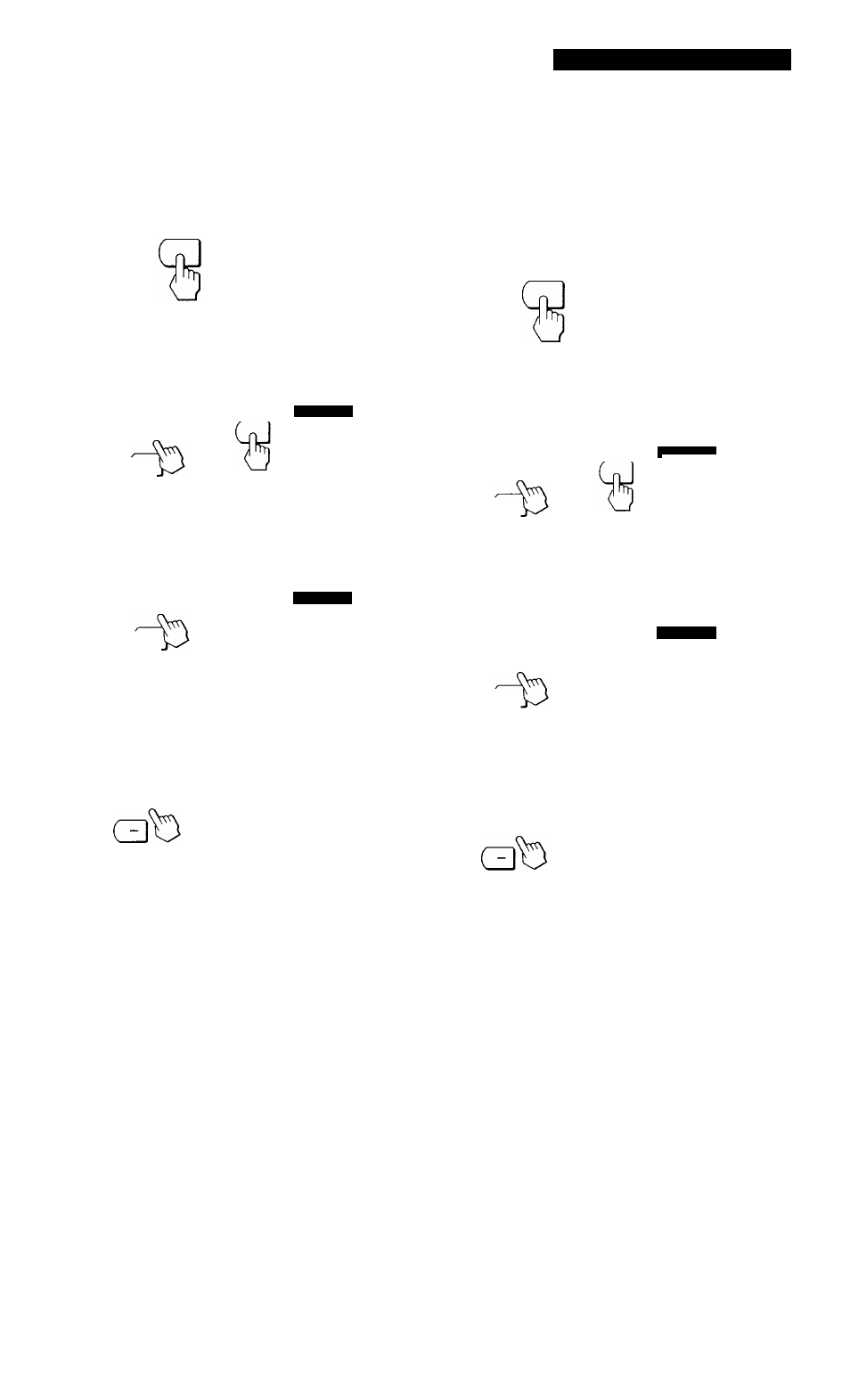
Adjusting the Backlight
If the screen is too bright when you are using the monitor in
a dark room, adjust the backlight.
1 Press the MENU button.
The MENU OSD appears.
13
MENU
► EXIT
PHASE
(m) PITCH
OCENTER
SSZOOM/SMOOTHING
S COLOR
BLANGUAGE
aOPTION
2 Press the buttons to select OPTION, and press
the MENU button again.
The OPTION OSD appears.
■0(3
OPTION
MENU
3 o
Ks
& pa W: 5SEC On: UNLOCK OSD H POSITION 3 Press the {¡"/{I' buttons to select |-'CD (BACKLIGHT). -0-3 OPTION 3 ^ s ►1901 26 a BACKLIGHT 4 Press the +/- buttons to adjust the light level. 3 The OPTION OSD automatically disappears after about 30 Customizing Your Monitor Setting the Power Saving Delay Time You can set the delay time before the monitor enters the 1 Press the MENU button. The MENU OSD appears. MENU ► EXIT A. PHASE (mlPiTCH OCENTER SS200M/SM00THING S COLOR BLANGUAGE aOPTION 2 Press the buttons to select OPTION, and press the MENU button again. The OPTION OSD appears. ■ p 3 OPTION MENU 3 ^ s Ba O ti : ->•4- 5SEC OSD H POSITION 3 Press the buttons to select © (PWR SAVE DELAY). OPTION n- 3 3 O S ECU On ■ 60MIN □ ■ 1 M I N t ■ 5SEC 4- OFF B PWR SAVE DELAY 4 Press the +/- buttons to select the desired time. 3 When PWR SAVE DELAY is set to OFF, the monitor ' ' The OPTION OSD automatically disappears after about 30 I 15
&
seconds.
To close the OSD, press the MENU button twice.
power saving mode. See page 17 for more information on
this monitor's power saving capabilities.
UNLOCK
does not go into power saving mode.
seconds.
To close the OSD, press the MENU button twice.
