Pro-Ject Audio Systems Set iPod® goes digital User Manual
Page 4
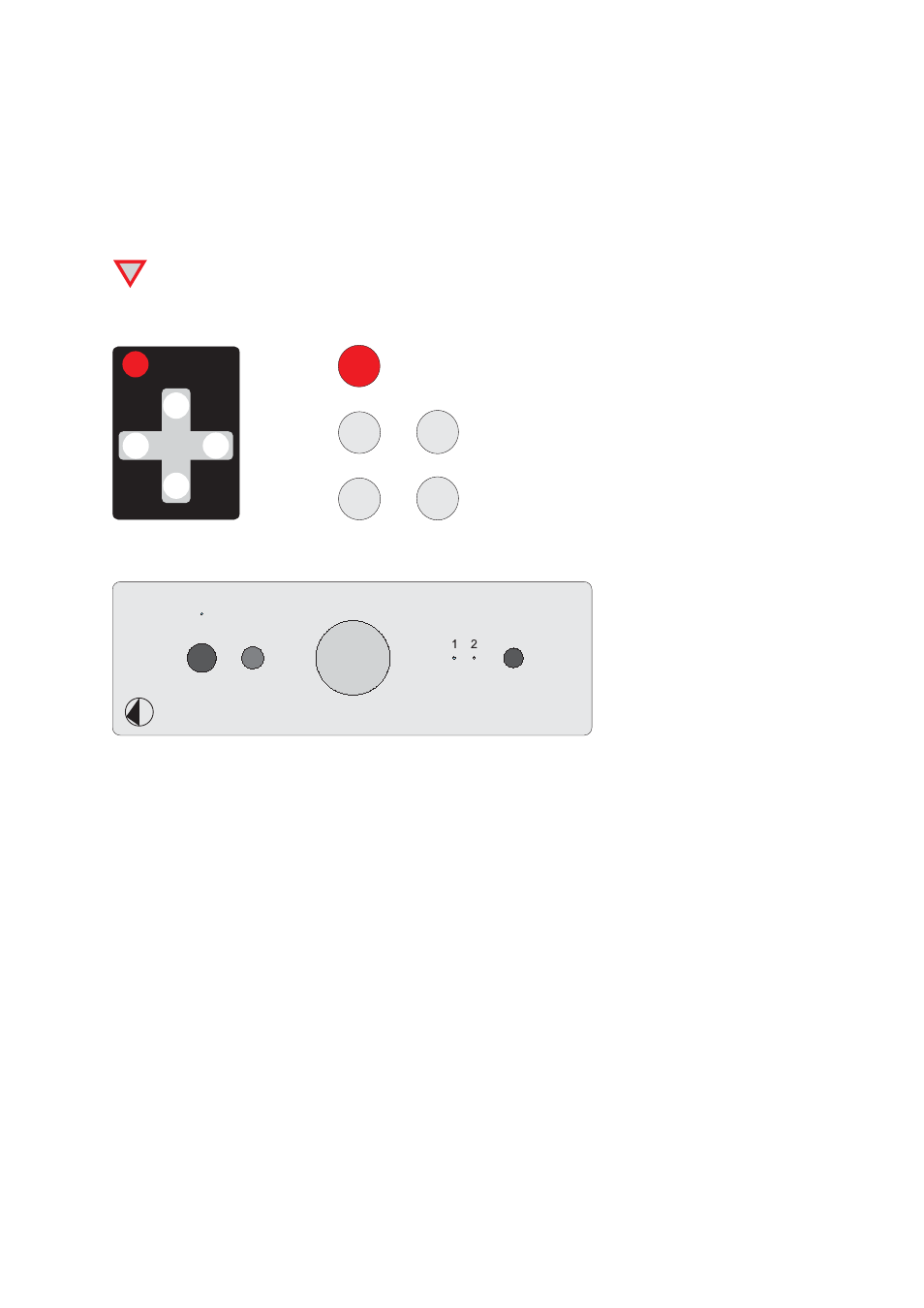
© Audio Trade GmbH · Pro-Ject iPod goes digital-Set · Revision 2013.1.15
4
Mains power connection
Stereo Box S
Connect the low voltage plug from the power supply to the Power 20V
"
socket before connecting the power
supply to the mains.
Dock Box S Digital
Connect the low voltage plug from the power supply to the Power 9V
"
socket before connecting the power
supply to the mains.
!
Never use any other power supply than the one supplied with the particular unit.
Remote control - Stereo Box S
1
ON/OFF
turns the unit on or back into standby
0
_
VOL
and
0
+
VOL
adjust the sound volume
CH+
CH-
VOL+
VOL-
ON/OFF
0
_
CH
and
0
+
CH
select the inputs
Front panel controls - Stereo Box S
Stereo Box S
To switch on from standby or to standby - Stereo Box S
The push button (press and hold to switch into standby mode) on the left hand side of the front panel turns the
unit on or back into standby. The blue LED above the stand-by push button shows that the unit is switched on.
Input selector - Stereo Box S
After the unit is powered on, pressing the push button on the right, selects the In 1 and In 2 inputs in turn.
The optional input expander Pro-Ject Switch Box S provides three more inputs. For further details please see the
user guide of the Pro-Ject Switch Box S.
Volume - Stereo Box S
Adjust the volume to the desired level, using the large knob on the front panel.
To switch on and off, charging the battery - Dock Box S Digital
The push button on the front panel turns the Dock Box on and off. The blue LED above the push button shows
that the unit is switched on.
When the dock is connected to the mains supply and switched on it will charge the docked the iPod
®
/iPhone
®
(even in standby). Recharging is not possible, when the Dock Box is switched off.
