Wireless network configuration (wlan) – Pro-Ject Audio Systems Stream Box DS net User Manual
Page 9
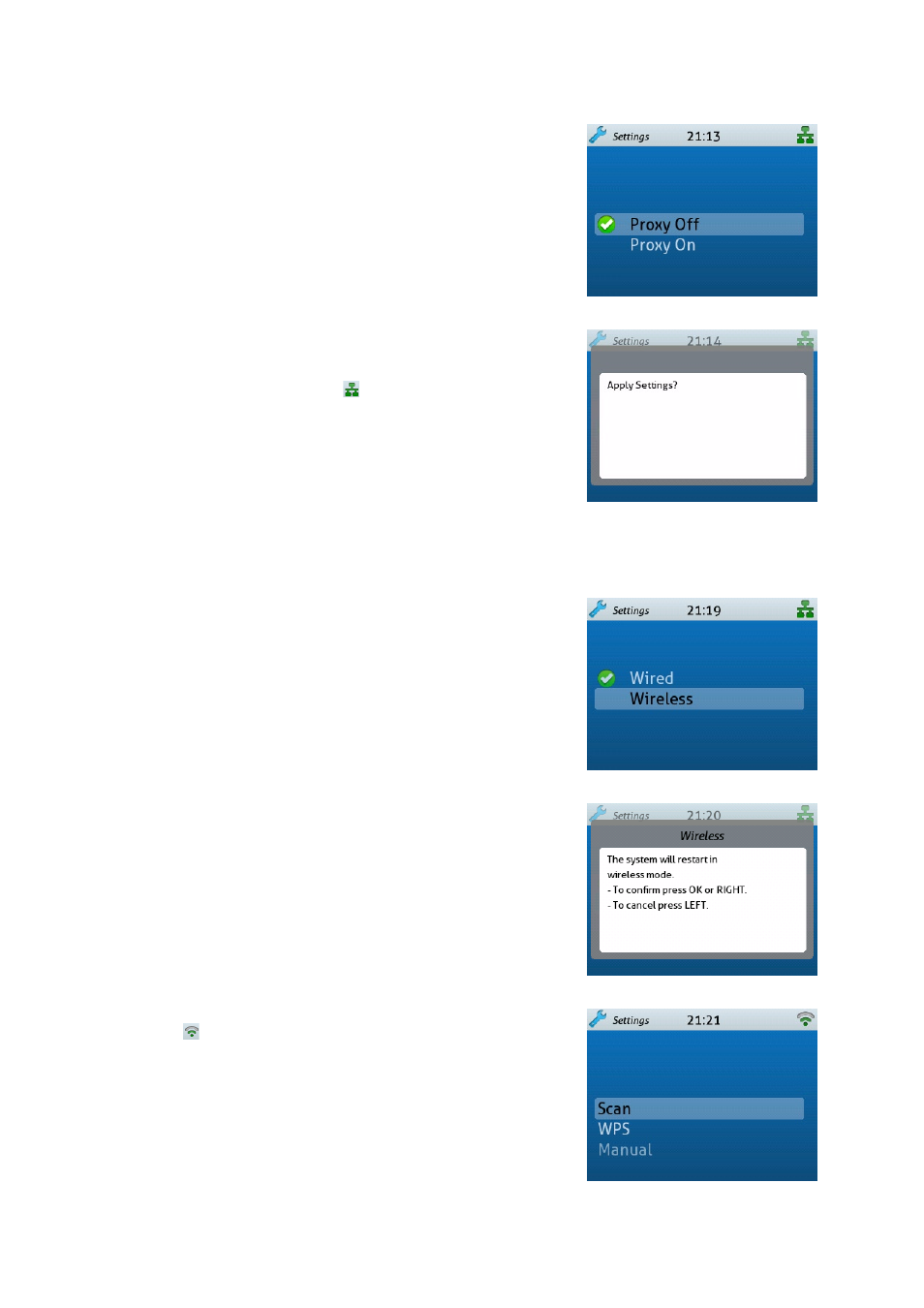
9
© Audio Trade GmbH · Pro-Ject Stream Box DS · Version: January 1st, 2012
In the menu that now shows up, please select and confirm Proxy OFF.
Please confirm the final question “Apply Settings?” with
OK
. now all
settings are made. Your Stream Box DS now will work without problems
in almost all home networks and will find all available media servers.
The units shows that with the symbol in the upper right corner of the
display.
In case different settings are necessary in your network, e.g for a proxy
server or a fixed IP address, please ask the person that installed your
network for advice. Which settings are necessary in your other network
devices is not described in this manual.
Wireless network configuration (WLAN)
First make sure that the WlAn antenna delivered with the unit is connected to the back of the Stream Box DS
correctly.
Please select the menu Settings and then Network. now go to
Wireless and confirm.
If the Stream Box DS was in wired network mode before, the unit informs
you, that it has to reset for a change to wireless connection mode and
asks, if you want it to do that. Please confirm with
OK
. The Stream Box
DS now performs a reset.
After the reset the Stream Box DS shows the WlAn configuration menu.
The symbol in the upper right corner of the display shows that at least
one WlAn network is available.
Select and confirm Scan. now the Stream Box DS performs a search for
locally available WlAn networks.
