Eb8ms, Quick start guide, What is in the box – Proavio EB8MS User Manual
Page 2: Unpack your editbox welcome, Disk installation, Insert disk module
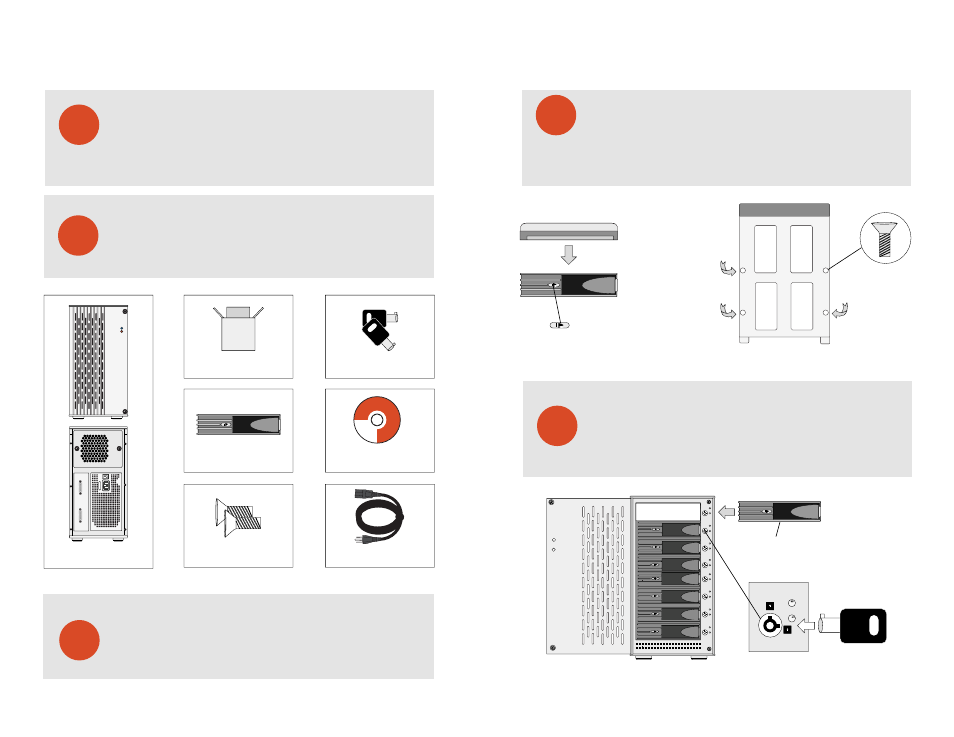
EB8MS
Quick start guide
EB8MS | Multi-Lane Storage Array for Digital Media Production
PROAVIO
TM
2
1
Thank you for choosing Proavio
Carefully unpack your EB8-MS storage system, and inventory the
accessories according to your model type.
What is in the box?
3
Unpack all components including the HDD mounting screws, key sets and
cables. If you are missing any of the items mentioned above, please contact
your dealer or contact proavio at www.proavio.com.
Unpack your editBOX
Welcome
Thank you for buying editBOX EB8-MS, the first professional SAS/SATA storage
solution designed for high resolution digital media production, and general high
performance storage requirements.
FULL R
A
NGE
DISKS 1-4
D
ISKS 5-8
POWER
STATUS
Standard IEC Power Cable -
Qty 1
edit
BOX
Professional Media Storage Systems
Windows Software Driver, Installation Guide
© 2005 PROAVIO, USA
PROAVIO
Installation Guide CD -
Qty 1
HDD Key Set -
Qty 2
Hot-swap Disk Trays -
Qty 8
EB8-MS Multi-Lane Array -
Qty 1
HDD Mounting Hardware -
Qty 32
Double-box Package -
Qty 1
PROAVIO
TM
PROAVIO
TM
4
Disk Installation
If your EB8-MS was purchased with capacity, please skip this section and
immediately go to section 5. If your EB8-MS was purchased without disks,
install each disk into the provided disk trays and fasten using the supplied
hdd screws. Do not use any other mounting screws other than the ones provided
with your EB8-MS. System or disk damage may occur if using non-approved
mounting hardware.
5
Insert Disk Module
After fastening each disk, insert the disk trays in the open disk bay on your
EB8-MS. For added security, your EB8-MS is equipped with locking disk
bays to prevent accidental or malicious disk removal.
Hard Disk
Disk Tray
+
+
+
+
C
C
NOTE: Push right to unlock
Figure 1.
Figure 2.
Figure 3.
Disk tray - Bottom view
Gently “press” tray handle to insert HDD
