S4uf, Quick start guide, Connecting to your computer - cont’d – Proavio S4UF User Manual
Page 3: Hba/raid controller installation, Hba controller installation - cont’d, Connecting your s4uf - cable connections
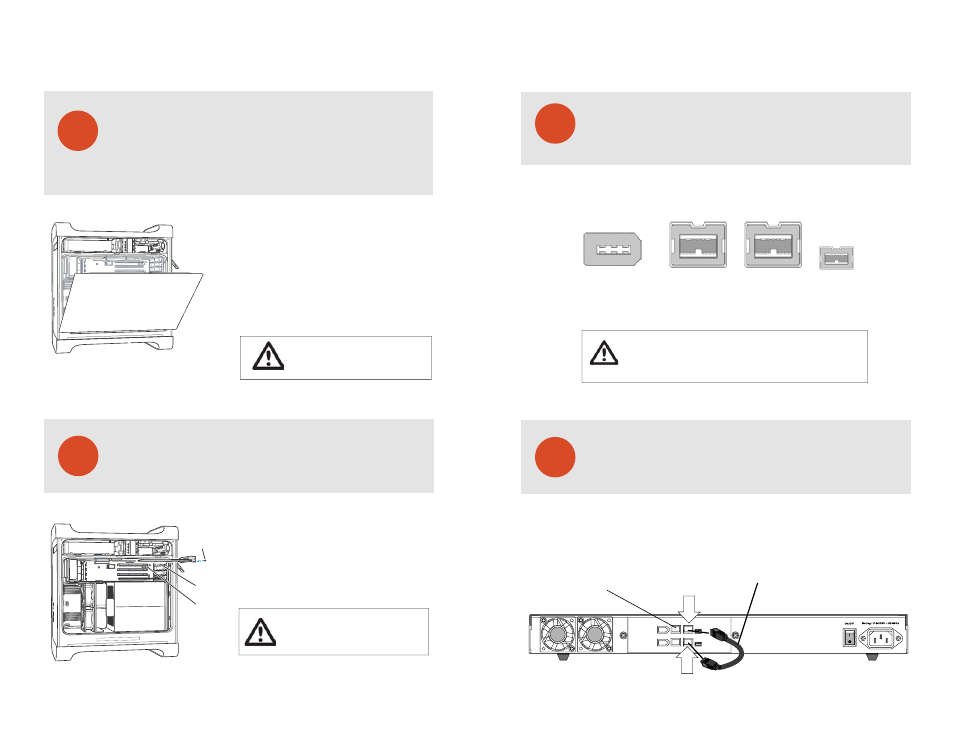
Your S4UF can be connected to a Mac or Windows-based workstations
through a choice of small computer interface connections such as FW400,
FW800, and High-speed USB2.0.
Connecting to Your Computer - Cont’d
NOTE
:
The S4UF features a multi-interface design with FW800, FW400, and
USB2.0 Do not connect two differnet ports at the same time. Doing so may
cause your S4UF to function incorrectly, or cause data & file-system corruption.
Always select one interface port at a time.
FW400
FW800
FW800
USB
S4UF
Quick start guide
S4UF | FW800 Storage Array with Multi-interface Connectivity
PROAVIO
TM
6
HBA/RAID Controller Installation
Your S4UF features a RAID-ready JBOD architecture. This provides the
best support for a wide range of host bus adapters & PCI RAID controllers.
Always follow your HBA’s controller’s installation procedure to ensure
proper operation.
WARNING:
Allow a few minutes for the internal
computer compenents to cool down before
opening your computer system.
1.
Touch the metal PCI slot covers on the back
of your computer to discharge any static electricity.
2.
Unplug ALL cables from your computer, and remove
the side access panel according to your system type.
3.
Apple G5 users must first remove the deflector cover
and place it on a clean, safe surface.
NOTE:
Remember to replace the air deflector after you
have finished installing your HBA/RAID controller card.
7
Please follow your HBA controller’s driver installation notes to ensure
operation & hassle free configuration.
HBA Controller Installation - Cont’d
1.
Remove the PCI slot cover plate from an available
PCI slot. Consult your HBA or video capture card
for recommended slot postions.
2.
Install & secure your PCI controller card into the slot
and firmly press the card into place.
3.
Close and replace the system panel.
Port access opening
PCI slot
Reinstall the screw
to secure the card
in place.
WARNING:
To minimize the chance of electrical
shock, always follow proper saftey rules when
working with electrical components.
8
Figure 4.
9
Ensure that the connector is properly secured & fastned. Most commom
issues are related to poor cable connection. Do not force the connector into
the port.
Connecting Your S4UF - Cable Connections
Figure 5.
Port 1 [Disks 1-2]
Primary Data Port
Port 2 [Disks 3-4]
Disks 1-2
Disks 3-4
FW400 FW800 FW800
USB2.0
FW400 FW800 FW800
USB2.0
Link both FW800
ports together with
the provided FW Link
cable.
