Desktop computer - front view, Desktop computer — front view – Dell OptiPlex GX620 User Manual
Page 11
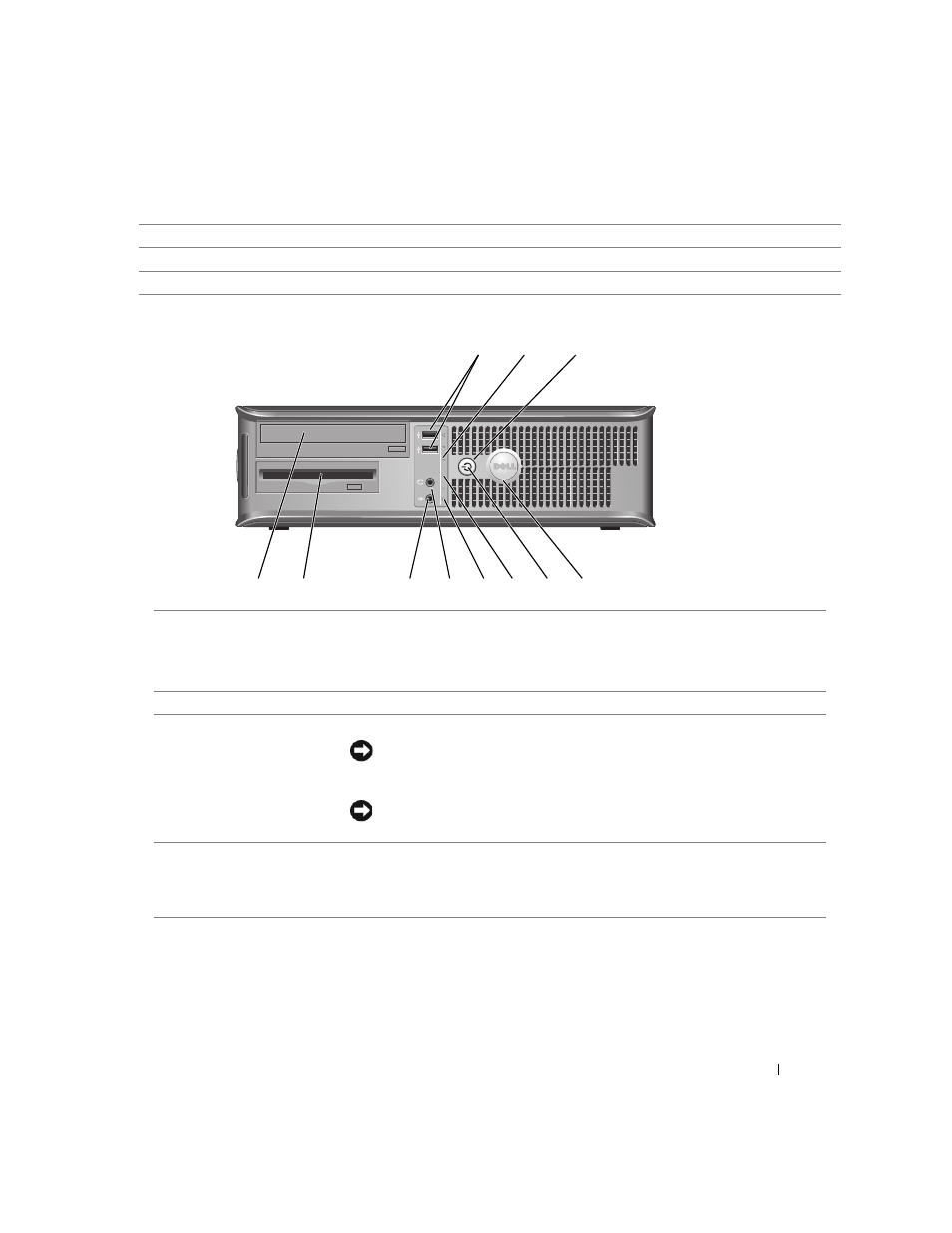
Quick Reference Guide
11
Desktop Computer — Front View
4
power connector
Insert the power cable into this connector.
5
back-panel connectors
Plug serial, USB, and other devices into the appropriate connector.
6
card slots
You can access connectors for any installed PCI and PCI Express cards.
8
9
3
5
1
4
6
11
10
2
7
1
USB 2.0 connectors (2)
Connect USB devices such as a mouse, keyboard, memory key, printer, joystick,
and computer speakers into either of the USB connectors.
It is recommended that you use the back USB connectors for devices that typically
remain connected, such as printers and keyboards.
2
LAN indicator light
This light indicates that a LAN (network) connection is established.
3
power button
Press this button to turn on the computer.
NOTICE:
To avoid losing data, do not turn off the computer by pressing the
power button for 6 seconds or longer. Instead, perform an operating system
shutdown.
NOTICE:
If your operating system has ACPI enabled, when you press the power
button the computer will perform an operating system shutdown.
4
Dell badge
The badge can be rotated to match the orientation of your computer. To rotate
the badge, place your fingers around the outside of the badge, press firmly, and
turn the badge. You can also rotate the badge using the slot provided near the
bottom of the badge.
