Security > firewall, Security > vpn passthrough, Security > firewall security > vpn passthrough – Linksys WRT54G2 User Manual
Page 19: Advanced configuration, Firewall
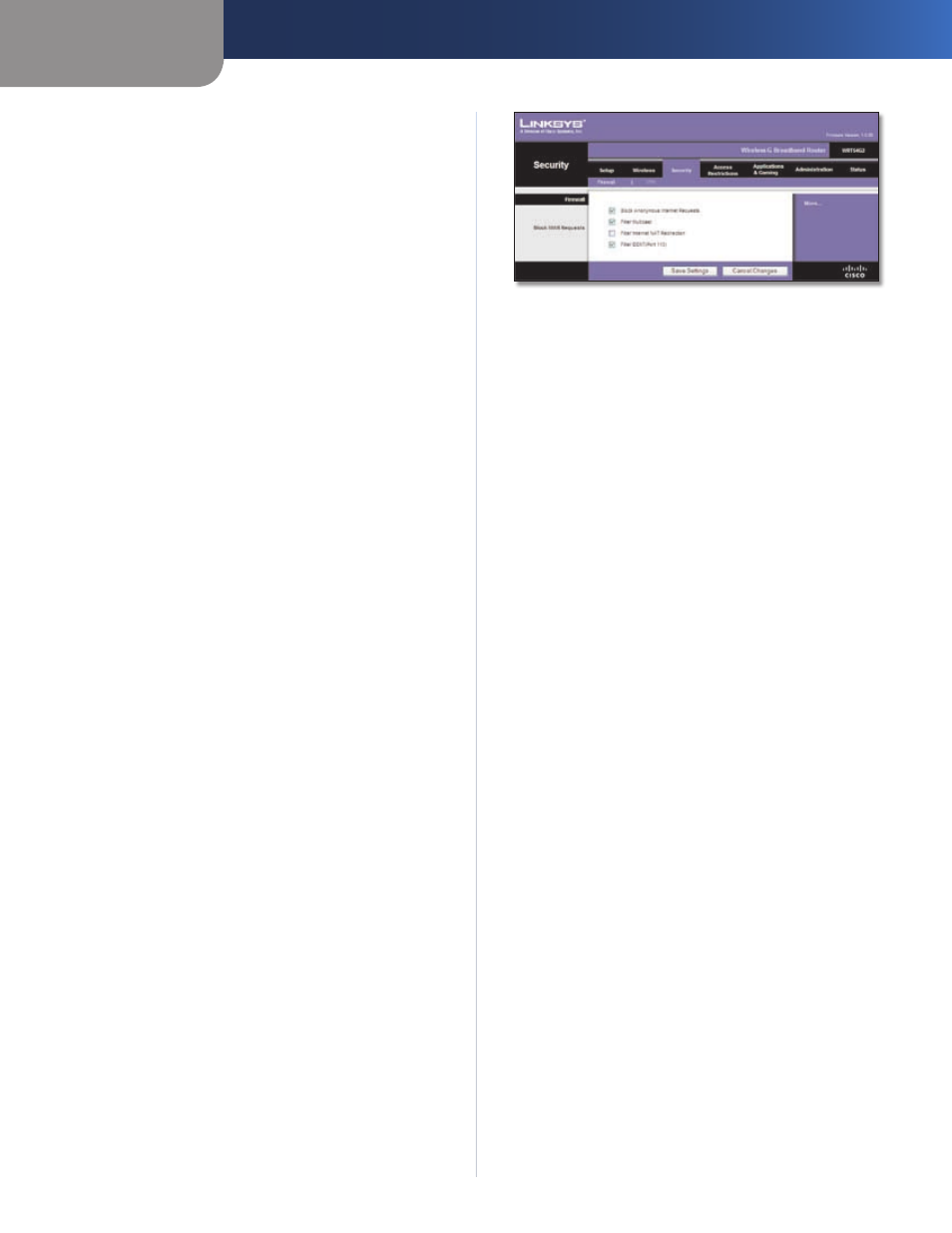
Chapter 3
Advanced Configuration
15
Wireless-G Broadband Router
manufacturer of your wireless products. To turn on the
Frame Burst option, select Enable. The default is Disable.
Beacon Interval
A beacon is a packet broadcast by the
Router to synchronize the wireless network. The default
is 100. Enter a value between 1 and 65,535 milliseconds.
The Beacon Interval value indicates the frequency interval
of the beacon.
DTIM Interval
This value, between 1 and 255, indicates
the interval of the Delivery Traffic Indication Message
(DTIM). A DTIM field is a countdown field informing
clients of the next window for listening to broadcast
and multicast messages. When the Router has buffered
broadcast or multicast messages for associated clients, it
sends the next DTIM with a DTIM Interval value. Its clients
hear the beacons and awaken to receive the broadcast
and multicast messages. The default is 1.
Fragmentation Threshold
This value specifies the
maximum size for a packet before data is fragmented
into multiple packets. If you experience a high packet
error rate, you may slightly increase the Fragmentation
Threshold. Setting the Fragmentation Threshold too low
may result in poor network performance. Only minor
reduction of the default value is recommended. In most
cases, it should remain at its default value of 2346.
RTS Threshold
Should you encounter inconsistent data
flow, only minor reduction of the default value, 2347, is
recommended. If a network packet is smaller than the
preset RTS threshold size, the RTS/CTS mechanism will
not be enabled. The Router sends Request to Send (RTS)
frames to a particular receiving station and negotiates
the sending of a data frame. After receiving an RTS, the
wireless station responds with a Clear to Send (CTS) frame
to acknowledge the right to begin transmission. The RTS
Threshold value should remain at its default value of
2347.
AP Isolation
This isolates all wireless clients and wireless
devices on your network from each other. Wireless devices
will be able to communicate with the Router but not with
each other. To use this function, select On. AP Isolation is
turned Off by default.
Click Save Settings to apply your changes, or click Cancel
Changes to clear your changes.
Security > Firewall
The Security > Firewall screen is used to configure a firewall
that can filter out various types of unwanted traffic on the
Router’s local network.
Security > Firewall
Firewall
Firewall Protection
To use firewall protection, keep the
default selection, Enable. To turn off firewall protection,
select Disable.
Block WAN Requests
Block Anonymous Internet Requests
This feature
makes it more difficult for outside users to work their
way into your network. This feature is selected by default.
Deselect the feature to allow anonymous Internet
requests.
Filter Multicast
Multicasting allows for multiple
transmissions to specific recipients at the same time. If
multicasting is permitted, then the Router will allow IP
multicast packets to be forwarded to the appropriate
computers. This feature is selected by default. Deselect
this feature to disable it.
Filter Internet NAT Redirection
This feature uses
port forwarding to block access to local servers from
local networked computers. Select Filter Internet NAT
Redirection to filter Internet NAT redirection. This feature
is not selected by default.
Filter IDENT (Port 113)
This feature keeps port 113 from
being scanned by devices outside of your local network.
This feature is selected by default. Deselect this feature to
disable it.
Click Save Settings to apply your changes, or click Cancel
Changes to clear your changes.
Security > VPN Passthrough
The Security > VPN Passthrough screen allows you to enable
VPN tunnels using IPSec, PPTP, or L2TP protocols to pass
through the Router’s firewall.
