Windows scangear toolbox cs settings – Canon CanoScan D646U User Manual
Page 14
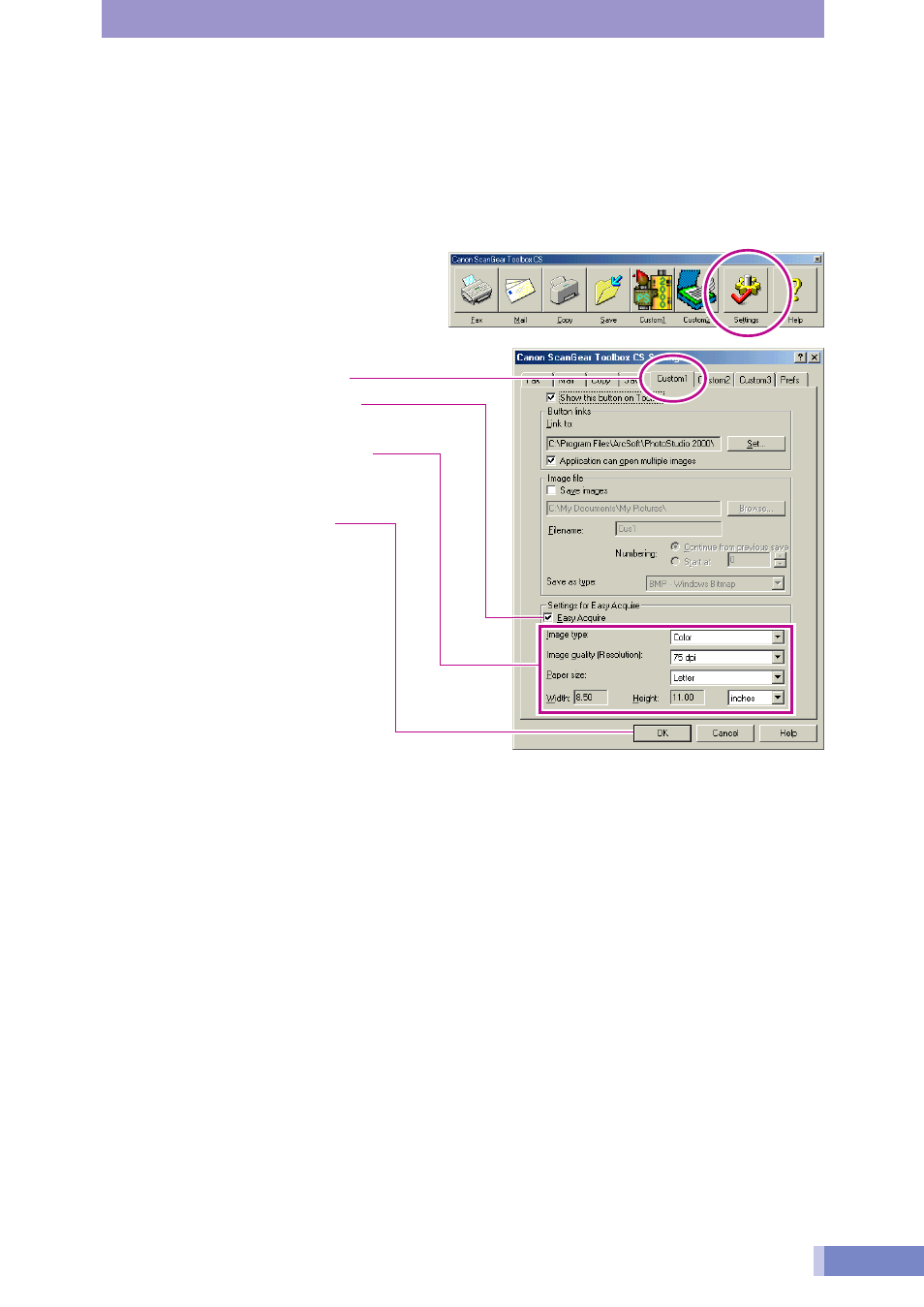
14
Windows
ScanGear Toolbox CS Settings
You can make scanning simpler by setting ScanGear Toolbox CS in the following way. This
example shows PhotoStudio 2000 being used without displaying the ScanGear CS-U window.
The scan can be performed simply by clicking the button on the toolbar.
To Scan without Displaying the ScanGear CS-U Window
1. Click the [Settings] button on the toolbar to display the ScanGear Toolbox CS Settings
dialog.
2. Click the [Custom1] tab.
3. Place a check in the [Easy
Acquire] check box.
4. Select [Image type], [Image
quality (Resolution)] and [Paper
size] settings as required.
5. Click the [OK] button.
When the Custom1 button on the toolbar is pressed, scanning will start immediately. The scanned
image will appear in the PhotoStudio 2000 window.
- CanoScan Lide210 (2 pages)
- CanoScan LiDE110 (31 pages)
- CanoScan LiDE110 (32 pages)
- CanoScan LiDE 200 (2 pages)
- CanoScan 8800F (16 pages)
- CANOSCAN N676U (19 pages)
- CanoScan N650U (2 pages)
- IMAGEFORMULA DR-X10C (67 pages)
- 220E (44 pages)
- Desktop Scanner DR-2080C (4 pages)
- M11037 (71 pages)
- CANOSCAN 9000F (19 pages)
- DR-7550C (2 pages)
- DR-4080U (56 pages)
- DR-M160 (56 pages)
- CANOSCAN LIDE 600F (73 pages)
- MF 3240 Series (136 pages)
- Image Filing Systems DR-5010C (4 pages)
- DR-3080C (60 pages)
- SCANFRONT 300P (193 pages)
- DR-6080 (108 pages)
- DR-2010C (4 pages)
- D660U (2 pages)
- DR-5060F (92 pages)
- DR-5060F (89 pages)
- P-150M (105 pages)
- Scanner (4 pages)
- CANOSCAN LIDE 700F (2 pages)
- CANOSCAN LIDE 700F (19 pages)
- FB320P (79 pages)
- DR-4010C (142 pages)
- 800 (51 pages)
- CanoScan LiDE60 (2 pages)
- D1230U/D2400U (24 pages)
- IMAGEFORMULA DR-7090C (2 pages)
- S 400 MS 500 (6 pages)
- CR-50 (58 pages)
- IMAGE FORMULA DR-2010C (118 pages)
- CanoScan 3200 (20 pages)
- FB330P/FB630P (82 pages)
- MS-350 (4 pages)
- FORMULA CR-50 (24 pages)
- CS-S 4.3 (109 pages)
- IMAGEFORMULA DR-2010M (36 pages)
