Dell OptiPlex FX160 (Late 2008) User Manual
Page 25
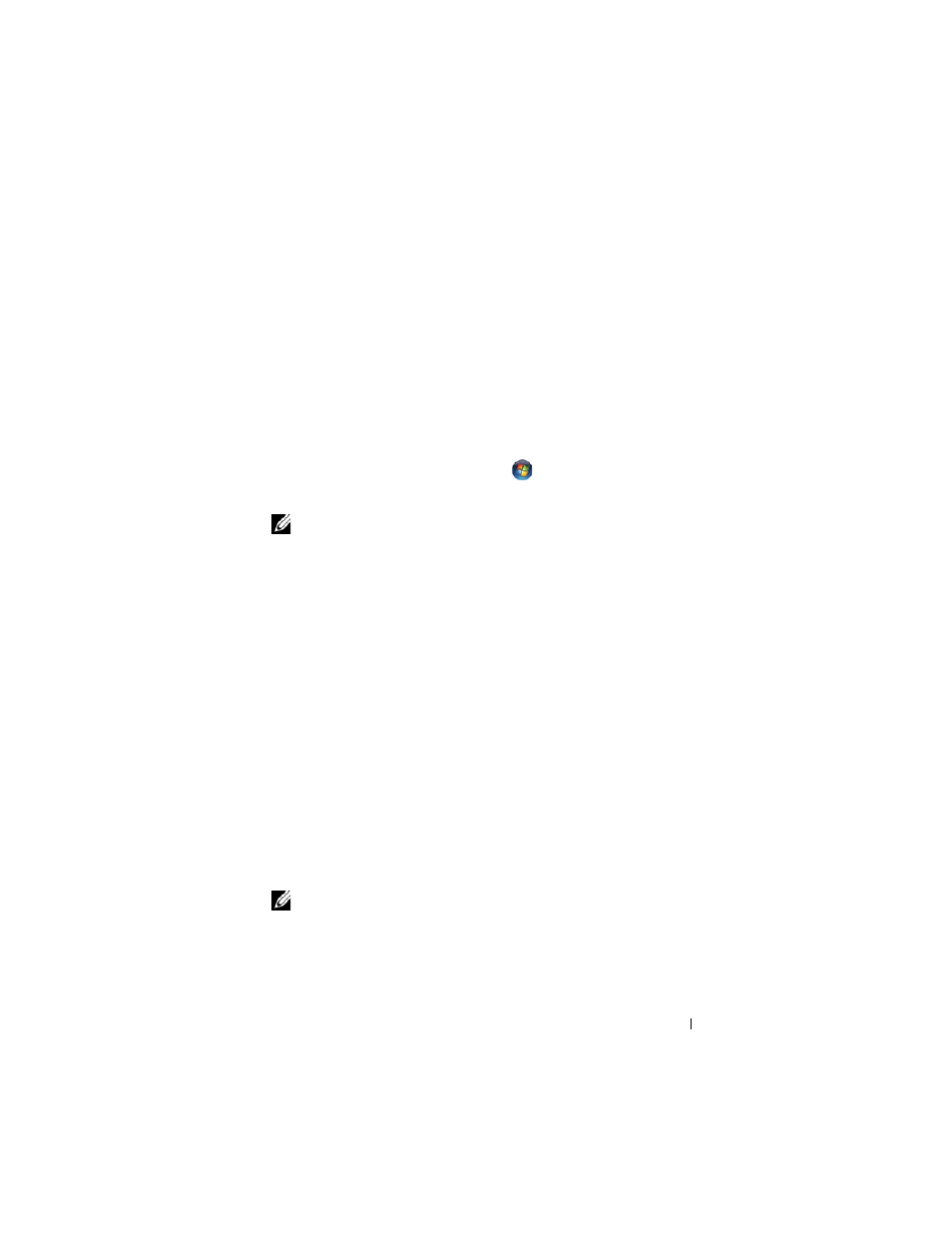
Reinstalling Software
25
2 Right-click the device for which the new driver was installed and click
Properties.
3 Click the Drivers tab→ Roll Back Driver.
If Device Driver Rollback does not resolve the problem, use System Restore
(see "Restoring Your Operating System" on page 26) to return your computer
to the operating state that existed before you installed the new driver.
Manually Reinstalling Drivers
Windows Vista
1 Click the Windows Vista Start button
, and right-click Computer.
2 Click Properties→ Device Manager.
NOTE:
The
User Account Control window appears. If you are an
administrator on the computer, click
Continue; otherwise, contact your
administrator to continue.
3 Double-click the type of device for which you are installing the driver (for
example, Audio or Video).
4 Double-click the name of the device for which you are installing the driver.
5 Click the Driver tab→ Update Driver→ Browse my computer for driver
software.
6 Click Browse and browse to the location to which you previously copied
the driver files.
7 Click the name of the driver→ OK→ Next.
8 Click Finish and restart your computer.
Windows XP Embedded
1 Locate the list of devices for your computer:
a
Right-click My Computer on the desktop.
b
Click Properties.
NOTE:
The
User Account Control window may appear. If you are an
administrator on the computer, click
Continue; otherwise, contact your
administrator to continue.
c
Click the Hardware tab, and then click Device Manager.
