System board, Remove the system board – Dell Vostro 220s (Late 2008) User Manual
Page 119
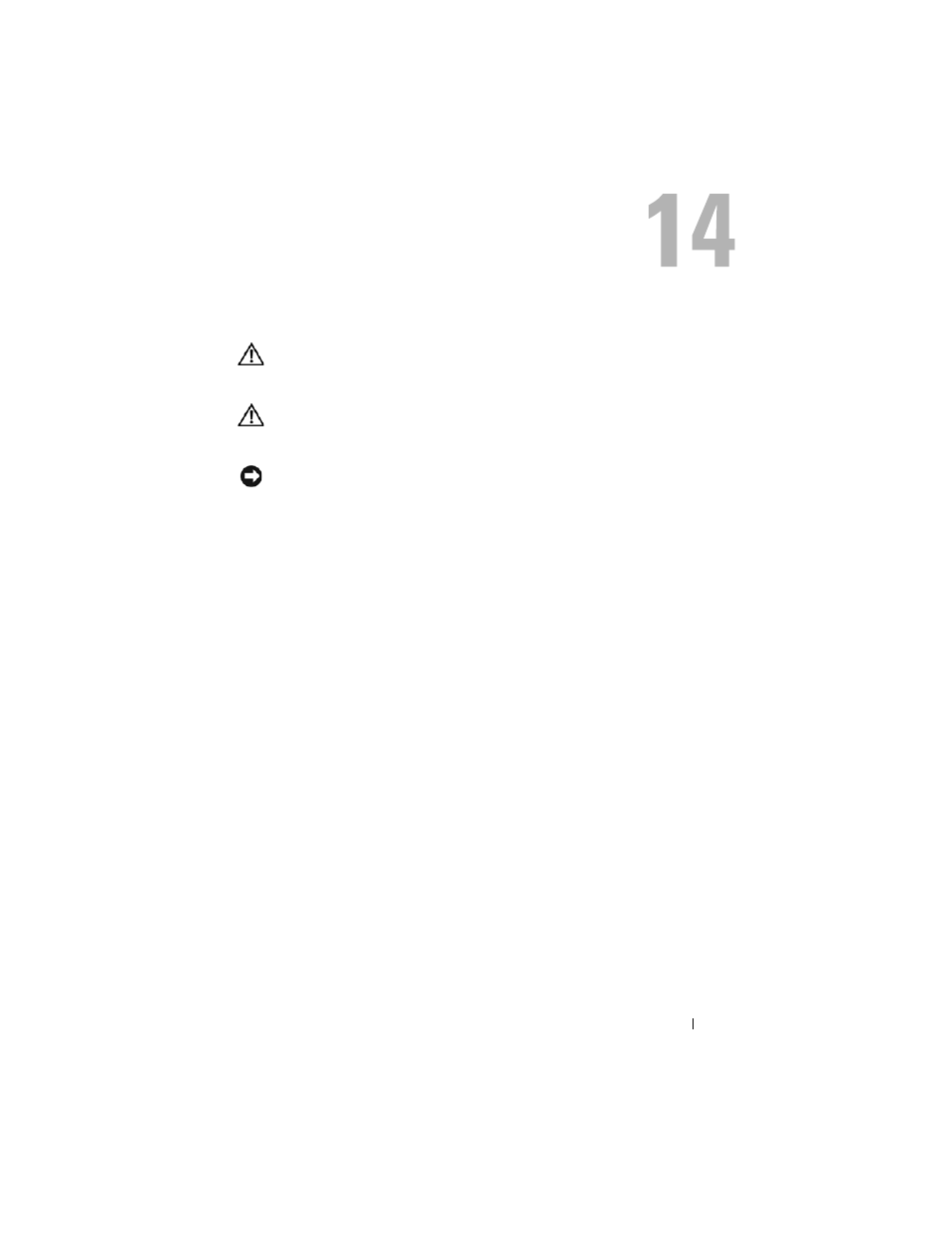
System Board
119
System Board
CAUTION:
Before working inside your computer, read the safety information that
shipped with your computer. For additional safety best practices information, see
the Regulatory Compliance Homepage at www.dell.com/regulatory_compliance.
CAUTION:
To guard against likelihood of electric shock, laceration by moving fan
blades, or other unexpected injuries, always unplug your computer from the
electrical outlet before removing the cover.
NOTICE:
The procedure for removing and replacing the system board is identical
(except where noted) for the Vostro 420, Vostro 220, and Vostro 220s computers; the
illustration provided is for example only and may not represent your particular
computer precisely.
Remove the System Board
1 Follow the procedures in "Before Working on Your Computer" on page 35.
2 Remove the computer cover (see "Removing the Computer Cover" on
3 For the Vostro 220s:
a
Remove the chassis support bracket (see "Removing the Chassis
Support Bracket" on page 55).
b
Slide the optical drive forward far enough to gain access to the PWR1
connector on the system board.
4 Remove all expansion cards (see "Removing a PCI or PCI Express Card" on
page 59). Store them temporarily in separate antistatic packaging to
prevent damage from discharge of static electricity.
5 Disconnect all the CD/DVD/hard drive data cables from the system board.
6 Disconnect all front panel cables from the system board.
7 Disconnect the DC power cables from the system board.
8 If the system board is being replaced with another system board:
a
