Updating the bios – Dell OptiPlex XE2 (Mid 2013) User Manual
Page 42
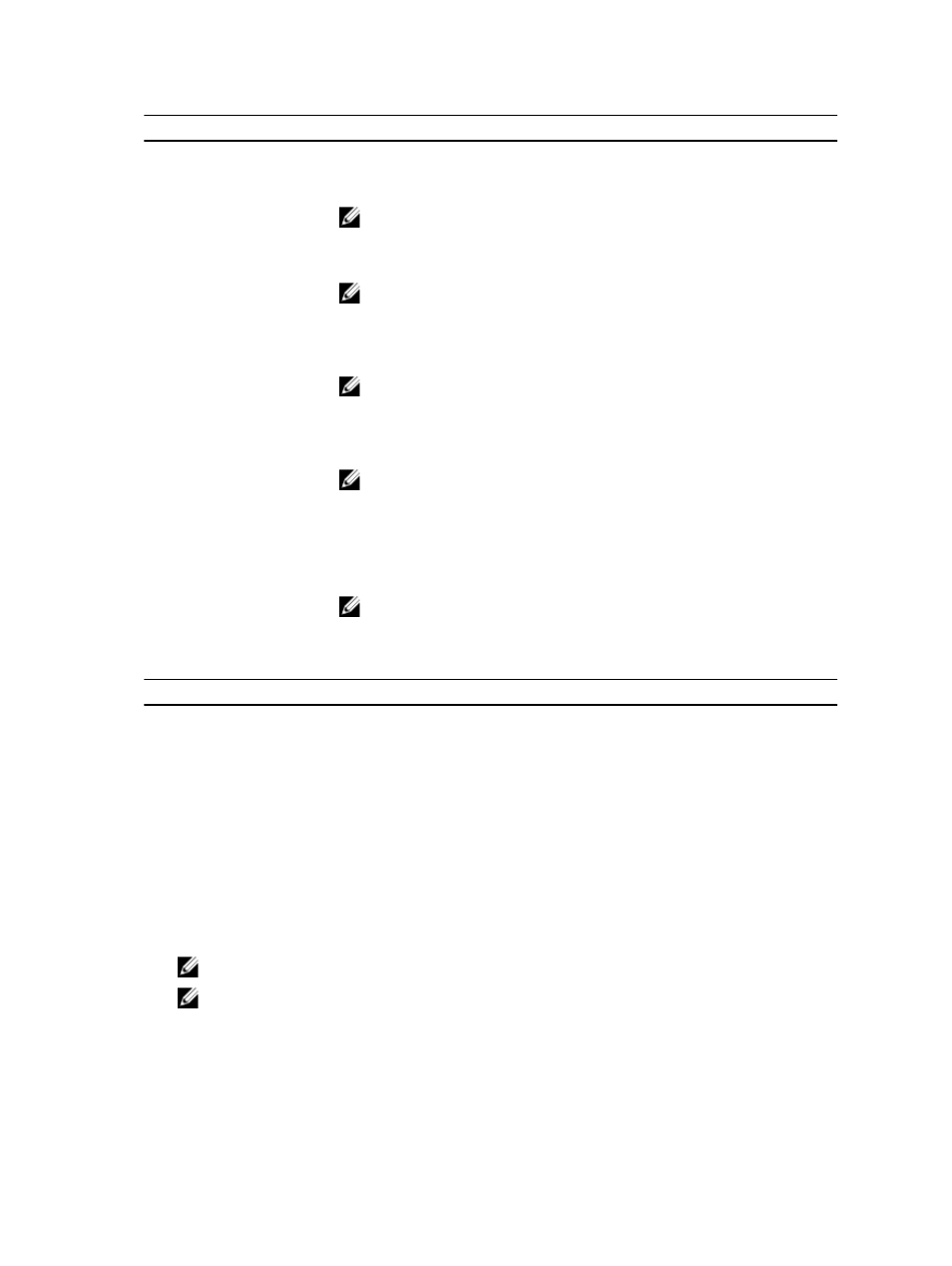
Option
Description
•
Static IP
•
DHCP (enabled by default)
NOTE: This field is only relevant when the
Integrated NIC
control in the
System
Configuration
group is set to
Enabled with ImageServer
.
Client IP Address
Specifies the static IP address of the client. The default IP address is 255.255.255.255.
NOTE: This field is only relevant when the
Integrated NIC
control in the
System
Configuration
group is set to
Enabled with ImageServer
and when
Client DHCP
is set to
Static IP
.
Client SubnetMask
Specifies the subnet mask of the client. The default setting is 255.255.255.255.
NOTE: This field is only relevant when the
Integrated NIC
control in the
System
Configuration
group is set to
Enabled with ImageServer
and when
Client DHCP
is set to
Static IP
.
Client Gateway
Specifies the gateway IP address for the client. The default setting is 255.255.255.255.
NOTE: This field is only relevant when the
Integrated NIC
control in the
System
Configuration
group is set to
Enabled with ImageServer
and when
Client DHCP
is set to
Static IP
.
Advanced
Specifies for Advanced debugging
•
Verbose Mode
NOTE: This Option is only relevant when the integrated NIC control in the
System Configuration group is set to enable with Cloud Desktop.
Table 12. System Logs
Option
Description
BIOS events
Displays the system event log and allows you to clear the log.
•
Clear Log
Updating the BIOS
It is recommended to update your BIOS (system setup), on replacing the system board or if an update is available. For
laptops, ensure that your computer battery is fully charged and connected to a power outlet
1.
Re-start the computer.
2.
Go to dell.com/support.
3.
Enter the Service Tag or Express Service Code and click Submit.
NOTE: To locate the Service Tag, click Where is my Service Tag?
NOTE: If you cannot find your Service Tag, click Detect My Product. Proceed with the instructions on screen.
4.
If you are unable to locate or find the Service Tag, click the Product Category of your computer.
5.
Choose the Product Type from the list.
6.
Select your computer model and the Product Support page of your computer appears.
42
