Dell OptiPlex GX1p User Manual
Page 78
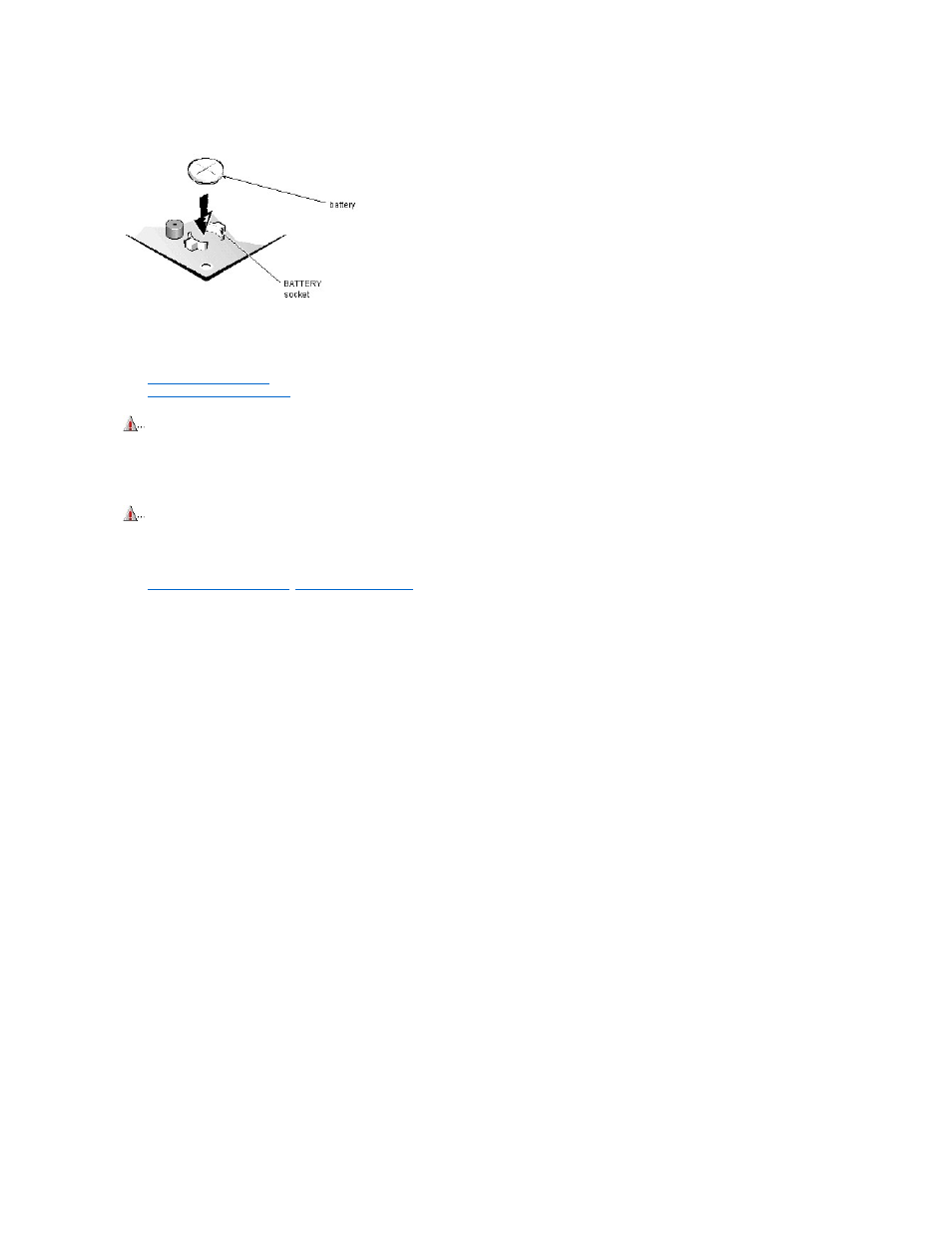
System Battery Removal (Mini Tower Chassis): OptiPlex GX1p
To remove the system battery, follow these steps:
1. If possible, boot the system and enter the System Setup program. Then record important system configuration information.
2. Turn off power to the computer and all peripherals, and disconnect the AC power cables from their electrical outlets.
3.
Remove the computer cover
.
4.
Remove the expansion-card cage
, and locate the battery in the front-right corner of the system board adjacent to the DIMM connectors.
5. Remove the battery by carefully prying it out of its socket with your fingers or with a blunt, nonconducting object, such as a plastic screwdriver.
6. Insert the battery into the socket (with the positive side labeled “+” facing upwards), and snap it into place.
7.
Replace the expansion-card cage
;
replace the computer cover
, reconnect all cabling, and reboot the system.
8. Enter the System Setup program, and configure the system using the information you recorded in step 1.
9. Turn off the computer; wait 10 or more minutes, and then reenter the System Setup program to ensure that the date and time are still correct, indicating that the
system battery is functioning correctly.
CAUTION: If you pry out the battery with a blunt object, be careful not to touch the system board with the object. Ensure that the object is
inserted between the battery and the socket before attempting to pry out the battery. Otherwise, you may damage the system board by prying
off the socket or by breaking traces on the system board.
WARNING: There is a danger of the new battery exploding if it is incorrectly installed. When you replace the system battery, orient the new
battery with the "+" facing up. Replace the battery only with the same or equivalent type recommended by the manufacturer. Discard used
batteries according to the manufacturer's instructions.
