Dell p2211h/p2311h flat panel monitor, Setting up your monitor – Dell P2211H Monitor User Manual
Page 18
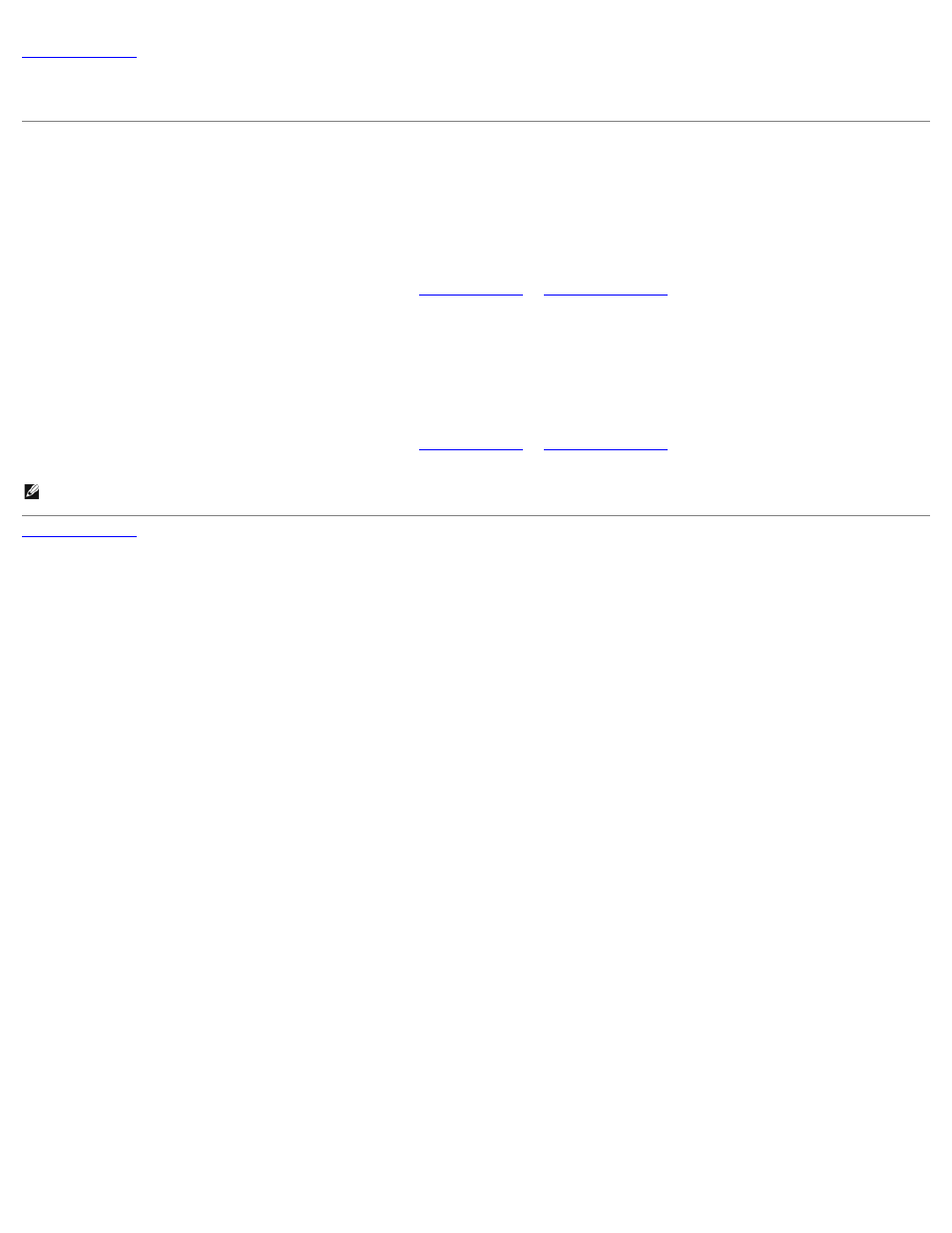
Dell P2211H/P2311H Flat Panel Monitor
file:///S|/SSA_Proposal/P2211_P2311/non-dell.htm[7/13/2011 4:14:18 PM]
Setting Up Your Monitor
Dell™ P2211H/P2311H Flat Panel Monitor
If you have non Dell™ desktop, portable computer, or graphic card
In Windows XP:
1. Right-click on the desktop and click Properties.
2. Select the Settings tab.
3. Select Advanced.
4. Identify your graphics controller supplier from the description at the top of the window (e.g. NVIDIA, ATI, Intel etc.).
5. Refer to the graphic card provider website for updated driver (for example,
OR
).
6. After installing the drivers for your Graphics Adapter, attempt to set the resolution to 1920 X 1080 again.
In Windows Vista
®
or Windows
®
7:
1. Right-click on the desktop and click Personalization.
2. Click Change Display Settings.
3. Click Advanced Settings.
4. Identify your graphics controller supplier from the description at the top of the window (e.g. NVIDIA, ATI, Intel etc.).
5. Refer to the graphic card provider website for updated driver (for example,
OR
).
6. After installing the drivers for your Graphics Adapter, attempt to set the resolution to 1920 X 1080 again.
NOTE: If you are unable to set the resolution to 1920 x 1080, please contact the manufacturer of your computer or consider purchasing a graphics adapter that will support
the video resolution of 1920 x 1080.
