Drives – Dell XPS/Dimension XPS Gen 5 User Manual
Page 18
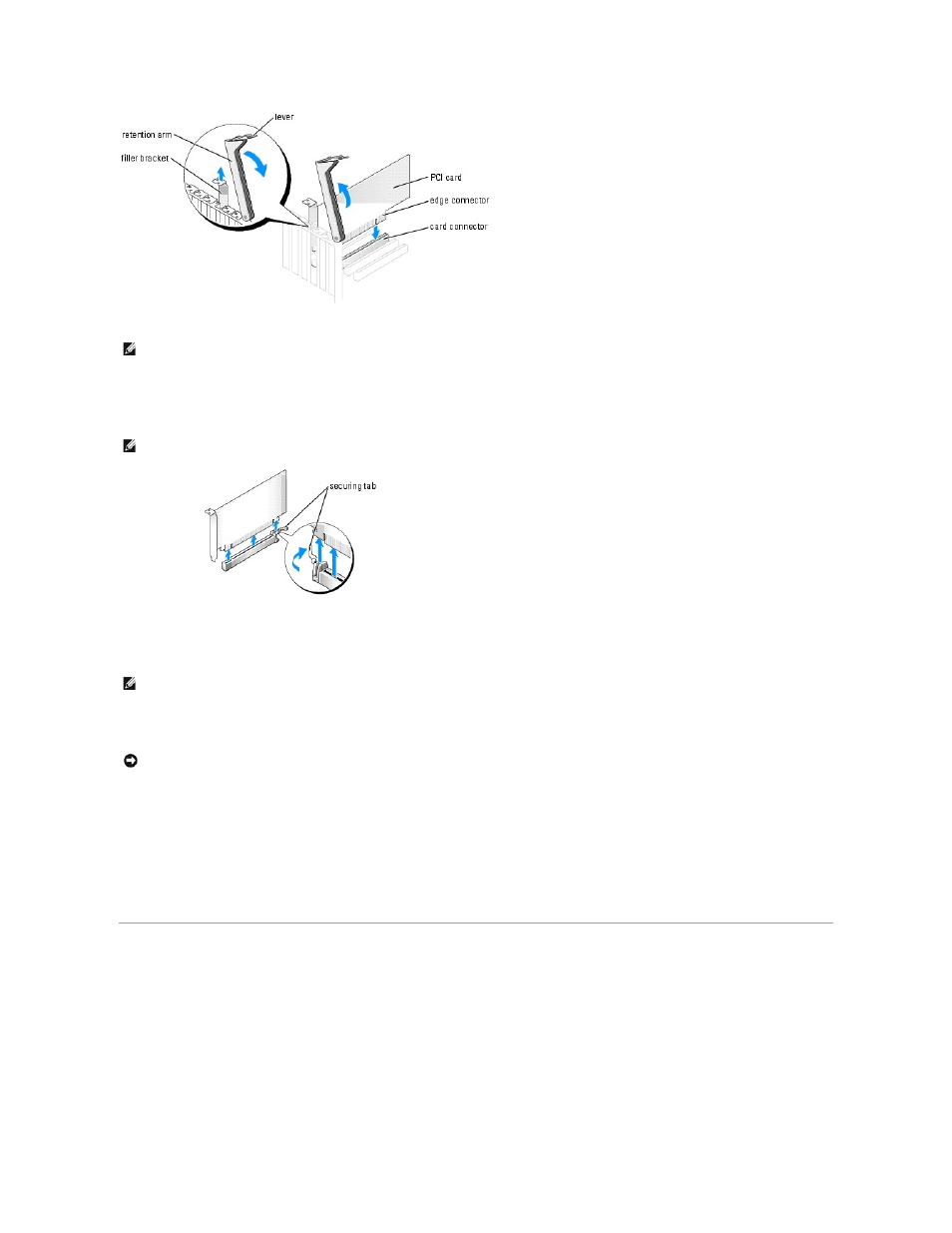
3.
If necessary, disconnect any cables connected to the card.
4.
Grasp the card by its top corners, and ease it out of its connector.
5.
If you are removing the card permanently, install a filler bracket in the empty card-slot opening.
If you need a filler bracket, contact Dell.
6.
Lower the retention arm and press it into place, securing the card(s) in the computer.
7.
Close the computer cover, reconnect the computer and devices to electrical outlets, and turn them on.
8.
Remove the card's driver from the operating system.
9.
If you removed an add-in network connector and want to enable the integrated network adapter:
a.
Enter the system setup program, select Integrated Devices, and then change the setting for Network Interface Card to On.
b.
Connect the network cable to the integrated connector on the computer back panel.
Drives
Your computer supports a combination of these devices:
l
Up to three hard drives
l
One floppy drive
l
Up to two CD or DVD drives
l
Media Card Reader (optional)
NOTE:
When removing a PCI Express x16 graphics card, ensure you disconnect the additional power cable that is connected to the card.
NOTE:
When removing a PCI Express x16 card, gently pull the securing tab and then ease the card out of its connector.
NOTE:
Installing filler brackets over empty card-slot openings is necessary to maintain FCC certification of the computer. The brackets also keep dust
and dirt out of your computer.
NOTICE:
To connect a network cable, first plug the cable into the network port or device and then plug it into your computer.
