Clearing cmos settings – Dell XPS One 20 (Mid 2008) User Manual
Page 49
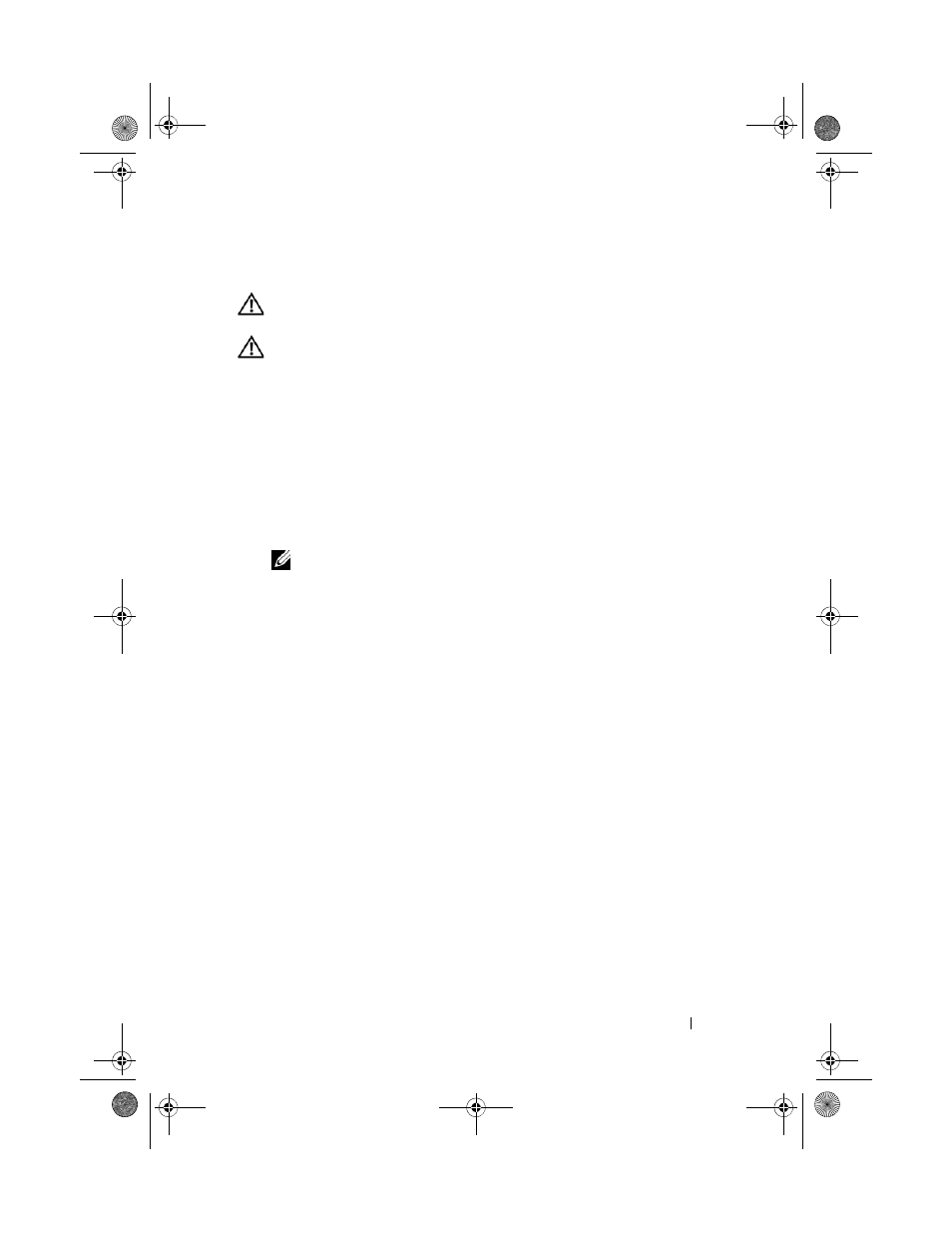
System Setup
49
Clearing CMOS Settings
CAUTION:
Before you begin any of the procedures in this section, follow the
safety instructions that shipped with your computer.
CAUTION:
The computer must be disconnected from electrical outlet to clear the
CMOS setting.
1 Follow the procedure in "Before You Begin" on page 9.
2 Remove the computer cover (see "Replacing the Computer Cover" on
3 Locate the 2-pin CMOS jumper on the system board.
4 Move the 2-pin jumper plug from pins 3 and 2 to pins 1 and 2.
5 Wait for five seconds for the CMOS to clear.
6 Move the 2-pin jumper plug back to pins 3 and 2.
NOTE:
The computer will not turn on if you do not replace the 2-pin jumper on
pins 3 and 2.
7 Replace the computer cover (see "Replacing the Computer Cover" on
8 Turn on the computer.
9 The message CMOS settings wrong appears on the screen. Restart
the computer.
The message CMOS checksum error. Press F1 to run
setup. Press F2 to load default values and
continue appears on the screen.
10 Press
A5_bk0.book Page 49 Thursday, March 7, 2013 11:23 AM
