Casio EXILIM EX-Z19 User Manual
Page 91
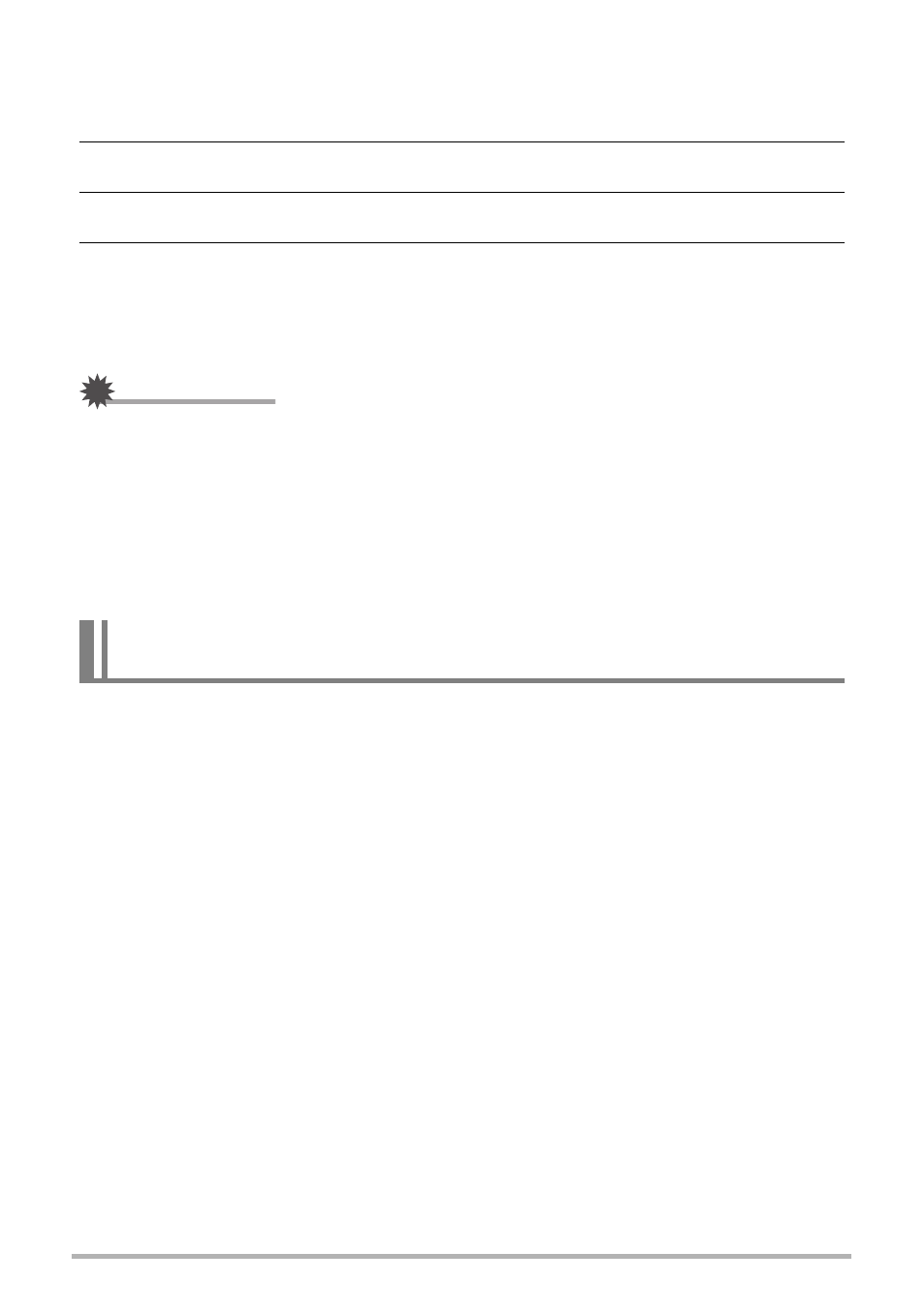
91
Using the Camera with a Computer
.
To view copied images
1.
Double-click the camera’s drive icon.
2.
Double-click the “DCIM” folder to open it.
3.
Double-click the folder that contains the images you want to view.
4.
Double-click the image file you want to view.
• For information about file names, see “Memory Folder Structure” on page 94.
• An image that was rotated on the camera will be displayed on your Macintosh
screen in its original (unrotated) orientation.
IMPORTANT!
• Never use your computer to modify, delete, move, or rename any image files that
are in the camera’s built-in memory or on its memory card. Doing so can cause
problems with the camera’s image management data, which will make it impossible
to play back images on the camera and can drastically alter remaining memory
capacity. Whenever you want to modify, delete, move, or rename an image, do so
only on images that are stored on your computer.
• Never unplug the USB cable, or operate the camera while viewing or storing
images. Doing so can cause data to become corrupted.
If you are running Mac OS X, you can use the iPhoto application that comes bundled
with the operating system to manage your images. If you are running Mac OS 9, you
will need to use commercially available software.
Transferring Images Automatically and Managing Them on
Your Macintosh
