Exit, Updating the bios – Dell Vostro 270 (Late 2012) User Manual
Page 33
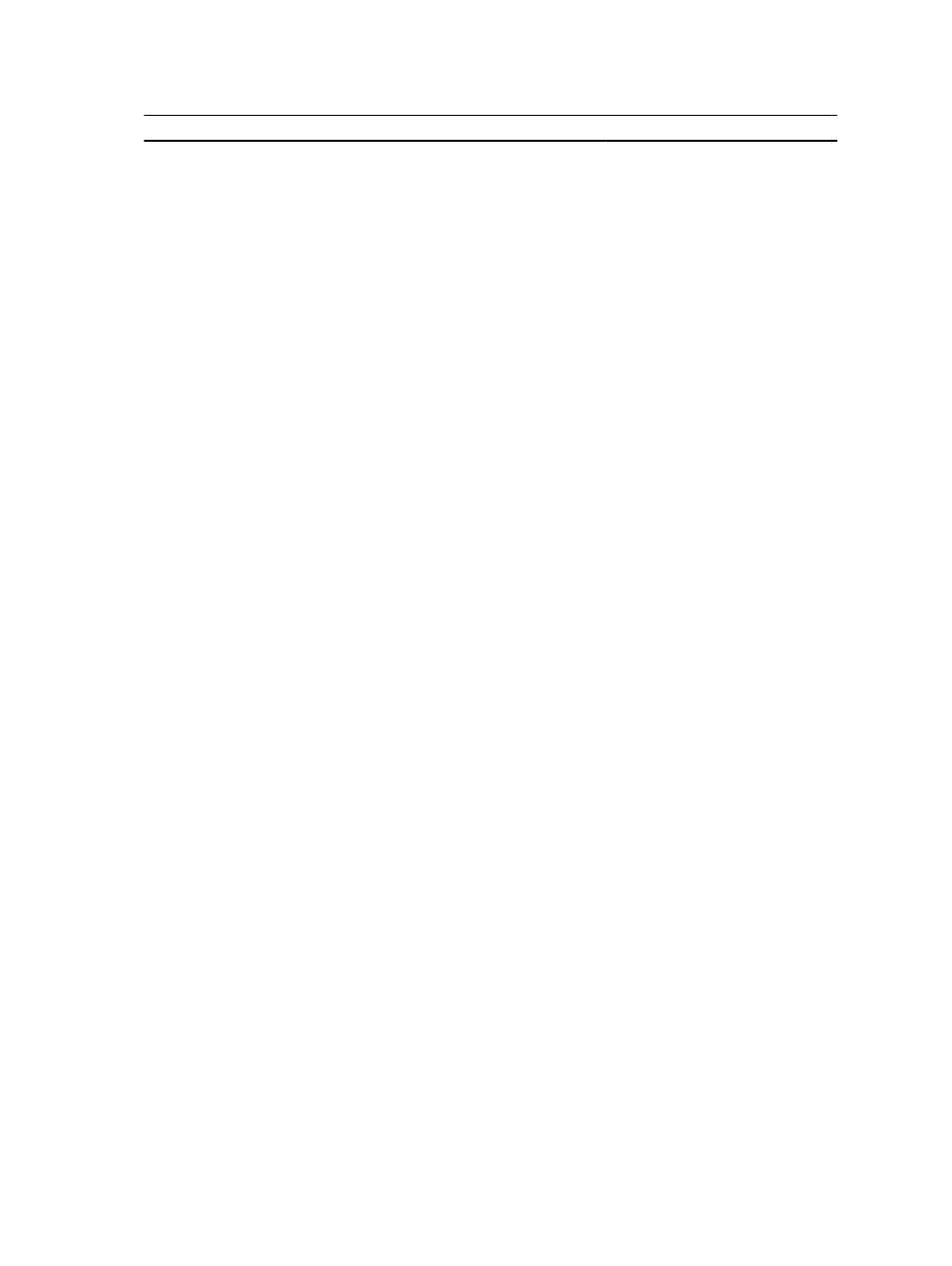
CPU Configuration
USB Controller
Enable or disable the USB controller.
Default: Enabled
USB Storage Boot Function
Enable or disable the option to boot
through a USB device
Default: Enabled
Power Management
Restore AC Power Loss
Specifies how the computer will
behave when AC power is restored
after an AC power loss.
Default: Power Off
Wake on Lan from S4/S5
Allows the computer to be remotely
turned on.
Default: Enabled
Auto Power On
Enable or disable the computer to
power on automatically. You can
further specify the date and time the
computer can power ON.
Default: Disabled
Post Behaviour
NumLock Key
Enable or disable the NumLock State
light during POST.
Default: On
Keyboard Error Report
Enable or disable the Keyboard Error
Report to be displayed during POST.
Default: Enabled
Table 7. Boot
Set Boot Priority
Specifies the order of different devices in which the
computer will boot through at start up.
Hard Disk Drives
Specify which hard drive the computer can boot through.
CD/DVD ROM Drives
Specify which CD/DVD (optical drives) the computer can
boot through.
Table 8. Security
Unlock Setup Status
Specifies whether the BIOS can be edited.
Admin Password Status
Specifies whether an administrator password has been
assigned.
System Password Status
Specifies whether a system password has been assigned.
Admin Password
Allows you to change or delete the administrator
password.
Exit
This section allows you to save, discard, and load default settings before exiting from System Setup.
Updating the BIOS
It is recommended to update your BIOS (system setup), on replacing the system board or if an update is available. For
notebooks, ensure that your computer battery is fully charged and connected to a power outlet
33
